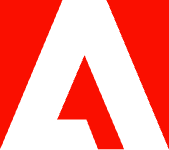Why can’t I sign a fillable PDF file?

Explore some of the common reasons why you can’t sign a fillable PDF document and learn how to quickly solve the problem.
You’ve spent a long time reading through and filling out an important PDF document. Now, you’re finally ready to sign with an electronic signature — but your PDF editing software won’t let you.
Sometimes these kinds of problems can happen with computers. Here are a few helpful solutions for when you can’t sign a PDF file.
Reopen your PDF file.
Why can’t I sign a PDF? Simply put, every application occasionally encounters an unexpected software bug. Your PDF editing software could simply be momentarily confused. Try saving your PDF document, closing your PDF editor, and then reopening both the doc and the editor. This may resolve the issue if you can’t sign a PDF.
Update your PDF software.
If you still can’t sign PDF, check your software’s version history. You may be using an old version of your PDF reader that doesn’t support e-signatures, even though the newer versions do. Check your PDF software’s settings for an auto-update function or visit the developer’s website to download the latest version.
Check file permissions.
If you can’t e-sign the document or even type in the fillable fields, the file could be set to read-only mode. This file protection mode prevents any changes, which might be why you can’t sign a PDF. Here’s how to check your file settings:
- Windows: Right-click on your PDF file and select Properties. In the General tab, untick the Read-only option if it’s activated.
- Mac: Select your PDF file and choose File > Info. Under Sharing & Permissions, set your username to Read & Write.
If you’re still asking “Why can’t I sign a PDF? There’s one more option to try — checking your PDF security certificate.
Check the PDF security certificate.
Security features on the PDF file itself could block signing. You can check the security options with your PDF editing software. If you can’t sign PDF, you may have to ask the author for an unlocked version.
Is there a way to make a PDF fillable?
Looking to make a PDF fillable? Acrobat makes it easy. Here are the few steps you need to upload and optimize your PDF.
- Open Adobe Acrobat. After you’ve signed in, go to the Tools tab and click on Prepare Form.
- Upload your document. You can do this by scanning it in or selecting the file from your navigation menu.
- Optimize your form. Acrobat automatically checks your document and auto-inserts fill blocks. You may have to add new form fields depending on the type of document you’re using.
- Save and send. It’s really that easy.
Sign PDF documents with ease.
You can avoid many of these common problems by using a tailor-made e-signature software. With Adobe Acrobat Sign, you can sign PDF documents quickly and easily on both computers and mobile devices — and even online.
Discover more ways Acrobat Sign can make filling and signing PDF files faster and easier.