How to Open and Edit PDF on iPhone and Android
Understanding how to open and edit PDFs on your iPhone and Android can be useful for making changes on the fly. You may need an app or additional extension to make amends, but it’s a simple process once you know how.
Find out how to edit and open PDFs on your smartphone below.
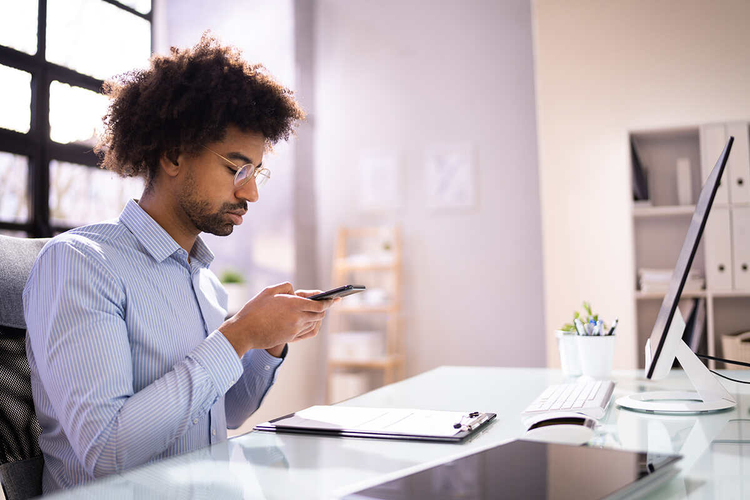
Quick List: How to Open and Edit PDF Files on iPhone and Android
If you want to open and edit a PDF on iPhone or Android, here’s the easiest way.
- Get and launch Adobe Reader. You can download the Adobe Reader app from the App Store or Google Play Store.
- Choose your file. Simply select the PDF file from the Adobe Reader app or choose a file from your phone to load it.
- Make your edits. You can use Adobe Reader to amend and save your PDF.
In Detail: Opening and Editing a PDF on iPhone and Android.
We’ll take a look at each step of opening and editing PDFs on your mobile device below.
How to Open a PDF on iPhone.
There are several ways to open PDF files on your iPhone. You’ll need a specialised app or tool to do so.
Open a PDF file on iPhone using Adobe Reader.
The easiest way to open a PDF file on an iPhone is with the Adobe Reader app. Follow the below instructions to get started:
1. Install the Adobe Reader app from your App Store. Launch the app.

2. Select Files.

3. Find the file you want to open and tap it.
4. Your PDF should open.
Open a PDF file on iPhone using iBooks.
You can add PDFs to your iBook files and open them as readable documents in the iBooks app.
There are several ways to do this.
Use iBooks
- Enable iCloud for iBooks and upload your PDF file to your iCloud storage.
- Open the PDF in your iBooks app.
Transfer via Email
- Email the PDF to yourself or your recipient. From there, open the PDF via your Mail app.
- You can view the PDF this way or download the file to your device by selecting the Save to iBooks option.
How to Edit a PDF on iPhone.
There are several ways to edit a PDF on an iPhone. Some methods have more customisation options than others and your best option will depend on the level of changes you want to make.
Find out how to edit PDFs on iPhone below.
In Files
Apple iOS has some built-in editing capabilities within the Files management app.
- Open the PDF in Files.
- Once you’ve opened the page, you can make minor edits using the tools found at the bottom of the screen.
- Rotate, flip or insert additional files using the options.
In Adobe Reader
For more customisation options and a wider range of editing tools, you’ll need an app that enables you to make more detailed changes to your files. Adobe Reader is a good option and can be downloaded via the iOS Store.
- Open your desired file by double-tapping it in Files.
- Choose to open with Adobe Reader.
- Once in Adobe Reader, select Mark-up.

4. Here, you can add text boxes, signatures and comments and make formatting changes.
5. Don’t forget to save your document once you’re happy with it.
How to Open a PDF on Android.
You’ll need Adobe Reader for Android to open a PDF on your device.
- Download and install Acrobat Reader from the Google Play Store. Launch the app.
- On the bottom menu bar, choose Files.
- Locate your PDF file on your Android and select it.
- Read your document. You can also adjust viewing and scrolling settings to your preferences.
- After installation, you can open your documents directly from the Home screen any time you launch Acrobat Reader.
How to Edit a PDF on Android.
Use Adobe Reader to make edits to your PDF document on your Android phone.
- To view the edit PDF page like the desktop site, tap the three vertical dots in the upper-right-hand corner and select that option from the drop-down menu.
- Tap Select a File, which will take you to your recent files to upload a PDF. You can grab files from anywhere your phone can connect to — internal storage, Google Drive or your service cloud.
- Sign in to make edits to your file using either an Adobe log in or one of the other log in methods, like Google.
- Use the toolbar above your uploaded PDF to highlight, add text, freehand draw or reply to comments.
- Download your edited PDF file or share a link, which will let others see the edits online.
Adobe has a wide range of specialist tools to help you with all your document needs. Check out our tools to get started.
FAQs
Here are some frequently asked questions about opening and editing PDF files on iPhone and Android.
Can I edit PDF files on my iPhone?
Once install on your iPhone, you can use the Adobe Reader app to make edits to a PDF, including adding comments, signatures and text boxes. You can also use the Files management app on Apple iOS to make minor edits to PDFs.
Does Android come with a PDF editor?
Some Android devices have Office suites pre-installed, but this varies depending on the manufacturer and model. The Adobe Reader app offers a quick and easy way to make amends to your PDF files straight from your Android device.
Why is a PDF locked for editing?
Access to PDF files can be limited through a password. If this is the case and you are getting an error message saying the document is secured, only the document author or server administrator will be able to make amends to it.
Related Content.
Discover new ways to edit and amend your PDFs with Adobe’s suite of online tools.