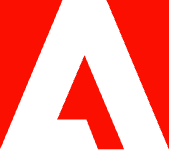How to create a PDF flyer template for opening day events.

Let people know about your big opening day event. Find out how to make an editable PDF template that’s easy to fill and share.
An opening day event is a big deal, whether it’s for a new business, art show, event, or any other occasion. But to make the opening a success, you need to let people know it’s happening. Flyers are a tried-and-true way to inform people, but how do you make one if you’re not a graphic designer?
Don’t worry — you can easily create an editable PDF flyer template with Adobe Acrobat that you can share digitally or print out.
What is an opening day flyer template?
A template can help you create your opening day flyer without having to rethink the design. A template will include fields where you can plug in information and sometimes images for your opening day. It will help you create a beautiful flyer with minimal design skills. Usually, you can customize the template beyond just filling out the text fields. You might be able to customize it by changing the colors, moving elements around, or switching out the background image.
An opening day flyer template will have details specific to an opening day event and might include a graphic with the words “opening day,” “grand opening,” or something similar. There will usually be a celebratory feel to an opening day flyer. To have a successful turnout, find a template that reflects your organization and grabs the attention of your audience.
How to create an opening day flyer template.
To create an opening day flyer template with Adobe Acrobat, use the forms feature following the steps below.
- Start Acrobat. From the Tools menu, select Prepare Form.
- Select Create New to make your flyer from scratch. You can also choose Single File to import an existing digital template, like the one above, or choose Scanner to scan a paper flyer to use as a base.
- Select Start to create your base document.
- Add permanent text — like your “Opening Day” title — to the flyer with the Add Text tool.
- Use the Add Text Field and Add Date Field tools to create locations that you can fill out later with dates and other information.
- Use the Add Image Field tool to create locations for pictures that you can add later.
- Once you’re happy with how everything looks, select File > Save As to save your template.
Edit and share your opening day flyer.
Now that your template is ready, open it up, add the relevant information by editing the PDF, and re-save it as a separate PDF for sharing or printing. If you made the event name refillable, you can also use the same template to advertise any other opening day event. Just add in the new information, and you’re ready to go. If you’re working on your template with a team, you can use Acrobat online services to collaborate remotely in real time on your opening day flyer. Remember that PDF is the best format for printing because it ensures that your design is consistent, no matter what device it’s on.
Discover everything you can do with Acrobat to convert, share, and send PDFs.