Troubleshooting and Support¶
Please also refer to the sections pertaining to specific deployment methods.
Issues and errors¶
General problems, FAQs¶
System errors or freezes for products
Perform the following steps if Acrobat Reader crashes:
If there are any third party plugins present, disable them.
Turn off AppContainer:
Quit Acrobat Reader.
Open the registry editor.
Disable
bEnableProtectedModeAppContainer:
HKEY_CURRENT_USER\Software\Adobe\Acrobat Reader\Trunk\Privileged[bEnableProtectedModeAppContainer]=0 (REG_DWORD)
I want either Acrobat Pro or Standard, how come I only see a single installer?
Acrobat Professional and Standard are delivered as a single installer. Product behavior and features become enabled based on the entitlements granted by the licensing methodology (a user ID or serial number).
Where can I get Acrobat installers?
If you no longer have the installation media of Acrobat, Acrobat XI, or Acrobat X, you can download replacement installers from the Licensing Web Site (LWS). If you don’t have access, get recent and legacy versions from the Download Page.
Can I downgrade my product or install an older Acrobat version?
Yes. In enterprise environments that require a legacy product version, contact Support for details about buying a current volume license for discontinued products.
How do I save an Outlook email as a single PDF or PDF portfolio?
By default, saving an email creates a PDF portfolio. This is true whether you choose Adobe PDF > Selected Messages, or right click on an email and choose to Convert to Adobe PDF. You can change this behavior by doing the following:
Open Outlook.
Go to the Adobe PDF tab.
Choose Change PDF Conversion Settings.
Go to the Settings tab.
Uncheck Output Adobe PDF portfolio when creating a new PDF file.
As an alternative, configure the registry or plist entry that that controls whether PDFMaker creates a portfolio:
Go to
HKEY_CURRENT_USER\Software\Adobe\Acrobat\PDFMaker\DC\Outlook\Settings\.Create the new DWord entry
OutputPCif it does not exist.Set the value to 0 to create a PDF. Set the value to 1 to create a portfolio.
Can I deploy Adobe Reader via Intune?
Because Microsoft deprecated support for MSP, EXE, and CAB file types with Azure Intune, Adobe does not plan on supporting Intune-based desktop deployments. However, some enterprise admins have reported success with various workarounds for Adobe Reader. For example, see this forum post. Acrobat cannot be deployed via Intune.
Why do I get a Setup.ini not found error?
If you get a Setup.ini not found error, create an empty setup.ini file in the AIP’s root. If you are using the Wizard, make sure you’ve extracted the EXE prior to starting any configuration.
Why am I not getting the right language in the installed product, the logs, or some other feature?
When you are using a transform file, select the language as follows:
msiexec /i AcroStan.msi TRANSFORMS="1043.mst;Custom.mst" /qf
What are some common Windows cmd line syntax errors?
All mst files should be separated by semicolon (;).
The entire mst string along with separators must be enclosed in ” “.
For example:
Correct:
"<mst1>;<mst2>"Incorrect:
"<mst1>";"<mst2>"
Why am I getting a “Cannot use this product under a guest account” error?
Acrobat with a volume license will not run for users under a guest account. This error will appear if a local user account is in an administrator group as well as a guest group. Removing the user account from guest group usually resolves this issue. Verify any group policies applied to the user’s profile are not in the “guest” category.
Why does my patch or update result in the product being reverted to an earlier version?
All browsers must be closed. If they are not, it is possible that the updates will fail and the application version will be reverted to an earlier one. For more information, see this thread: https://forums.adobe.com/message/2902858#2902858.
Why does my install fail with a fatal error?
If the application event log generates errors similar to those below every time the PC is started and the installation is started over, verify the license key is correct.
EVENT ID: 1040
Beginning a Windows Installer transaction: {ac76ba86-1033-0000-7760-000000000004}.
Client Process Id: 1120.
EVENT ID: 1013
Product: Adobe Acrobat 9 Pro -- 1118################ error.
EVENT ID: 102
The install of application Adobe Acrobat 9 Professional from policy Install
- Adobe Acrobat 9 Professional failed. The error was: Fatal error during installation.
Why doesn’t my install respect the “silent install” settings I specified with the Wizard?
If your command line is something like:
MSIEXEC /I C:\A9\AcroPro.msi TRANSFORMS="C:\A9\AcroPro.mst"
… then you are not using Setup.ini your workflow. The Wizard rewrites Setup.ini when you specify a silent install to include this option. The silent install switch is not saved in the MST. Either run Setup.ini or change your command line to:
MSIEXEC /I C:\A9\AcroPro.msi TRANSFORMS="C:\A9\AcroPro.mst" /qn
Error 16 appears during GPO deployments
This error occurs because one of the product’s subdirectories under Program Files does not have the correct group permissions. To fix the problem, modify your GPO policy so that the Everyone group has write permissions on the “Adobe PCDcache” folder.
I modified the installer tables directly, and now my install fails. Why?
Using the Wizard’s Direct Editor does not modify the original MSI. The Wizard operates on temporary copy which is later used to create MST.
Why do I see a “The upgrade cannot be installed by the windows installer service” error?
Error: “The upgrade cannot be installed by the windows installer service because the program to be upgraded may be missing, or the upgrade may update a different version of the program. Verify that the program to be upgraded exists on your computer and that you have the correct upgrade.”
If you see this error in the log file, you may be updating the product in an unsupported order. For example, 10.x installers are cumulative. You cannot install 10.1.1 over 10.1. 10.1.1 should be installed over 10.0.
Setup has detected that you already have a more functional product installed. Setup will now terminate.
This error appears for various reasons:
A lesser product is being installed over a more functional product; e.g. Acrobat Standard over Acrobat Pro or 10.1.1 over 10.1.2.
An AIP deployment is attempting to use an unsupported install order.
The uninstall of previous versions and products you did in order to avoid this issue was not clean. In this case, try Microsoft’s cleanup tool or Acrobat’s tool on LABs.
Error: Cannot use this product under a guest account
Guest accounts are not officially supported either by Acrobat or CS products, though workarounds have been reported in the forums.
Why do I get a serial number-LANG_LIST error?
When language values which the serial number does not support are provided as arguments to LANG_LIST, this error appears: “LANG_LIST contains values which does not match the serial number.”
Why do I get a Visual C++ 2010 SP1 (x64) runtime error during install?
Visual C++ 2010 SP1 (x64) is required on 64-bit machines during Acrobat installs unless you use IGNOREVC10RT on the command line.
Why do I see Error: 213:11 during install or first launch?
First launch requires write access to a temp file in C:\ProgramData\Adobe\SLStore. For more information, see the Acrobat help.
Why does my 10.1.5 and later install invoke the UAC dialog?
This is not a common scenario in enterprise settings since admins typically disable UAC or deploy via methods that provide elevated privileges. 10.1.5 and later requires such methods. When UAC is not disabled, the dialog will always appear on Windows 7/Vista machines.
Why does my new Acrobat installation on WTS result in a crash?
Some users have experienced issues where Sophos Anti Virus software conflicts with Acrobat’s licensing components (e.g. PDApp.exe). If you are experiencing problems, try uninstalling Sophos.
What is the error “EmiOrientation: Verified that it is NOT a volume binary?”
The installer is expecting a volume installer but thinks you are using a retail installer. Possible reasons include:
You are using the wrong installer and may be entering a volume serial key in a retail binary. 9.x products have separate installers for Retail and Volume.
A volume serial number requires that it be used with a volume installer with its signature intact. For example, if you change the installer tables in the MSI via Orca, Admin Studio, or some other tool, the installer logic will mark that MSI as RETAIL build instead of volume build. It is unlikely (but possible) that the MSI’s digital signature was lost for some reason or that
CryptQueryObjectfailed because the Crypto library on the system is missing or not functioning.Verify you are updating in the required order. If using an AIP, throw away your old AIP and start over since you cannot slipstream updates in most cases. For 9.x products, slipstreaming the patches into a volume license version changes it into a retail copy and the volume license is no longer valid. See https://forums.adobe.com/message/2602438#2602438 for other reports of the same issue.
Why do I get the error “Offline grant exception process failed.”?
For products, this error will appear if you are not using the correct serial number for your track. Continuous track serial numbers do not work with classic installers.
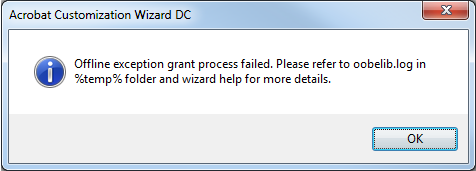
Anti-virus programs - error 1321
Some users have reported conflicts with security software (such as McAfee’s on-access scan v.8.8) where installation fails with error 1321. If you experience this error, try testing the install with your security software disabled.
Flash is unsupported
Acrobat products no longer use Flash in any part of the product.
10.x and 11.x products only use a special, secure version of the Flash player to display certain parts of its user interface. To display SWF content in PDFs, Acrobat relies on the user’s system player. For organizations that need to allow such content, admins should deploy the latest and most secure version of the Flash player. For details, see this Help content.
iFilter and PDF indexing
Adobe’s iFilter has been end-of-lifed as Microsoft provides alternative ways to index PDF. While iFilter does work with products, keep in mind bugs are no longer fixed and there may be non-functional scenarios. For details, see the Legacy Admin Guide.
MSI errors (Windows)¶
Error 1327 - Invalid Drive [drive letter here]
See the Acrobat Help
It might also be worthwhile to check these registry values:
HKEY_CURRENT_USERSoftwareMicrosoftWindowsCurrentVersionExplorerUser Shell Folders
HKEY_LOCAL_MACHINESoftwareMicrosoftWindowsCurrentVersionExplorerUser Shell Folders
Errors 1402 and 1406
See https://helpx.adobe.com/acrobat/kb/error-1402-error-1406-acrobat.html.
In some cases, it may be necessary to download a Security Update for Windows 7 for x64-based Systems (KB3072630) from Official Microsoft Download Center.
Error 1603 and installation or upgrade failures
1603 is an MSI error code that can be thrown as the result of a file conflict or permissions issue. This error also may appear if a previous uninstall was incomplete. If you see this error, try:
The suggestions on the Microsoft support site.
Using
IGNOREAAM=1in a command line installation.Using the Cleaner tool to completely remove Acrobat, and then reinstall.
Error 1730, Broken-missing icons, and other issues appear after a GPO deployment
If you are attempting a per-user install, change the install to per-machine. Per-user installs are not supported.
Error 1935. An error occurred during the installation of assembly
See the Acrobat Help
Error 2203: Database: C:<productName>.msi cannot open Database file
AIPs should not be created on the drive root. Use TARGETDIR on the command line or the UI to specify another location.
Installation FAQs¶
For FAQs about a particular deployment method, refer to the documentation for that method.
Why does my installation of one product over another fail with a file- related error?
When installing a product of one type over another type, always uninstall the other product first. For example, when installing Acrobat Pro Extended on machines where Acrobat Standard is already installed, it is a best practice to uninstall the existing product first. You should not rely on MSI parameters such as REINSTALLMODE=amus (where “a” forces all files to be reinstalled), as this may result in a mixture of product files on the target machines.
Why am I getting a license prompt when Acrobat is installed from a licensed image?
Admins who configure machines that have been purchased from vendors with Acrobat preinstalled may not be able to use a single image across multiple machines. This is true when vendors provide machines with unique retail activation serial numbers rather than a single volume licensing serial number
For example, in the past the Dell factory preinstalled Acrobat Standard with a volume licensing serial number. Dell is now providing Acrobat XI Standard via their cloud distribution method (Dell Digital Delivery) retail activation serial numbers. These machines cannot be used to create an image that can be used on other machines.
For related information, see https://forums.adobe.com/message/5460079.
How can I find the PRTK tool?
If you have the Adobe Customization Wizard installed on your machine, go to C:\Program Files (x86)\Adobe\Acrobat Customization Wizard DC\.
Can I mix and match installs with serial numbers and named users?
Yes. On both Macintosh and Windows.
Where can I get legacy product installers for Acrobat?
See https://helpx.adobe.com/acrobat/kb/acrobat-downloads.html
Conflicting processes¶
products offer a fully automatic update mode. This mode is enabled by default for both Acrobat and Reader on both tracks and usually delivers a “silent” install experience. To avoid reboots and requests to close certain applications, the updater tries to detect which files and waits for their release. In some cases, installs and uninstalls may require closing conflicting processes to avoid “files in use” errors. Conflicting processes are partially governed by the installer tables AppsInUse (Acrobat) and AppsinUseEx (Reader). However, there is internal logic, so a review of the tables does not yield a complete list of items that must be closed in silent and manual workflows.
It is generally a good idea to close potentially conflicting processes. As a best practice, close everything. Note the following:
Uninstalls require closing Acrobat and Reader.
While you can install a patch in /qn (silent) mode without closing the application, users will be required to reboot.
The Windows Installer may also invoke a Files In Use dialog when the installer tries to replace or uninstall certain modules.
Acrobat (Acrobat.dll) and Reader (Acrord32.dll) load on product launch, when a browser is using the product plugin to display a PDF, or it is used for thumbnails, property sheets, and the preview handler.
A first time installation should not require closing anything.
An uninstall may invoke a Files In Use dialog with Ignore and Don’t Ignore options depending on the open files/processes. If the install should be silent, plan accordingly.
Miscellaneous¶
How do I stop the 11.x “End of Life” messages from appearing on application startup?
Set bShowMsgAtLaunch to 0 and thereby disable in-product messaging. For details, see the Preference Reference.
I deployed a product in my enterprise, and end users are still be asked to sign in. Why?
When a product is licensed correctly, end users should not need to sign in. There are several ways to license/activate Acrobat:
Use the Wizard to grant an offline activation exception and disable registration.
For imaged deployments, use APTEE.
Follow the supported licensing methods.
When Acrobat is deployed with the Creative Cloud Packager (CCP), use the SUITEMODE=1 property during deployment. This is only needed for CCP deployments.
How do I identify Acrobat Standard and Pro installs?
Refer to the documentation here.
Note that for products, Pro and Standard are delivered as a single installer, so using both the SWID tag and LEID together is required to properly ID what’s installed.
After a fresh Acrobat 11 install, why does double clicking a PDF not result in the PDF opening?
Even when registration is suppressed and the EULA has been accepted, Acrobat needs to be open at least once before double clicking a PDF will directly open that PDF in Acrobat.
Why do I see two processes running?
When protected mode or protected view are enabled, two AcroRd32.exe processes will run on the machine (one broker process and one sandbox process). This is a normal aspect of those security features.
The Acrobat (or Reader) CEF process is a helper application for rendering HTML-based services views. Acrobat and Reader use CEF(Chromium Embedded framework) for rendering the HTML views. Like Chrome, all CEF-based applications are multiprocess, with one main process and a separate renderer process for each HTML view. Therefore, there might be more than two AcroCEF.exe depending on how many HTML views are visible.
Using the AcroCleaner on Windows¶
The Adobe Reader and Acrobat Cleaner Tool removes a standalone installation of Reader or Acrobat, including any preferences and settings that may be preserved during a standard program uninstall.
While most installs, uninstalls, and updates operations happen without incident, there are cases where a user may not be able to complete such tasks due to some registry or file conflict on the machine. This is particularly problematic when permissions set on plist entries or files prevent the successful installation of new installs and/or updates. The Adobe Reader and Acrobat Cleaner Tool is designed to fix such issues by cleaning up corrupted installations, including removing or fixing corrupted files, removing or changing permissions registry entries, etc. The tool provides options for removing problematic Acrobat items only while leaving Reader untouched and vice versa.
Note the following:
The tool cannot be used with any Creative Cloud products or Acrobat delivered with CS products. It can only be used for standalone versions of Acrobat and Reader.
The Windows version of the tool only supports cleanup of products (both Continuous and Classic tracks). If you want to remove any older versions of Acrobat and Reader products then please refer to “AcroCleaner for 10.x and later”.
In some scenarios Cleaner tool for Windows might affect some preferences common between Acrobat and Reader. Hence it is advised that if both Acrobat and Reader products are installed on machine then the installed product be repaired after running the cleaner Tool.
User interface usage¶
Double click the AdbeArCleaner.exe file.
Verify you want to continue, and choose Next.
Accept the EULA and choose Next.
Choose the standalone product to clean and choose Next.
If the product to be cleaned is installed on the machine, tool directly proceeds to cleanup.
If the product is not found, then Acrobat/Reader is cleaned from the default installation location at
ProgramFilesFolder\Adobe\Acrobat *.*folder. The user is also given an option to select and add any other additional installation.
If more than one product is detected, choose which product to remove and whether or not to remove any files that may be shared between Adobe Reader and Acrobat.
Choose Clean Now. Cleanup begins.
When finished, restart the machine.
Command line usage¶
Open a command prompt.
Run the tool with the command line parameters as shown below.
When finished, restart the machine.
AdbeArCleaner.exe /silent /product=<ProductId> /installpath=<InstallPath>
/cleanlevel=<CleanLevel> /scanforothers=<ScanForOthers>
Properties
ProductId: Identifies the product:
0 = Acrobat (Default)
1 = Reader
InstallPath: Specifies the product installation path. Default = the product’s default location; e.g. C:Program Files (x86)AdobeReader (version). You must use this parameter when using ScanForOthers = 0.
CleanLevel: Specifies the level of cleanup; i.e. shared components should be cleaned or not:
0 (Default) = clean only components for the selected product.
1 = clean components for the selected product as well as shared components.
ScanForOthers: Specifies whether to search for and delete only the installation directory identified by InstallPath or all directories on the machine:
0 = Search for and delete only directories found on the path specified by the InstallPath parameter.
1 (Default) = Search for and delete installation directories system wide. This search includes non-default paths as well as default paths such as C:Program FilesAdobeAcrobat 10.0.
/?: Invokes the tool’s Help; for example:
AdbeArCleaner.exe /?
Troubleshooting¶
Acrobat Process Monitor¶
The AcroMonitor Tool on LABs helps you troubleshoot problems such as crashes, error dialogs, and non-working features that occur when Acrobat and Reader is running. It collects information about running processes, your system environment, and other log details, and allows you to collect:
Process dump
Process monitor Log
Registry dump
List of installed applications
Once the data is automatically collected and stored on your computer, you can examine it yourself or send it to someone for further analysis.
Generating a crash dump file¶
If you are experiencing application crashes, it may be useful to create a dump file. To do so:
Install WinDbg from https://www.microsoft.com/whdc/devtools/debugging/installx86.mspx.
Launch WinDbg via the shortcut.
Choose File > Open Executable.
Select the program exe. For example, choose Acrobat.exe from
C:\Program Files\Adobe\Acrobat 10.0\Acrobat\Acrobat.exe.Choose OK.
Press g and Enter when you encounter the first breakpoint. You should see the text Debugger is running, and the application should launch.
Open the file that produces the crash.
After you successfully reproduce the crash scenario, enter the following in the WinDbg terminal:
.dump /ma c:\temp.dmp.Choose Enter.
These steps produce the crash dump at C:\temp.dmp. Use this file for troubleshooting or provide it to your support contact. Support may also need the PDF file that cause the crash.
Collecting logs; script¶
The following sample should be modified to suit your environment.
Note the following for Windows:
Irrespective of the current drive, the batch file saves the file in where the batch file is located.
Winzip needs to be installed at the default path (i.e Program Files).
@ECHO OFF
CLS
:log
echo All the logs will be collected in the OOBELogs folder created on Desktop
cd %USERPROFILE%\Desktop
md OOBELogs
cd OOBELogs
xcopy "%USERPROFILE%\Local Settings\Application Data\Adobe\AAMUpdater" AAMUpdater /s /I /C /F
systeminfo >systeminfo.txt
md logs
cd logs
copy "%temp%\amt3.log"
copy "%temp%\oobelib.log"
copy "%temp%\PDApp.log"
copy "%temp%\AdobeDownload\DLM.log"
copy "%temp%\AdobeDownload\DLM_Native.log"
copy "%temp%\PSE12Install.log"
copy "%temp%\PSE12Setup.log"
copy "%temp%\Elements12OrganizerInstall.log"
copy "%temp%\PSEPatcher12dot1.log"
copy "%temp%\PRE12Installer.log"
copy "%temp%\PRE12.log"
copy "%temp%\PRE12OEM.log"
copy "%temp%\Elements12OrganizerInstall.log"
copy "%temp%\PREPatcher12dot1.log"
copy "%ProgramFiles%\Common Files\Adobe\Installers\Adobe Setup Error.log.gz"
copy "%ProgramFiles(x86)%\Common Files\Adobe\Installers\Adobe Setup Error.log.gz"
copy "%ProgramFiles(x86)%\Common Files\Adobe\Installers\PSE12 STI Installer 12.0*.log.gz"
copy "%ProgramFiles%\Common Files\Adobe\Installers\PSE12 STI Installer 12.0*.log.gz"
copy "%ProgramFiles(x86)%\Common Files\Adobe\Installers\PRE12 STI 64Installer 12.0 *.log.gz"
copy "%ProgramFiles%\Common Files\Adobe\Installers\ PRE12 STI Installer 12.0*.log.gz"
cd..
cd..
set PATH=%PATH%;%ProgramFiles%\WinZip;
set PATH=%PATH%;%ProgramFiles(x86)%\WinZip;
set PATH=%PATH%;%ProgramFiles%\WinRar;
set PATH=%PATH%;%ProgramFiles(x86)%\WinRar;
winzip32 -min -a -r OOBELogs .zip OOBELogs
winrar a -r OOBELogs.rar OOBELogs
Updater and installer logging¶
If you’re having trouble with the updater, enable Adobe Reader Updater (ARM) and Windows Installer verbose logging:
Verify no AdobeARM.exe instance is running.
Verify the product is not running.
Enable The Adobe Updater (ARM) verbose logging:
64-bit:
HKEY_LOCAL_MACHINE\SOFTWARE\Wow6432Node\Adobe\Adobe ARM\1.0\ARM[iLogLevel=1](DWORD)32-bit:
HKEY_LOCAL_MACHINE\SOFTWARE\Adobe\Adobe ARM\1.0\ARM[iLogLevel=1](DWORD)
Enable Windows Installer verbose logging. See https://support.microsoft.com/en-us/help/223300/how-to-enable-windows-installer-logging
Open
C:\Program Files (x86)\Common Files\Adobe\ARM\1.0(on 64bit OS), and launch AdobeARM.exe.Wait for the full update to finish (can take up to 15 minutes). AdobeARM.exe process running in the Task Manager finishes (if needed, enable viewing all processes)
View the AdobeARM.log file and the Windows Installer log in in the User Temp folder.
Note
ARM and MSI logs also appear in Windows\Temp when ARM performs the update in the LocalSystem context
List of log files¶
Log File |
Purpose |
Path of logs created on Win |
|---|---|---|
acroNGLLog.txt |
next generation licensing (2019) |
%temp% |
NGLClient_defaults.log |
next generation licensing (2019) |
%temp% |
NGLClient_AcrobatDC112.0.log |
next generation licensing (2019) |
%temp% |
amt3.log |
licensing |
%temp% |
PDApp.log |
licensing |
%temp% |
oobelib.log |
AAMEE and serial number |
%temp% |
swtag.log |
%temp% |
|
Installer Logs |
Program Files\Common files\Adobe\Installers |
|
Updater Logs |
\Documents and Settings\<user>\Local Settings\Application Data\Adobe\AAMUpdater\1.0\ |
|
LBS.log |
%temp%\AdobeDownload\ |
|
DLM.log |
%temp%\AdobeDownload\ |
|
DLM_Native.log |
%temp%\AdobeDownload\ |
|
ACC.log |
%temp% |
|
CoreSync.log |
%appdata%\Adobe\CoreSync |
|
CERServiceManager_native.log |
%appdata%\Adobe\CEPServiceManager4\logs\ |
|
NELog.log |
%temp% |
|
Vulcan.log |
%appdata%\Adobe\CEPServiceManager4\logs\ |
|
AdobeIPCBroker.log |
%temp% |
Contacting support¶
If you need to contact Adobe Technical Support, please prepare answers to the following questions:
Server software:
Management tool software version (e.g. Citrix, SMS, WTS, etc):
Operating system:
Service Packs:
Are the system requirements met?
Client software:
Operating system:
Service Packs:
Adobe product
Are the system requirements met?
Problem details:
Type of problem:
Error message (if any):
Logged on as administrator or user?
Problem persists as administrator?
Can you reproduce the problem when you test the problem on the server?
Deployment details
If you are having deployment problems, also record the following:
Base version
Any patching/chaining?
Using MSI or EXE?
Using the Customization Wizard?
Deployment method (AIP, GPO, SCCM, ARD?)
Installing over other products?
Did you attempt to install any third-party scripts or application programming interfaces (APIs) with Acrobat during deployment? If so, does the problem reside with these elements? (To find out, create a test package containing only Acrobat.)
How did you create the package?
Does the problem occur when you install the application from a DVD? If so, does the problem occur when you copy the contents of the DVD to a local or network drive?