Preferences under FeatureLockDown require administrator privileges to change. Setting these preferences locks the user interface so that the end user cannot modify product functionality. The settings on this page include those which do not have a similar setting in user preferences.
Do not
assume that because a preference is not documented here that it is not lockable. Choose the Lockable tab at the top of the page for a complete list of lockable settings.
Note
: On Macintosh, while preference names for unlocked settings do not use Hungarian notation, all locked settings (with the exception of attachment settings) DO USE Hungarian notation. That is, prepend the preference name with its data type ("b" for boolean, "i" for integer, and so on). On Mac, the locked incarnation of a setting uses the same name as if it resides on Windows.
For configuration and deployment details, refer to the Enterprise Administration Guide.
This preference category contains the following subfeature(s):
 Attachments
Attachments
Summary table
|
|
| Data type |
0 (bool)
|
| Default |
1 |
| Version # |
Nov. 2022, both tracks |
| Lock Path |
/Library/Application Support/Adobe/Acrobat/(track name)/Preferences/FeatureLockDown/ |
| Summary |
Reverts the tBuiltInPermList behavior to that of the pre 21.011.20029 build. |
| Details |
Beginning with build 21.011.20029, extensions added in the
tBuiltInPermList
with restriction level 3 will be missing from the menu items in all the save and open dialogs. This feature is enabled by default. Users can revert to the old behavior by setting
FeatureLockDown/bEnableBlacklistForOpenSave
to 0. Possible values include:
- 0: Revert to the legacy behavior.
- 1: Do nothing. Retain the new behavior.
|
| GUI mapping |
N/A |
 What's New Experience
What's New Experience
Summary table
| bWhatsNewExp |
Specifies whether to disable the What's New experience. |
|
|
| Data type |
0 (bool)
|
| Default |
0 |
| Version # |
June, 2022, Continuous track |
| Lock Path |
/Library/Application Support/Adobe/Acrobat/(track name)/Preferences/FeatureLockDown/ |
| Summary |
Specifies whether to disable the What's New experience. |
| Details |
This feature was phased in incrementally over 2022. When enabled, the default user on first launch will see a What's New screen as well as a
See new features
notication. These UI items appear once. Possible values include:
- 0: Enable the What's New experience.
- 1: Disable.
|
| GUI mapping |
N/A |
 Modern Viewer
Modern Viewer
Summary table
|
|
| Data type |
0 (bool)
|
| Default |
null |
| Version # |
June 2023, Continuous track |
| Lock Path |
~/Library/Preferences/com.adobe.Acrobat.Pro.plist/Root/(track)/FeatureLockdown |
| Summary |
Specifies whether to enable the Modern Viewer. |
| Details |
The new app UI is rolling out in phases over 2023. As of June, 25% of users will see the updated user interface. This preference may interact with bShownViewerOnboarding and bEnableAV2. Possible values include:
- 0: Don't show the Modern Viewer
- 1: Show the Modern Viewer
|
| GUI mapping |
In the Modern Viewer, see File > Disable New Acrobat. In the classic viewer, see View > Enable New Acrobat |
 Accessiblity
Accessiblity
 Protected View
Protected View
Additional Protected View settings reside in the TrustManager hive.
Summary table
 Sharepoint Integration
Sharepoint Integration
Sharepoint settings reside in:
- FeatureLockDown
- Workflows
- AVGeneral
Summary table
 Starred files
Starred files
Starring files is similar to "favoriting" or "pinning". Marking a file with a star helps users track important files.
Summary table
|
|
| Data type |
0 (bool)
|
| Default |
1 |
| Version # |
Oct 2019: Continuous |
| Lock Path |
FeatureLockDown |
| Summary |
Specifies whether to disable and lock the starred file feature. |
| Details |
A starred file is somewhat similar to a "favorited" file. This preference overrides
bFavoritesStripInRFL
. Possible values include:
- 0: Disable and lock starred files in the recent files list.
-
1: Use
bFavoritesStripInRFL
to control this feature.
|
| GUI mapping |
N/A |
 Bates numbering
Bates numbering
Summary table
| BatesLogOriginalFileName |
Specifies whether to use the original filename in the log file when the user selects Bates number-based output filenames. |
|
|
| Data type |
0 (bool)
|
| Default |
1 |
| Version # |
Nov 2020: Continuous track |
| Lock Path |
FeatureLockDown |
| Summary |
Specifies whether to use the original filename in the log file when the user selects Bates number-based output filenames. |
| Details |
Users have a UI option to "Replace file names with the starting and ending Bates number." This setting allows users to see the original file name in the log file. Possible values include:
- 0: Use the starting and ending Bates number as the filename in the log.
- 1: Retain the original file name.
|
| GUI mapping |
N/A |
 Services-Master Switches (DC)
Services-Master Switches (DC)
These settings apply only to 12.x and later products. By default, Adobe online services are tightly integrated with the user interface so that users can leverage them in enterprise workflows. Adobe's services are rapidly evolving and allow your organization to increase its efficiency with zero infrastructure and management costs.
It is not required, but in general, admins deploy the Continuous track with services enabled. In some environments, the Classic track is deployed without services.
It is not required, but in general, admins deploy the Continuous track with services enabled. In some environments, the Classic track is deployed without services.
Legacy product users should refer to
Workflows
.
Summary table
| ToggleAdobeDocumentServices |
Disables Document Cloud service access except those features controlled by the other preferences. |
| Updater |
Disables both updates to the product's web-plugin components as well as all services. |
|
|
| Data type |
0 (bool)
|
| Default |
1 |
| Version # |
DC |
| Lock Path |
FeatureLockDown\Services |
| Summary |
Disables both updates to the product's web-plugin components as well as all services. |
| Details |
For product versions after 11.x, this new preference replaces the now deprecated HKCU services master switch
bEnableAcrobatHS
. It disables both updates to the product's web-plugin components as well as all services without exception, including any sign-in screen. The setting is not the same as
bUpdater
which resides directly under FeatureLockDown and disables product updates. Possible values include:
- 0: Disable services and service component updates.
- 1: Enable services.
|
| GUI mapping |
N/A |
|
|
| Data type |
0 (bool)
|
| Default |
null |
| Version # |
DC |
| Lock Path |
FeatureLockDown\Services |
| Summary |
Disables Document Cloud service access except those features controlled by the other preferences. |
| Details |
This setting does not affect Adobe Send for Signature (Acrobat Sign), preference synchronization, or third party connectors. For the base release, it also did not disable Send and Track (Share); however, it does control Send and Track with the July, 2015 release. For Acrobat Reader, this preference removes Create PDF, Export PDF, Organize, and Combine even if the ID has a subscription to those services. To disable all services, use
bUpdater
. Possible values include:
- 0: Enable Document Cloud services.
- 1: Disable Document Cloud services.
|
| GUI mapping |
N/A |
 DC Fill & Sign Integration
DC Fill & Sign Integration
Summary table
| ToggleFillSign |
Disables Adobe Fill and Sign. |
| ToggleSendACopy |
Specifies whether to hide the Send a Copy button from the Fill & Sign tool in Acrobat and Reader. |
|
|
| Data type |
0 (bool)
|
| Default |
1 |
| Version # |
Oct. 2018 Continuous track |
| Lock Path |
FeatureLockDown\Services |
| Summary |
Specifies whether to hide the Send a Copy button from the Fill & Sign tool in Acrobat and Reader. |
| Details |
Possible values include:
- 0: Hide the button.
- 1: Show the button.
|
| GUI mapping |
N/A |
 Services-Acrobat Sign (DC)
Services-Acrobat Sign (DC)
These settings apply only to 12.x and later products and control Acrobat Sign features).
Summary table
| ToggleAdobeSign |
Disables Adobe Send for Signature (Acrobat Sign). |
| ToggleFSSSignatureSaving |
Specifies whether to save a newly created signature in the cloud. |
| ToggleManageSign |
Specifies whether to remove the Signature tab from the Home page's left-hand pane, notifications, and sign tracking cards. |
|
|
| Data type |
0 (bool)
|
| Default |
0 |
| Version # |
Oct. 2018 Continuous track |
| Lock Path |
FeatureLockDown |
| Summary |
Specifies whether to remove the Signature tab from the Home page's left-hand pane, notifications, and sign tracking cards. |
| Details |
When set to 0, the signature tab is hidden, the user will not see any agreements received or sent for signature, and all Acrobat Sign notifications are disabled on the desktop. It also removes signature-related cards under the To Do list. Possible values include:
- 0: Show the Signature tab.
- 1: Hide the Signature tab.
|
| GUI mapping |
N/A |
|
|
| Data type |
0 (bool)
|
| Default |
null |
| Version # |
DC |
| Lock Path |
FeatureLockDown\Services |
| Summary |
Disables Adobe Send for Signature (Acrobat Sign). |
| Details |
Note that the Oct. 2018 Continuous track release renames "Send for Signature" as "Acrobat Sign". Continuous track installs should also set
bToggleManageSign
. Preference behavior has not changed, but the UI to which it applies varies across product versions. Possible values include:
- 0: Enable Adobe Send for Signature (Acrobat Sign).
- 1: Disable Adobe Send for Signature (Acrobat Sign).
|
| GUI mapping |
N/A |
|
|
| Data type |
0 (bool)
|
| Default |
0 |
| Version # |
DC both tracks |
| Lock Path |
FeatureLockDown\Services |
| Summary |
Specifies whether to save a newly created signature in the cloud. |
| Details |
When a user creates a new signature, the dialog offers the option to store the signature in the cloud for later use. This preference also controls saving user initials. Possible values include:
- 0: Show the Save Signature UI
- 1: Hide the Save Signature UI
|
| GUI mapping |
Create Signature dialog > Save Signature |
 Services (Unified Share)
Services (Unified Share)
Applies only to 12.x and later products. Note that with the Oct. 2018 Continuous track release, "Send and Track" has been renamed "Share" or "Share App".
Summary table
|
|
| Data type |
0 (bool)
|
| Default |
0 |
| Version # |
Oct. 2018 both tracks |
| Lock Path |
FeatureLockDown |
| Summary |
Change the email icon behavior so that it attaches the document to an email. |
| Details |
With the new unified sharing experience, UI for sharing such as the Send, Attach to Email, and the email icon in the top bar, invokes the new unified share pane. However, when users frequently use "Send documents as Attachment", set this preference to 1 to change the behavior of the Email icon so that one-click attaches the file to an email. Possible values include:
- 0 or null: The email icon opens the share pane.
- 1: Change the email icon behavior to automatically attach the file to an email.
|
| GUI mapping |
N/A |
 Services-Preference Synchronization (DC)
Services-Preference Synchronization (DC)
Applies only to 12.x and later products.
Summary table
|
|
| Data type |
0 (bool)
|
| Default |
null |
| Version # |
DC |
| Lock Path |
FeatureLockDown\Services |
| Summary |
Disables preferences synchronization. |
| Details |
This preference disables and locks a new feature which synchronizes desktop preferences across devices on which the user is signed in with an Adobe ID. For more details about what preferences sync, see the
Admin Guide
. Possible values include:
- 0: Enable preferences synchronization.
- 1: Disable preferences synchronization.
|
| GUI mapping |
N/A |
 Services-Scan app integration (DC)
Services-Scan app integration (DC)
Users that have installed Adobe Scan on their mobile device can view and access their scans in desktop products. When enabled, a Scan tab appears in the Home view with link to all scans.
Summary table
|
|
| Data type |
0 (bool)
|
| Default |
1 |
| Version # |
Oct. 2018 Continuous track |
| Lock Path |
FeatureLockDown\ |
| Summary |
Specifies whether to disable the Scan tab in Home view. |
| Details |
When enabled, links to scans appear under the Scan tab in the Home view. Possible values include:
- 0: Hide the scan tab.
- 1: Show the Scan tab.
|
| GUI mapping |
N/A |
 Services-Notifications (DC)
Services-Notifications (DC)
When services are enabled, the product ecosystem sends notifications to users letting them know when a file has been shared, reviewed, signed, and so on. The actions which cause the notification may originate from a desktkop machine, a mobile device or the web. The notifications appear both as desktop messages as well as in-product messages.
Admins can control both the services which send these notifications as well as the notifications themselves. For example, disabling
cServices/bUpdater
turns off all services and all notifications while disabling
bToggleAdobeReview
only disables review notifications. In addition to managing notifications via the associated service, notifications can be managed separately through the preferences described below.
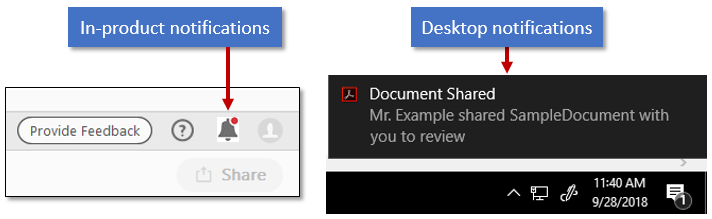 Notifications are restricted in some specific enterprise environments.
For configuration and deployment details, refer to the Enterprise Administration Guide.
Notifications are restricted in some specific enterprise environments.
For configuration and deployment details, refer to the Enterprise Administration Guide.
Summary table
|
|
| Data type |
0 (bool)
|
| Default |
0 |
| Version # |
Oct. 2018 both tracks |
| Lock Path |
FeatureLockDown\Services |
| Summary |
Specifies whether to disable all in-product and desktop notifications. |
| Details |
When 0 (or null), feature-specific notifications are managed via the related service preference. When set to 1, this preference disables all notifications irrespective of the values of all other keys. Possible values include:
- 0: Enable desktop notifications.
- 1: Disable all desktop notifications.
|
| GUI mapping |
N/A |
|
|
| Data type |
0 (bool)
|
| Default |
0 |
| Version # |
Oct. 2018 both tracks |
| Lock Path |
FeatureLockDown\Services |
| Summary |
Specifies whether to hide desktop notifications. |
| Details |
A value of 1 hides notifications, but the product still fetches and caches them. Possible values include:
- 0: Show desktop notifications.
- 1: Hide desktop notifications.
|
| GUI mapping |
N/A |
|
|
| Data type |
0 (bool)
|
| Default |
0 |
| Version # |
Oct. 2018 both tracks |
| Lock Path |
FeatureLockDown\Services |
| Summary |
Specifies whether to hide in-product messages. |
| Details |
A value of 1 hides notifications, but the product still fetches and caches them. Possible values include:
- 0: Show in-product notifications.
- 1: Hide in-product notifications.
|
| GUI mapping |
N/A |
 Services-Cloud Storage (DC)
Services-Cloud Storage (DC)
These settings apply only to 12.x and later products and control access to Document Cloud storage as well as 3rd party cloud storage solutions. When enabled, users that have 3rd party storage accounts will see their cloud storage locations on the Home page under Files.
Summary table
|
|
| Data type |
0 (bool)
|
| Default |
1 |
| Version # |
Oct. 2018 Continuous track |
| Lock Path |
FeatureLockDown\cServices |
| Summary |
Specifies whether to enable cloud storage connectors. |
| Details |
Only supported on the Continuous track. Allows controlling in-product access to third party services for file storage. Dropbox support began with the Oct. 13, 2015 release. May 9, 2016: The preference now controls all the third-party connectors, including Box, OneDrive, and Dropbox (not SharePoint). When disabled, Possible values include:
Possible values include:
- 0: Enable 3rd party connectors.
- 1: Disable 3rd party connectors.
This preference disables 3rd party web connectors and their entry points from the product's UI, including in the Home view's left hand pane and under Add Account as well as custom Open/Save dialogs. If Document Cloud is also disabled, Open and Save dialogs revert to platform dialogs.
|
| GUI mapping |
N/A |
|
|
| Data type |
0 (bool)
|
| Default |
1 |
| Version # |
Oct. 2018 Continuous track |
| Lock Path |
FeatureLockDown\cServices |
| Summary |
Specifies whether to enable connection to the Box cloud when
bToggleWebConnectors
is set to 1.
|
| Details |
Overrides a
bToggleWebConnectors
value of 1. Only supported on the Continuous track. Possible values include:
- 0: Disable connection to Box
- 1: Enable connection to Box
|
| GUI mapping |
N/A |
|
|
| Data type |
0 (bool)
|
| Default |
1 |
| Version # |
Oct. 2018 Continuous track |
| Lock Path |
FeatureLockDown\cServices |
| Summary |
Specifies whether to enable connection to the Dropbox cloud when
bToggleWebConnectors
is set to 1.
|
| Details |
Overrides a
bToggleWebConnectors
value of 1. Only supported on the Continuous track. Possible values include:
- 0: Disable connection to Dropbox
- 1: Enable connection to Dropbox
|
| GUI mapping |
N/A |
|
|
| Data type |
0 (bool)
|
| Default |
1 |
| Version # |
Oct. 2018 Continuous track |
| Lock Path |
FeatureLockDown\cServices |
| Summary |
Specifies whether to enable connection to the OneDrive cloud when
bToggleWebConnectors
is set to 1.
|
| Details |
Overrides a
bToggleWebConnectors
value of 1. Only supported on the Continuous track. Possible values include:
- 0: Disable connection to OneDrive
- 1: Enable connection to OneDrive
|
| GUI mapping |
N/A |
|
|
| Data type |
0 (bool)
|
| Default |
1 |
| Version # |
Oct. 2018 Continuous track |
| Lock Path |
FeatureLockDown\cServices |
| Summary |
Specifies whether to enable connection to the Google Drive cloud when
bToggleWebConnectors
is set to 1.
|
| Details |
Overrides a
bToggleWebConnectors
value of 1. Only supported on the Continuous track. Possible values include:
- 0: Disable connection to Google Drive
- 1: Enable connection to Google Drive
|
| GUI mapping |
N/A |
 Services-Reviews (DC)
Services-Reviews (DC)
Summary table
| EnableRecipientMention |
Specifies whether to allow participants in a shared review to @mention people who are not review collaborators. |
| EnableReviewPromote |
Specifies whether to display a Share/Review feature reminder message when users have used those features in the past. |
| ToggleAdobeReview |
Specifies whether to remove all UI related to the Document Cloud Review service. |
|
|
| Data type |
0 (bool)
|
| Default |
1 |
| Version # |
Oct. 2018 Continuous track |
| Lock Path |
FeatureLockDown\Services |
| Summary |
Specifies whether to remove all UI related to the Document Cloud Review service. |
| Details |
When set to 0, this preference removes all cloud-based review UI, including the Review tab on the Home screen. Review tools such as the Send for Review tool in the tool's pane invoke legacy review types rather than DC reviews. The Share button also does not lead users to review workflows. Possible values include:
- 0 (or null): Enable the Document Cloud Review service.
- 1: Disable the Document Cloud Review service.
|
| GUI mapping |
N/A |
|
|
| Data type |
0 (bool)
|
| Default |
1 |
| Version # |
May 2019 Continuous track |
| Lock Path |
Not lockable |
| Summary |
Specifies whether to display a Share/Review feature reminder message when users have used those features in the past. |
| Details |
If the user has not used the review service for 30 days AND has previously opened a PDF with review comments, Acrobat displays a tip reminding the user the review/share service is available. Possible values include:
- 0: Don't show a tip.
- 1: Show tip.
|
| GUI mapping |
N/A |
|
|
| Data type |
0 (bool)
|
| Default |
Enabled, but no locked |
| Version # |
March 2023, Continuous track |
| Lock Path |
Not lockable |
| Summary |
Specifies whether to allow participants in a shared review to @mention people who are not review collaborators. |
| Details |
Prior to this release, reviewers could only @mention other reviewers in the review comments. Possible values include:
- 0: Don't allow mentioning non-reviewers.
- 1: Allow mentioning non-reviewers.
|
| GUI mapping |
N/A |
 Chrome Integration
Chrome Integration
For more detail and options pertaining to other browsers as well as the PDFMaker plugin, see the
Admin Guide
.
Summary table
|
|
| Data type |
0 (bool)
|
| Default |
0 |
| Version # |
Jan. 2017 (DC products) |
| Lock Path |
FeatureLockDown |
| Summary |
Specifies whether to disable and lock the PDF viewer Chrome extension. |
| Details |
See also
ENABLE_CHROMEEXT
. Possible values include:
- 0 or null: Extension is enabled; users can open PDFs in a browser with Acrobat Reader
- 1: Disable the browser-based PDF viewer. A tooltip says "The Acrobat Reader extension is currently disabled. Please contact your IT admin."
|
| GUI mapping |
N/A |
|
|
| Data type |
4 (string)
|
| Default |
0 |
| Version # |
Feb. 2017 (Reader DC Continuous) |
| Lock Path |
Not lockable |
| Summary |
Specifies whether to install the Chrome extension for PDF viewing. |
| Details |
This preference only works with Reader's Continuous track. For details about the end user experience and associated UI, see https://helpx.adobe.com/acrobat/kb/open-in-acrobat-reader-from-chrome.html. Possible values include:
- 0: Do not install the Chrome extension.
- 1: Install the Chrome extension.
|
| GUI mapping |
N/A |
 Disabling Sign Out
Disabling Sign Out
Summary table
| SuppressSignOut |
Specifies whether the sign-in and sign-out Help menu item should be enabled. |
 Windows Explorer Integration
Windows Explorer Integration
Acrobat product integration with Windows Explorer can only be modified via command line properties or by invoking the installer. Since there is a user interface option to toggle this feature on and off,
bDisableThumbnailPreviewHandler
provides a method to prevent end users from changing the feature. Before locking the feature, admins can turn it on or off via the command line:
- During initial install: run ADD_THUMBNAILPREVIEW
- Post install: run ThumbnailPreviewHandler
For command line property details, see the
Admin Guide
.
Summary table
 Home Screen and Startup
Home Screen and Startup
The preferences here allow IT to disable and lock features such as access to Digital Editions, Acrobat.com, and external ads. Use
bToggleFTE
to disable the Help > Welcome menu item which invokes the Welcome tour and page.

Summary table
| ToggleFTE |
Specifies whether to enable the First Time Experience (FTE) feature (Welcome tour/page). |
| ToggleToDoList |
Specifies whether to show a "to do" list on the Home screen. |
| ToggleToDoTiles |
Specifies whether to show To Do Cards in the Recent Tab view |
|
|
| Data type |
0 (bool)
|
| Default |
null |
| Version # |
Dec. 2018 Continuous |
| Lock Path |
FeatureLockDown |
| Summary |
Specifies whether to show To Do Cards in the Recent Tab view |
| Details |
To Do cards list potential action items for members of certain workflows (for example, collaborative reviews). When set to 1, To Do cards do not appear in the Recent tab. Possible values include:
- 0 or null: Show cards for unaccepted workflows (reviews, views and sign).
- 1: Hide cards for unaccepted workflows (reviews, views and sign).
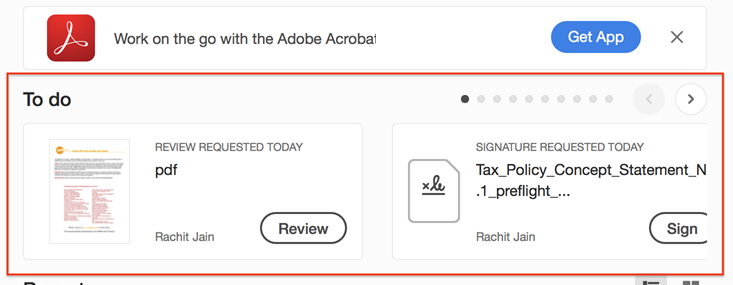 |
| GUI mapping |
N/A |
|
|
| Data type |
0 (bool)
|
| Default |
null |
| Version # |
DC (10/13/2015) |
| Lock Path |
FeatureLockDown |
| Summary |
Specifies whether to enable the First Time Experience (FTE) feature (Welcome tour/page). |
| Details |
The first time experience (FTE) feature displays help content and tips when the application starts and also controls access to the Welcome Tour and Welcome page. FTE is also disabled if any of these preferences under
FeatureLockDown\cServices
are set:
bUpdater
,
bToggleAdobeDocumentServices
,
bToggleAdobeSign
,
bTogglePrefsSync
,
bToggleWebConnectors
. Possible values include:
- 0 or null: Enable FTE features.
- 1: Disable FTE features.
|
| GUI mapping |
N/A |
|
|
| Data type |
0 (bool)
|
| Default |
0 |
| Version # |
May 9, 2016 |
| Lock Path |
FeatureLockDown |
| Summary |
Specifies whether to show a "to do" list on the Home screen. |
| Details |
By default, the Home screen displays a list of action items such as Take a Tour,
Export PDF, and so on. For details, see the
What's New
. Possible values include:
- 0: Enable the feature.
- 1: Disable the feature.
|
| GUI mapping |
N/A |
 Send usage data to Adobe
Send usage data to Adobe
Adobe collects usage data in order to improve the product. You can disable sending data.
Summary table
|
|
| Data type |
0 (bool)
|
| Default |
1 |
| Version # |
April 2017 |
| Lock Path |
FeatureLockDown |
| Summary |
Specifies whether to show the Send Feedback icon. |
| Details |
By default, the UI displays a feedback icon so that users can easily send feedback to Adobe with one click. This preference replaces
bUsageMeasurement
for 12.x and later products. Setting
bShowMsgAtLaunch
to 0 also hides the icon. Possible values include:
- 0: Hide the icon.
- 1: Show the icon.
|
| GUI mapping |
N/A |
|
|
| Data type |
0 (bool)
|
| Default |
1 |
| Version # |
Feb 9, 2021 Continuous track |
| Lock Path |
Not lockable |
| Summary |
Specifies whether to collect usage data for some of Acrobat's dialogs. |
| Details |
There's likely no reason to set this preference as the master key bUsageMeasurement disables all data collection, including that for ADM dialogs (like the print dialog).
By default, data is collected. Possible values include:
- 0: Disable data collection ADM dialogs.
- 1 or null: Enable data collection.
|
| GUI mapping |
N/A |
 Miscellaneous Features
Miscellaneous Features
Summary table
| AcrobatRunInNativeMode(trackname) |
Specifies whether to run the app in Native mode on Mac M1 Silicon machines. |
| bEnableAutoDockUndockHUD |
Specifies whether to automatically doc and undock the HUD bar based on the window size. |
| CommercialPDF |
Disables and locks a PDF's ability to display commercial ads. |
| MergeMenuBar |
Specifies whether to merge the application's title bar and menu bar into a single bar. |
| MixRecentFilesFeatureLockDown |
Specifies whether to show shared files in the Recent file list. |
| RegisterProduct |
For 9.x and earlier, disables UI items that allow users to register the product. |
| ShowAdsAllow |
Specifies whether ads can be dynamically added to a PDF. |
| ShowEbookMenu |
Removes the Digital Editions menu item from the UI. |
| SplitBySizeMaxSize |
Specifies the file size in MB into which a file may be split. |
| ToggleBillingIssue |
Specifies whether to show a Call to Action UI item in the top bar if a billing issue is detected. |
| WinCacheSessionHandles |
Specifies whether to retain cryptographic service provider (CSP) handles when a user authenticates to a digital ID. |
|
|
| Data type |
0 (bool)
|
| Default |
0 |
| Version # |
Sept. 14, 2021 Continuous track |
| Lock Path |
FeatureLockDown |
| Summary |
Specifies whether to run the app in Native mode on Mac M1 Silicon machines. |
| Details |
This preference applies only to Mac M1 Silicon devices.
- 0: Run the app in emulation/Intel/Rosetta mode on Mac M1 Silicon machines.
- 1: Allow the app to run natively on Mac ARM architecture on Mac M1 Silicon machines.
|
| GUI mapping |
Preferences > General > Application StartUp > Enable Native Apple Silicon mode |
|
|
| Data type |
0 (bool)
|
| Default |
1 |
| Version # |
Feb 9, 2021 Continuous track |
| Lock Path |
FeatureLockDown |
| Summary |
Specifies whether to automatically doc and undock the HUD bar based on the window size. |
| Details |
Possible values include:
- 0: Disable automatic behavior.
- 1: Enable auto docking and undocking.
|
| GUI mapping |
N/A |
|
|
| Data type |
0 (bool)
|
| Default |
null |
| Version # |
May 2020, Continuous track |
| Lock Path |
FeatureLockDown |
| Summary |
Specifies whether to show a Call to Action UI item in the top bar if a billing issue is detected. |
| Details |
Possible values include:
- 0 or null: Disable the CTA UI.
- 1: Show the CTA UI.
|
| GUI mapping |
N/A |
|
|
| Data type |
|
| Default |
50 |
| Version # |
Feb. 2020 Continuous track |
| Lock Path |
Not lockable |
| Summary |
Specifies the file size in MB into which a file may be split. |
| Details |
Users or admins can specify any value between 50 and 1024 megabytes. When values outside of that range are used, the default of 50 is enforced. Possible values include:
- Any value between 50 and 1024.
On Mac, the key is an Array which should have two items: A Key named "Item 0" where Type="Number" with a value of 3, and a key named "Item 1" where Type="Number" with any Value = <User value>
|
| GUI mapping |
N/A |
|
|
| Data type |
0 (bool)
|
| Default |
0 |
| Version # |
Oct 2019: Continuous |
| Lock Path |
FeatureLockDown |
| Summary |
Specifies whether to merge the application's title bar and menu bar into a single bar. |
| Details |
Note that "Policies" does not appear in the HKLM path. Possible values include:
- 0: Don't merge the title and menu bars
- 1: Merge the bars
|
| GUI mapping |
N/A |
|
|
| Data type |
0 (bool)
|
| Default |
0 |
| Version # |
Oct. 2018 Continuous |
| Lock Path |
FeatureLockDown |
| Summary |
Specifies whether to show shared files in the Recent file list. |
| Details |
When enabled, shared files appear in the Recent list when a user successfully shares a file as well as when a recipient accepts an invite to the shared file workflow. This feature makes it easier to track files in live workflows (reviews, shares, signing workflows, and files shared via Send and Track). Possible values include:
- 0: Add shared files to Recent list.
- 1: Don't add shared files to Recent list.
|
| GUI mapping |
N/A |
|
|
| Data type |
0 (bool)
|
| Default |
null |
| Version # |
9.0-11.x |
| Lock Path |
FeatureLockDown |
| Summary |
Removes the Digital Editions menu item from the UI. |
| Details |
Depending on the product version, the Digital Editions menu item is available on the Help or File menu. Possible values include:
- 0: Don't show the Digital Editions menu item.
- 1 (or null): Show the Digital Editions menu item.
|
| GUI mapping |
File|Help > Digital Editions |
|
|
| Data type |
0 (bool)
|
| Default |
null |
| Version # |
8.0-11.x |
| Lock Path |
FeatureLockDown |
| Summary |
Disables and locks a PDF's ability to display commercial ads. |
| Details |
Possible values include:
- null: A null value is equal to 0 and allows ad display.
- 1: Disable and lock a PDFs ability to display ads.
|
| GUI mapping |
N/A |
|
|
| Data type |
0 (bool)
|
| Default |
1 |
| Version # |
8.1+ |
| Lock Path |
FeatureLockDown\Security\PPKHandler |
| Summary |
Specifies whether to retain cryptographic service provider (CSP) handles when a user authenticates to a digital ID. |
| Details |
If true, a user does not have to re-authenticate to use the ID unless they log out or the session ends. The impact of this preference will vary based on the CSP in use; however, the setting does not affect the Windows CSPs. |
| GUI mapping |
N/A |
|
|
| Data type |
0 (bool)
|
| Default |
null |
| Version # |
6.0-9.x |
| Lock Path |
FeatureLockDown |
| Summary |
For 9.x and earlier, disables UI items that allow users to register the product. |
| Details |
Only exists in HKLM. While this feature is deprecated with 9.0, the Customization Wizard 9 and 10 provides a "Disable Registration" option for disabling the Register Product UI during the installation workflow. It is also possible to use the REGISTRATION_SUPPRESS property on the command line. This preference does not affect the Product Registration menu item under the Help menu. Possible values include:
- 0: Show the product registration screen.
- 1: Don't show the product registration screen.
|
| GUI mapping |
Register Product screen |
 Network and Protocol Access
Network and Protocol Access
Contains preferences which provide permissions for accessing content via the specified protocols. Note that black and white lists may be regularly updated, so for the latest lists you should refer to the registry or plist settings in your installed product.
Summary table
|
|
| Data type |
5 (text)
|
| Default |
http|https|ftp|rtmp|rtmpe|rtmpt|rtmpte|rtmps|mailto |
| Version # |
8.0+ |
| Lock Path |
FeatureLockDown\DefaultLaunchURLPerms |
| Summary |
A list of protocols Flash content can use to access external content. |
| Details |
Content is subject to other types of security restrictions. |
| GUI mapping |
N/A |
|
|
| Data type |
5 (text)
|
| Default |
version:1|shell:3|hcp:3|ms-help:3| ms-its:3|ms-itss:3|its:3| mk:3|mhtml:3|help:3|disk:3| afp:3|disks:3|telnet:3|ssh:3 |acrobat:2|mailto:2|file:1 |rlogin:3 |
| Version # |
8.0+ |
| Lock Path |
FeatureLockDown\DefaultLaunchURLPerms |
| Summary |
A list of protocols a PDF can use to access external content. |
| Details |
Content may be subject to other types of security restrictions as well. The list is updated periodically, so refer to the settings for you installed product. |
| GUI mapping |
N/A |
 Flash
Flash
Adobe Reader and Acrobat stopped shipping with a dedicated Flash player in version 9.5.1, . Since then, rendering Flash content in a PDF requires that a Flash Player already reside on users machine. This strategy simplifies Acrobat and Reader deployments by reducing the number of future required updates should a security issue arise.
Opening a PDF that requires Flash when Flash is not present on the machine results in a dialog prompt to download and install the latest Flash player. To pre-install Flash, go here:
Note:
Flash de-coupling is not available in Safari for 9.5.1. Otherwise, Acrobat 9.x products require the Flash Player browser plug-in (Safari and Firefox) version 11.2 or higher. Flash Player 11.2 stopped supporting Windows 2000 and Mac OS lower than 10.6. Therefore, users need at least Windows XP and Mac OS 10.6.x to view Flash content in a PDF.
Summary table
| EnableFlash |
Specifies whether Flash content should be rendered in a PDF. |
|
|
| Data type |
0 (bool)
|
| Default |
0 |
| Version # |
9.5.1+ |
| Lock Path |
FeatureLockDown |
| Summary |
Specifies whether Flash content should be rendered in a PDF. |
| Details |
Setting a privileged location does not override this preference. Possible values include:
- 0: Flash content is rendered as an empty, white box and does not play. A yellow message bar also appears at the top of the document stating that "Some features are disabled to avoid potential security risks."
- 1: Flash plays if there is a system player present. If a player is not found, then the user is prompted to download the latest version.
|
| GUI mapping |
N/A |
 Actions (online resources)
Actions (online resources)
Specifies whether to show the menu item that opens the online Actions file library.
Summary table
|
|
| Data type |
0 (bool)
|
| Default |
null |
| Version # |
11.0+ |
| Lock Path |
FeatureLockDown |
| Summary |
Specifies whether to show the menu item that opens the online Actions file library. |
| Details |
Possible values include:
- 0: Disable the menu item.
- 1 or null: Don't disable the menu item.
|
| GUI mapping |
Tools > Action Wizard > Find More Online |
 Tool Sets (online resources)
Tool Sets (online resources)
Specifies whether to show the menu item that opens the online Actions file library.
Summary table
|
|
| Data type |
0 (bool)
|
| Default |
null |
| Version # |
11.0+ |
| Lock Path |
FeatureLockDown |
| Summary |
Specifies whether to show the menu item that opens the online Acrobat Tool Set Exchange. |
| Details |
Possible values include:
- 0: Disable the menu item.
- 1 or null: Don't disable the menu item.
|
| GUI mapping |
Customizations > Find More Online |
 Digital Signature Certification
Digital Signature Certification
These options provide additional methods for configuring trust for certified documents. See also TrustManager and Security > Signing.
Summary table
 Shared Reviews
Shared Reviews
These settings specify Shared Review behavior for pre-DC products. See also Collab.
Summary table
| DisableOnBehalfOfText |
If false, the string "On behalf of" does not append the author's name in the comment when another person opens the document in a shared-review workflow. |
|
|
| Data type |
0 (bool)
|
| Default |
1 |
| Version # |
9.0+ |
| User Path |
Workflows |
| Lock Path |
FeatureLockDown |
| Summary |
If false, the string "On behalf of" does not append the author's name in the comment when another person opens the document in a shared-review workflow. |
| Details |
This preference is only used in shared review workflows. Possible values include:
- 0: Don't display the comment author's name.
- 1: Do display the comment author's name.
|
| GUI mapping |
Preferences > reviews > Shared Review Options > Show "On Behalf Of" text in comment when user takes ownership of comments in a shared review |
 PDF Link Blocking
PDF Link Blocking
 Upsell
Upsell
By default, the app provides information in various locations about other tools, subscriptions, mobile apps, and Acrobat (for Reader users). These messages educuate users about additional features and products. Admins can disable most of these messages via the preferences below.
Note
: See also
/Workflows/cServices/
:
bAcrobatAppInstalled
and
bScanAppInstalled
.
Summary table
| AcroSuppressUpsell |
For 12.x and later products, disables messages which encourage the user to upgrade the product. |
| bToggleSophiaWebInfra |
Summary: Specifies whether to show users messages which promote (Trials, Acrobat, PDF Pack etc.) |
| EnableTrialistLaunchCard |
Specifies whether to prompt Acrobat trial users to complete the purchase. |
| LimitPromptsFeatureKey |
Specifies whether to limit the number of prompts a user will see in a 24 hour period. |
| MerchandizingEnabled |
Specifies whether to show the Express Templates options in Acrobat's Create PDF UI. |
| PurchaseAcro |
For legacy products, disables the Help > Purchase Acrobat menu item in Adobe Reader. |
| ReaderRetentionExperiment |
Specifies whether to prompt Acrobat subscribers using Reader to download Acrobat. |
| ShowRhpToolSearch |
Specifies whether to show "for purchase" tools when searching for tools in Reader. |
| ToggleDCAppCenter |
Specifies whether to show the UI that helps users find and download additional apps. |
|
|
| Data type |
0 (bool)
|
| Default |
0 |
| Version # |
|
| Lock Path |
FeaturelockDown |
| Summary |
Specifies whether to limit the number of prompts a user will see in a 24 hour period. |
| Details |
Prompts include items like tips, calls-to-action, and feature walk throughs. These are not necessarily upsell items. Possible values include:
- 0: Don't restrict informational prompts.
- 1: Limit prompts to 1 per day and 3 per week.
|
| GUI mapping |
N/A |
|
|
| Data type |
0 (bool)
|
| Default |
0 |
| Version # |
Oct. 2018 both tracks |
| Lock Path |
FeatureLockDown |
| Summary |
Specifies whether to show the UI that helps users find and download additional apps. |
| Details |
By default, the Home view displays a provides a "get apps" banner and/or a link to the App Center where users can find and download additional apps (such as mobile apps). This preference removes both the banner and the App Center. Possible values include:
- 0 (or null): Show the App Center UI.
- 1: Don't show the App Center UI.
|
| GUI mapping |
N/A |
|
|
| Data type |
0 (bool)
|
| Default |
0 |
| Version # |
May 2019 Continuous track |
| Lock Path |
Not lockable |
| Summary |
Specifies whether to show "for purchase" tools when searching for tools in Reader. |
| Details |
When enabled, searching for tools in Reader shows all possible tool subscriptions. Possible values include:
- 0: Don't show tool subscriptions.
- 1: Show tools which can be purchased.
|
| GUI mapping |
N/A |
|
|
| Data type |
0 (bool)
|
| Default |
0 |
| Version # |
DC |
| Lock Path |
FeatureLockDown |
| Summary |
For 12.x and later products, disables messages which encourage the user to upgrade the product. |
| Details |
Products that don't provide the full set of features by default provide the user the opportunity to upgrade. For example, Reader users can purchase additional tools and features, and Acrobat Standard users can upgrade to Acrobat Professional. Possible values include:
- 0 or null: Don't disable upsell.
- 1: Disable upsell.
For 12.x and later products, Upsell could not be disabled for users with a volume license. This bug was fixed in the July 2015 update.
|
| GUI mapping |
N/A |
|
|
| Data type |
0 (bool)
|
| Default |
null |
| Version # |
8.0-11.x |
| Lock Path |
FeatureLockDown |
| Summary |
For legacy products, disables the Help > Purchase Acrobat menu item in Adobe Reader. |
| Details |
In an Adobe Reader installation, the Purchase Acrobat menu item is available on the Help menu. This key disables that option. Possible values include:
- 0 (or null): Do remove the Purchase Acrobat menu item.
- 1: Don't remove the Purchase Acrobat menu item.
|
| GUI mapping |
N/A |
|
|
| Data type |
0 (bool)
|
| Default |
0 |
| Version # |
May 2019 Continuous track |
| Lock Path |
Not lockable |
| Summary |
Specifies whether to prompt Acrobat subscribers using Reader to download Acrobat. |
| Details |
When enabled, download Acrobat prompts appear in Reader workflows where the user might benefit from Acrobat (purchased but not yet downloaded). Possible values include:
- 0: Disable "download Acrobat" prompts in Reader.
- 1: Enable download prompts.
|
| GUI mapping |
N/A |
|
|
| Data type |
0 (bool)
|
| Default |
null |
| Version # |
Oct 2019: both tracks |
| Lock Path |
FeatureLockDown |
| Summary |
Summary: Specifies whether to show users messages which promote (Trials, Acrobat, PDF Pack etc.) |
| Details |
Subscription users may be prompted to download Acrobat. Theoretically, this preference does not interact with any other upsell preferences. Possible values include:
- 0 or null: Disable campaigns in Reader's right-hand pane bottom banner
- 1: Enable campaigns
|
| GUI mapping |
N/A |
|
|
| Data type |
0 (bool)
|
| Default |
Enabled but not locked |
| Version # |
June 2023, Continuous track |
| Lock Path |
~/Library/Preferences/com.adobe.Acrobat.Pro.plist/Root/(track)/FeatureLockdown |
| Summary |
Specifies whether to show the Express Templates options in Acrobat's Create PDF UI. |
| Details |
This feature is an experiment not shown to all users. Possible values include:
- 0: Do not show the templates
- 1: Show the templates
|
| GUI mapping |
N/A |
 PDF Ownership
PDF Ownership
These preferences provide options for controlling whether Acrobat or Reader is the default PDF viewer.
Summary table
|
|
| Data type |
0 (bool)
|
| Default |
0 |
| Version # |
Oct 2019: Continuous |
| Lock Path |
FeatureLockDown |
| Summary |
Specifies whether the Reader process should automatically open Acrobat for the current file. |
| Details |
PDF ownership does not change. Reader will continue as the default PDF viewer on this machine. Possible values include:
- 0: Don't automatically use Acrobat.
- 1: Use Acrobat
|
| GUI mapping |
N/A |
|
|
| Data type |
0 (bool)
|
| Default |
See details. |
| Version # |
10.0-DC |
| Lock Path |
FeatureLockDown |
| Summary |
Disables the ability to change the specified default handler (PDF viewer). |
| Details |
When Reader and Acrobat are installed on the same machine or earlier versions of Acrobat already exist, you can choose which viewer is the default for PDF files. While Acrobat is the more capable, feature rich application, Reader X has a built in Protected Mode which is more secure (For security details, see the Application Security Guide).
This feature is a Adobe PDF handler-only feature: It does not enable switching to and from non-Adobe products and may or may not change the handling of other Acrobat supported formats; for example, it changes FDF and XDP, but not XFA or PDX.
Administrators interested in security may want to make Reader the default PDF viewer. Version X products will be able to switch between any product type and version back to 9.x.
For more information, see the
PDF Ownership knowledge base article
.
Note that UI configuration does not set any key in HKCU. Instead, changing the setting via the UI invokes the installer which sets the key in HKLM. The default application behavior varies depending on what is installed. A value of 1 disables the user's ability to change the default handler. Possible values include:
- 0 (or null): Allow the user to change the default viewer.
- 1: Don't allow the user to change the default viewer.
|
| GUI mapping |
Edit > Preferences > General > Select Default PDF Handler |
|
|
| Data type |
0 (bool)
|
| Default |
0 |
| Version # |
May 2019 Continuous track |
| Lock Path |
Not lockable |
| Summary |
Specifies whether to prompt users to use Acrobat when both Reader and Acrobat are installed. |
| Details |
When Acrobat and Reader are both present, opening a file in Reader prompts the user to switch to Acrobat as well as make Acrobat the default PDF viewer. Possible values include:
- 0: Don't prompt to use Acrobat.
- 1: Prompt to use Acrobat.
|
| GUI mapping |
N/A |
|
|
| Data type |
0 (bool)
|
| Default |
0 |
| Version # |
May 2019 Continuous track |
| Lock Path |
Not lockable |
| Summary |
Specifies whether to show a notification on machine startup that allows the user to make Acrobat the default PDF viewer. |
| Details |
When enabled and both Acrobat and Reader are installed, the user can click on the notification to change the default PDF viewer. Possible values include:
- 0: Show PDF ownership notification on application startup.
- 1: Don't ownership notification.
|
| GUI mapping |
N/A |
 Context menus, tips, tools
Context menus, tips, tools
Summary table
|
|
| Data type |
0 (bool)
|
| Default |
1 |
| Version # |
Sept. 14, 2021 Continuous track |
| Lock Path |
FeatureLockDown\AVGeneral |
| Summary |
Specifies whether to show the page range UI in the Extract Page dialog. |
| Details |
- 0: Don't show the page range UI.
- 1: Show the page range UI.
|
| GUI mapping |
Extract Pages dialog will show UI for extracting a page range when enabled. |
|
|
| Data type |
0 (bool)
|
| Default |
1 |
| Version # |
Sept. 14, 2021 Continuous track |
| Lock Path |
FeatureLockDown/AVGeneral |
| Summary |
Specifies whether to show user preferences related to connecting multiple monitors on Mac. |
| Details |
- 0: Do not show multi-monitor settings.
- 1: Show multi-monitor settings.
|
| GUI mapping |
Top menu > Window > "Move to (second monitor's name) |
|
|
| Data type |
0 (bool)
|
| Default |
1 |
| Version # |
Sept 14, 2021 all tracks |
| Lock Path |
FeatureLockDown |
| Summary |
Specifies whether to disable the new context menu and use the legacy version. |
| Details |
A new right-click context menu displays icons and additional menu options.
- 0: Disable the new context menu.
- 1: Enable the new menu.
|
| GUI mapping |
Right click menu. |
|
|
| Data type |
0 (bool)
|
| Default |
|
| Version # |
May 2019 Continuous track |
| Lock Path |
Not lockable |
| Summary |
Specifies whether to show the context toolbar (popup) when selecting a PDF object. |
| Details |
When enabled, a popup, floating toolbar appears when a user interacts with a PDF. For example, selecting text displays text markup tools. Selecting an image displays sticky note and editing tools. Possible values include:
- 0: Don't show context toolbars.
- 1: Show toolbars.
|
| GUI mapping |
N/A |
|
|
| Data type |
0 (bool)
|
| Default |
0 |
| Version # |
May 2019 Continuous track |
| Lock Path |
Not lockable |
| Summary |
Specifies whether to show shortcut UI for the Organize tool from thumbnails. |
| Details |
Possible values include:
- 0: Don't show Organize Pages tool shortcut from thumbnails
- 1: Show the Organize Pages tool shortcut
|
| GUI mapping |
N/A |
 Search
Search
Cloud-powered search displays search suggestions related to search keywords. Searching for a word returns both matches for the word as well as related words and synonyms. When enabled, Acrobat sends document data to Adobe's cloud so that it can provide search suggestions. Smart suggestions appear under the "Suggestions" of the auto-complete list in the Find Tool.
While data is sent to the cloud, Adobe's Cloud does not store a copy of the PDF, and all communications are encrypted.
Summary table
|
|
| Data type |
0 (bool)
|
| Default |
null |
| Version # |
May 2019 Continuous track (English only) |
| Lock Path |
FeatureLockDown |
| Summary |
Specifies whether to enable the cloud-based search service in the Find Tool. |
| Details |
Interacts with
bEnableCloudPoweredSearchTokenCaching
. Data sent to the cloud is not stored and is encrypted. Possible values include:
- 0 or null: Don't enable the cloud search service
- 1: Enable the cloud search service
|
| GUI mapping |
Settings icon in the Find box > Cloud-powered search |
|
|
| Data type |
0 (bool)
|
| Default |
null |
| Version # |
May 2019 Continuous track (English only) |
| Lock Path |
FeatureLockDown |
| Summary |
Specifies whether to cache locally cloud-based search service suggestions. |
| Details |
Possible values include:
- 0 or null: Don't cache cloud search service suggestions
- 1: Cache suggestions
|
| GUI mapping |
N/A |
|
|
| Data type |
0 (bool)
|
| Default |
null |
| Version # |
May 2019 Continuous track (English only) |
| Lock Path |
FeatureLockDown |
| Summary |
Specifies whether to show a "Requires internet connection" message when using the cloud-based search service. |
| Details |
The message appears in the Suggestions section of the Find tool's autocomplete list. Possible values include:
- 0 or null: Don't show the message
- 1: Show the message
|
| GUI mapping |
N/A |
|
|
| Data type |
0 (bool)
|
| Default |
null |
| Version # |
May 2019 Continuous track (English only) |
| Lock Path |
FeatureLockDown |
| Summary |
Specifies whether to show a "No exact match" message when using the cloud-based search service. |
| Details |
The message appears in the Suggestions section of the Find tool's autocomplete list. Possible values include:
- 0 or null: Don't show the message
- 1: Show the message
|
| GUI mapping |
N/A |
|
|
| Data type |
0 (bool)
|
| Default |
null |
| Version # |
May 2019 Continuous track (English only) |
| Lock Path |
FeatureLockDown |
| Summary |
Specifies whether to show a "Working on it" message when using the cloud-based search service. |
| Details |
The message appears in the Suggestions section of the Find tool's autocomplete list. Possible values include:
- 0 or null: Don't show the message
- 1: Show the message
|
| GUI mapping |
N/A |
 Create PDF
Create PDF
Since Reader users don't have access to Create PDF tools, this feature provides easy access to the feature for workflows intended to convert web content to PDF. There are limits to how many times the feature may be used without a subscription or Acrobat installed. The feature supports converting Word, PPT, JPG, Excel, and HTML content to PDF via UI provided by Adobe's Chrome extension. Since this feature relies on a service, it requires that services are enabled.
When enabled, users invoke the workflow in two ways. During a web search of a relevant phrase such as "Word to PDF", the Acrobat browser extension displays a dialog that allows the user to either drag and drop a file to the dialog or select a file via a browse button. Alternatively, a user can click the Adobe Acrobat Chrome extension icon to show the context menu containing a Convert to PDF menu item. Selecting that menu item results in a dialog similar to the previous method.
Note that this feature is automatically disabled when the following preferences are set:
HKLM/.../FeatureLockDown/cServices/bUpdater=0
HKLM/.../FeatureLockDown/cServices/bToggleAdobeDocumentServices=1
Summary table
|
|
| Data type |
0 (bool)
|
| Default |
null |
| Version # |
May, 2020 Continous track (Win and Mac), Classic track 2017 and 2020 (Win only) |
| Lock Path |
FeatureLockDown |
| Summary |
Specifies whether to show Reader users the online Create PDF service option. |
| Details |
Possible values include:
- 0 or null: Don't show the Create PDF UI
- 1: Show the convert web content to PDF UI
|
| GUI mapping |
N/A |
|
|
| Data type |
0 (bool)
|
| Default |
0 |
| Version # |
June 2023, Continuous and Classic track |
| Lock Path |
~/Library/Preferences/com.adobe.Acrobat.Pro.plist/Root/(track)/FeatureLockdown |
| Summary |
Specifies whether to show the Create Split Menu under Create a PDF menu item. |
| Details |
 Possible values include:
Possible values include:
- 0: Don't show the Create Split menu.
- 1: Show the Create Split menu.
|
| GUI mapping |
N/A |
 Accessibility Auto Tagging
Accessibility Auto Tagging
Summary table
| bCloudATFeatureEnable |
Specifies whether to show the new auto tagging experience or revert to the old experience. |
|
|
| Data type |
0 (bool)
|
| Default |
|
| Version # |
June 2023, Continuous track |
| Lock Path |
~/Library/Preferences/com.adobe.Acrobat.Pro.plist/Root/(track)/FeatureLockdown |
| Summary |
Specifies whether to show the new auto tagging experience or revert to the old experience. |
| Details |
Possible values include:
- 0: Disable the new auto tagging feature in the accessility UI.
- 1: Enable the new auto tagging feature in the accessility UI.
|
| GUI mapping |
N/A |
 Signing
Signing
Summary table
| ShowSignMenu |
Specifies whether to show the Sign menu in Acrobat's top level menu bar. |
 Protected Mode
Protected Mode
These preferences are only relevant when Protected Mode is enabled. For more detail, see the Application Security Guide and the preferences under
Privileged
.
Summary table
 Combine PDFs
Combine PDFs
Summary table
| RCMCombineFeatureKey |
Specifies whether to display the Combine Files item in a document's right-click context menu. |
|
|
| Data type |
0 (bool)
|
| Default |
Enabled but not locked |
| Version # |
June 2023, Continuous track |
| Lock Path |
Not lockable |
| Summary |
Specifies whether to display the Combine Files item in a document's right-click context menu. |
| Details |
This preference only applies to machines that display the Modern Viewer (a phased rollout over 2023). When the Modern Viewer is disabled, admins can toggle the Combine Files UI off/on. Possible values include:
- 0: Don't show the Combine Files UI.
- 1: Do show the Combine Files UI.
|
| GUI mapping |
N/A |
 Generative AI
Generative AI
Summary table
| bEnableGentech |
Specifies whether to display the generative AI features in Acrobat Reader (32-bit) for signed out users. |
| bEnableGentech |
Specifies whether to display the generative AI features in Acrobat Reader (64-bit) for signed out users. |
| bEnforceLoginInReader |
Require signed-out users to sign in to Acrobat Reader (32-bit) to use the generative AI features. |
| bEnforceLoginInReader |
Require signed-out users to sign in to Acrobat Reader (64-bit) to use the generative AI features. |
|
|
| Data type |
0 (bool)
|
| Default |
Generative AI features are enabled |
| Version # |
32-bit |
| Lock Path |
Not lockable |
| Summary |
Specifies whether to display the generative AI features in Acrobat Reader (32-bit) for signed out users. |
| Details |
This preference is used to enable the generative AI features in Acrobat Reader (32-bit) for signed out users. Possible values include:
- 0: Turn off the generative AI features.
- 1: Turn on the generative AI features.
|
| GUI mapping |
N/A |
|
|
| Data type |
0 (bool)
|
| Default |
Generative AI features are enabled |
| Version # |
64-bit |
| Lock Path |
Not lockable |
| Summary |
Specifies whether to display the generative AI features in Acrobat Reader (64-bit) for signed out users. |
| Details |
This preference is used to enable the generative AI features in Acrobat Reader (64-bit) for signed out users. Possible values include:
- 0: Turn off the generative AI features.
- 1: Turn on the generative AI features.
|
| GUI mapping |
N/A |
|
|
| Data type |
0 (bool)
|
| Default |
Enforce sign-in to use the generative AI features in Acrobat Reader (32-bit). |
| Version # |
32-bit |
| Lock Path |
Not lockable |
| Summary |
Require signed-out users to sign in to Acrobat Reader (32-bit) to use the generative AI features. |
| Details |
This preference requires signed-out users to sign in to Acrobat Reader (32-bit) to use the generative AI features. Possible values include:
- 0: Signing in to Acrobat Reader (32-bit) is not required to use the generative AI features.
- 1: Signing in to Acrobat Reader (32-bit) is required to use the generative AI features.
|
| GUI mapping |
N/A |
|
|
| Data type |
0 (bool)
|
| Default |
Enforce sign-in to use the generative AI features in Acrobat Reader (64-bit). |
| Version # |
64-bit |
| Lock Path |
Not lockable |
| Summary |
Require signed-out users to sign in to Acrobat Reader (64-bit) to use the generative AI features. |
| Details |
This preference requires signed-out users to sign in to Acrobat Reader (64-bit) to use the generative AI features. Possible values include:
- 0: Signing in to Acrobat Reader (64-bit) is not required to use the generative AI features.
- 1: Signing in to Acrobat Reader (64-bit) is required to use the generative AI features.
|
| GUI mapping |
N/A |
 Attachments
Attachments What's New Experience
What's New Experience Modern Viewer
Modern Viewer Accessiblity
Accessiblity Protected View
Protected View Sharepoint Integration
Sharepoint Integration Starred files
Starred files Bates numbering
Bates numbering Services-Master Switches (DC)
Services-Master Switches (DC) DC Fill & Sign Integration
DC Fill & Sign Integration  Services-Acrobat Sign (DC)
Services-Acrobat Sign (DC) Services (Unified Share)
Services (Unified Share) Services-Preference Synchronization (DC)
Services-Preference Synchronization (DC) Services-Scan app integration (DC)
Services-Scan app integration (DC) Services-Notifications (DC)
Services-Notifications (DC)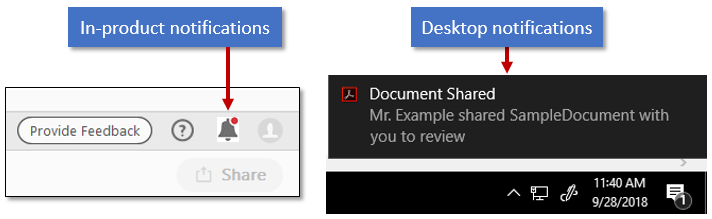 Notifications are restricted in some specific enterprise environments.
For configuration and deployment details, refer to the Enterprise Administration Guide.
Notifications are restricted in some specific enterprise environments.
For configuration and deployment details, refer to the Enterprise Administration Guide. Services-Cloud Storage (DC)
Services-Cloud Storage (DC) Services-Reviews (DC)
Services-Reviews (DC) Chrome Integration
Chrome Integration Disabling Sign Out
Disabling Sign Out Windows Explorer Integration
Windows Explorer Integration Home Screen and Startup
Home Screen and Startup
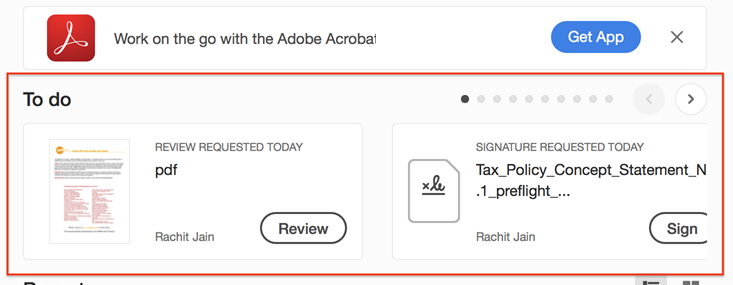
 Send usage data to Adobe
Send usage data to Adobe Miscellaneous Features
Miscellaneous Features Network and Protocol Access
Network and Protocol Access Flash
Flash Actions (online resources)
Actions (online resources) Tool Sets (online resources)
Tool Sets (online resources) Digital Signature Certification
Digital Signature Certification Shared Reviews
Shared Reviews PDF Link Blocking
PDF Link Blocking Upsell
Upsell PDF Ownership
PDF Ownership Context menus, tips, tools
Context menus, tips, tools Search
Search Create PDF
Create PDF Possible values include:
Possible values include:
 Accessibility Auto Tagging
Accessibility Auto Tagging Signing
Signing Protected Mode
Protected Mode Combine PDFs
Combine PDFs Generative AI
Generative AI


