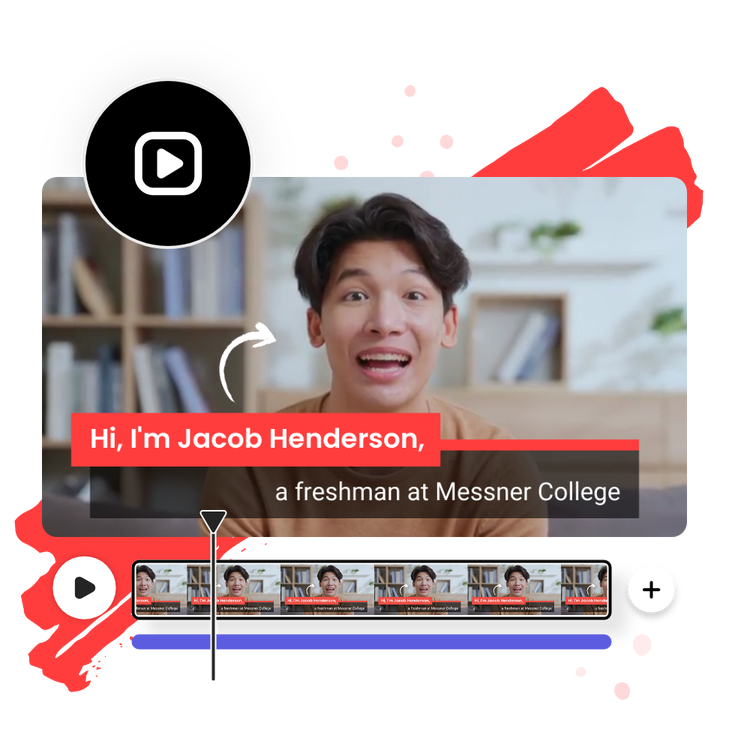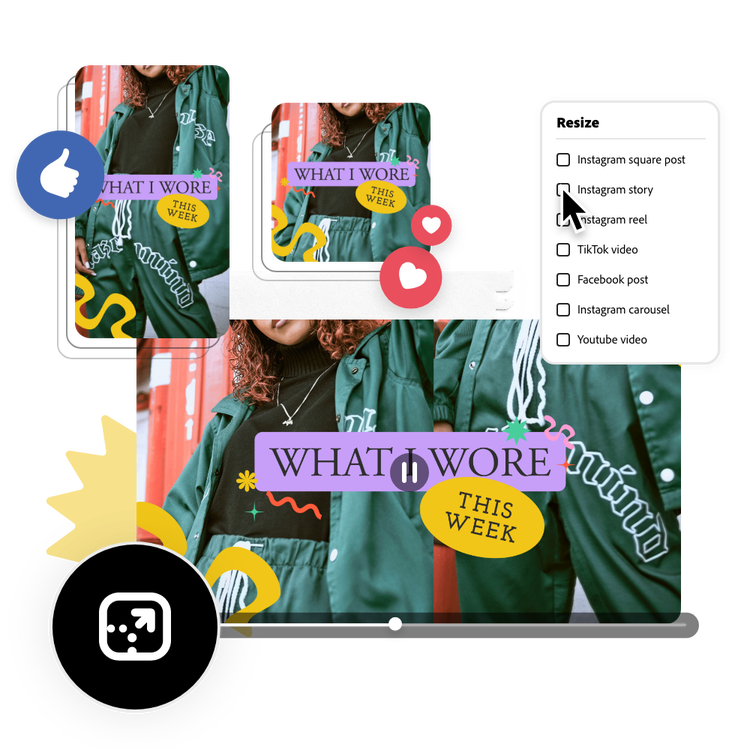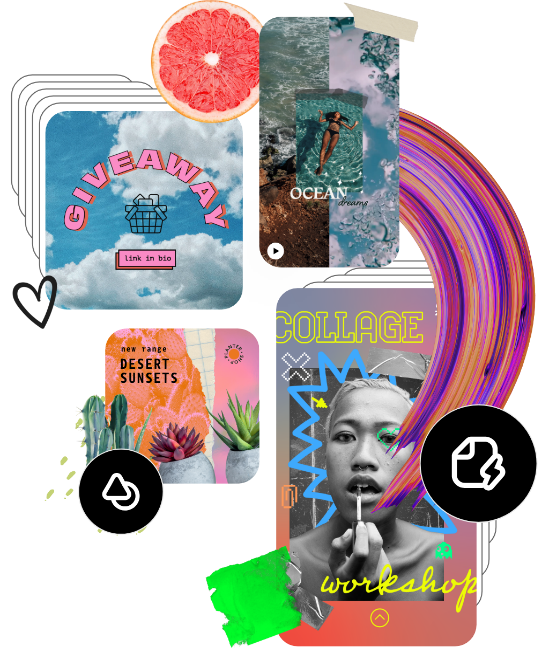How to add captions to videos.
1. Upload media.
Choose a video to upload to the online caption generator. Select the language spoken in the video.
2. Generate captions.
Edit your video captions if needed, then choose a font style to add to your new video.
3. Continue editing.
Download your new video with captions as an MP4 file or keep editing in Adobe Express.
Frequently asked questions.
How accurate is the video caption?
The Adobe Express subtitle generator automatically transcribes the audio in any video you upload. Once you generate captions, you’ll also have the option to edit them directly to ensure that your subtitles are 100% accurate.
Can I add subtitles to my Instagram videos?
Absolutely, you can add subtitles to any social video. Once you’ve finished editing your Instagram video, upload it to our caption generator and watch as subtitles appear at the bottom of your video in seconds. Switch up the font style and edit your subtitles if you’d like for total customization options.
Is there a limit to the usage of adding captions to the video?
There’s no limit to how many videos you can add captions to, so feel free to upload as many videos as you’d like to get started today.
Do I need prior video editing experience to use Adobe Express?
No prior video editing or creating skills are necessary. When making videos in Adobe Express, all skill levels are welcome and encouraged to kickstart their creativity with ready-made video templates, graphics, stock music, photos, and videos to choose from.
Can I get Adobe Express for free? If so, what’s included?
Yes, we have a free plan available for anyone. Enjoy everything you need to stand out, including thousands of templates, hundreds of Adobe Stock images, photo editing and effects, and much more.