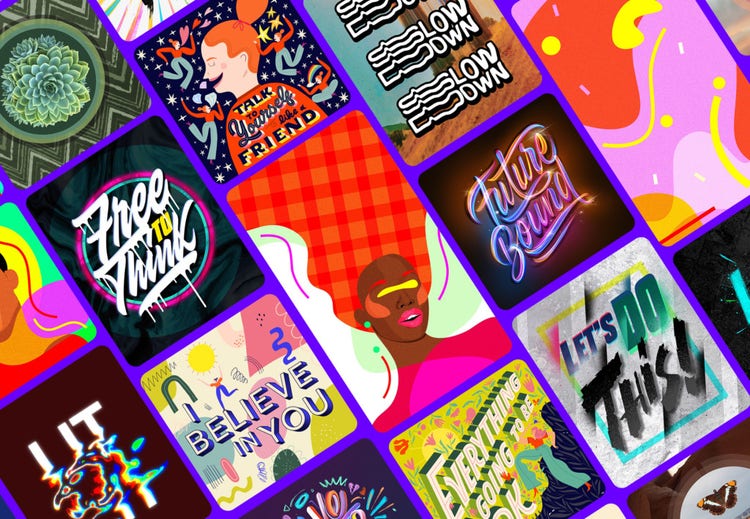A New, Easier Way to Share Assets with Your Team!
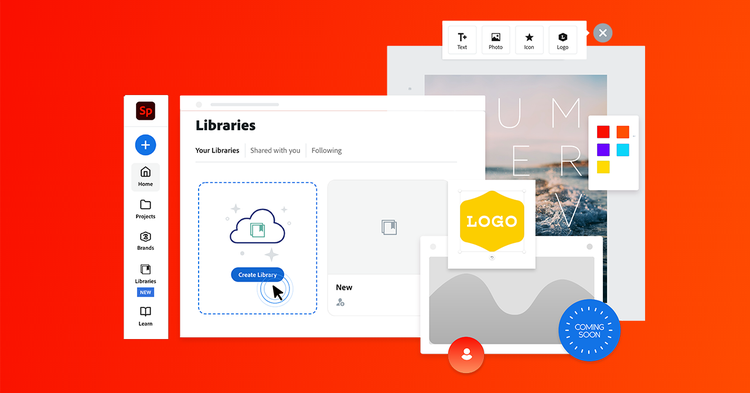
In today’s world of remote work and virtual connection, we’re doing a lot of file sharing. From passing presentations to your clients, downloading files from your teammates, and opening up attachments from far away loved ones, you’re likely juggling more assets than ever. The rapid sharing of information and ideas is great, but searching a myriad of productivity tools to find exactly what you’re looking for can really put the brakes on your creative flow.
We’re here to stop the madness and help you keep your essential images, icons, logos and other creative assets at your fingertips, which is why we’ve integrated Creative Cloud Libraries directly into the Adobe Express editor. CC Libraries are collections of assets that you can share with anyone, instantly. No more tedious file management. With CC Libraries, you can browse and share your assets without ever leaving the Adobe Express editor.
With Libraries, organize your photos, illustrations, and icons directly within Adobe Creataive Cloud Express and then simply grab them as you are designing in the editor. Here’s how:
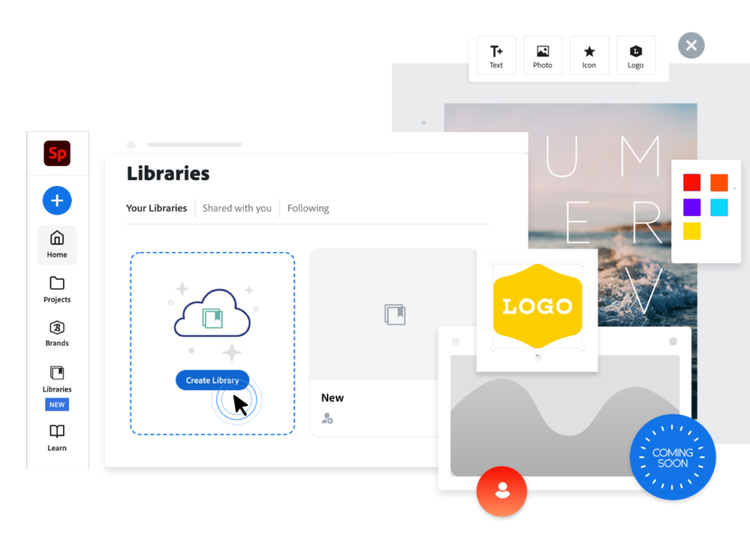
- Create Library: To create a Library, simply click on the Libraries tab in your left navigation on Adobe Express’s web app. You’ll then see the “Create Library” button. You can create Libraries to organize assets for your clients, campaigns, projects, artists, new ideas, moodboards—whatever works for you!
- Add Assets: To add assets to your library, click on the “Add Assets” button in your Library to browse local assets to upload. (Hint: We support JPG, PNG, SVG, GIF, PNG, PSD & AI file types).
- Use Library: This is the fun part! In the Adobe Express editor, you’ll find all your Libraries under Add Photos. Click on any element to add it to your canvas and get creating!
Inspiration in an Instant with Public Libraries!
We’ve also introduced Public Libraries in Adobe Express, which are curated, professional assets you can add to your projects. Follow a Library to get notified when new assets become available or Copy a library to pull all of the assets into your workspace.
To kick things off, we’ve curated a set of brilliant backgrounds, fresh cutouts, and stylish stickers by social media’s top tastemakers and change agents. Monica Ahanonu ushers in new feminine aesthetics at once playful and powerful with her colorful backgrounds. Mer Young creates collages of symbolic flora to honor indigenous cultures and natural landscapes. While Juan Camilo Rodriguez, Caren Kreuger, and Nevan Doyle brilliantly illuminate mental health issues with typographic stickers. Join these artists and other diverse creators by remixing their work to shine artistic light on the underrepresented.
Work Better Together
Your team is full of varied skill sets. And CC Libraries allows your talents to shine together. Using Libraries, your design-savvy teammate can curate collections of shared assets that follow your product and brand guidelines and then pass it off to the marketers who can quickly spin those assets into high quality, of-the-moment social posts using Adobe Express. Follow these simple steps to foster better teamwork:
- Invite: Open your Library and invite others via email by clicking on “Invite People.” (Pro Tip: To ensure recipients can’t alter the Library, select the “Can View” permission.)
- Accept Library: Accept a Library via email or under the bell icon at the top right of Adobe Express’s home.
- Manage Library: You’ll find your shared Libraries listed under “Shared with You” in the Library manager and the Library picker in-editor.
Get the Pro Touch
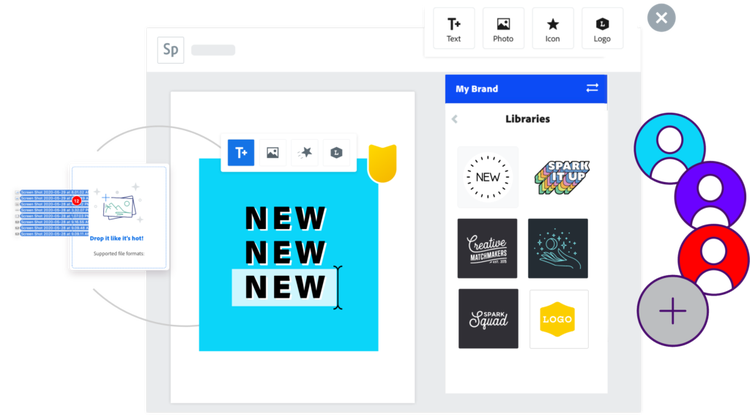
Libraries are the connective tissue between Adobe Express’s user-friendly magic and Creative Cloud’s legacy of helping creative pros reach their potential. It makes it easier to elevate your designs made with Adobe Express with assets made in other, more advanced Creative Cloud apps. Consider these new ways of connecting designers and marketers for smoother collaboration:
- Your brand’s designer could create sets of Photoshop or Illustrator composites and graphics that represent your brand’s look and feel. Through Libraries, your team can place these graphics as flattened images in Adobe Express, modifying them for various tasks or social media moments without the help of a pro designer.
- Your team’s art director could curate a bunch of eye-catching gradients made in Illustrator. When you save them in Libraries, your marketing or sales teams could use them as customized backgrounds for all their slide decks and social posts. Boom! Fool-proof brand consistency, without any hovering art director.
- Got a bunch of InDesign graphics from past campaigns? Breathe new life into them by removing the text, saving the designs to Libraries, and letting your social media manager adapt them for new and improved campaigns. Voilà! Refreshed creative in a fraction of the time and cost!
We can’t wait to learn what you and your teams create with Libraries in Adobe Express!
Chloe McConnell is a Senior Product Manager for Adobe Express, focused on collaboration and team workflows. Find her on social @chloerm.