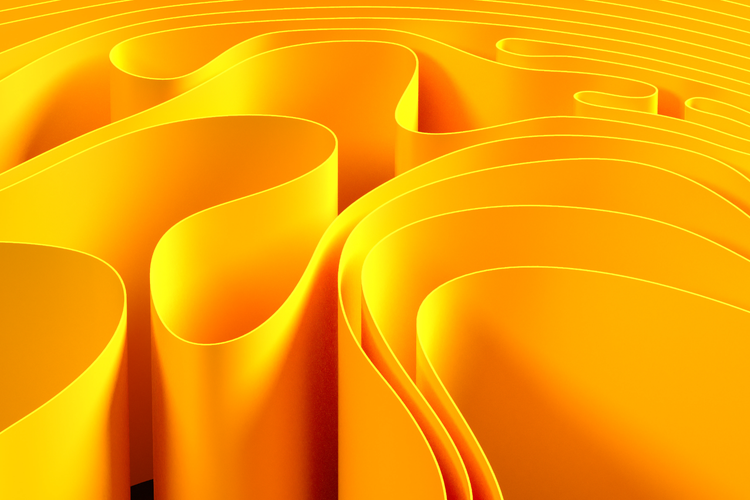How to get started on Instagram: A beginners’ guide
A rundown of setting up Instagram and using the basic features
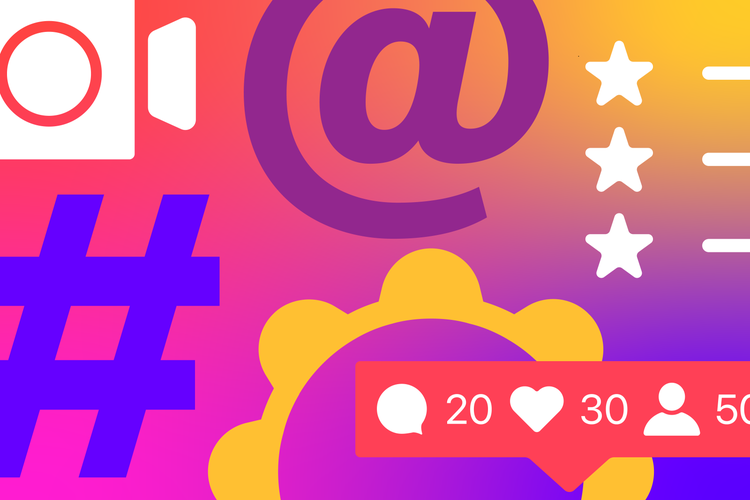
Summary/Overview
If you’re wondering how to use Instagram, you're not alone!
With a whopping 2.35 billion monthly active users, Instagram is a gold mine for brands looking to connect and grow online; over 200 million businesses are already using it to get ahead. Are you ready to join them?
What is Instagram?
Instagram is a visual platform that offers a lot of content formats and with that, a vast creative scope. After all, you can share photos on your feed, create short and engaging Reels, go live to connect in real time or use Stories for temporary updates with your followers. Use Instagram to stay up to date with your favorite brand, follow the lives of your friends, or keep up with popular influencers.
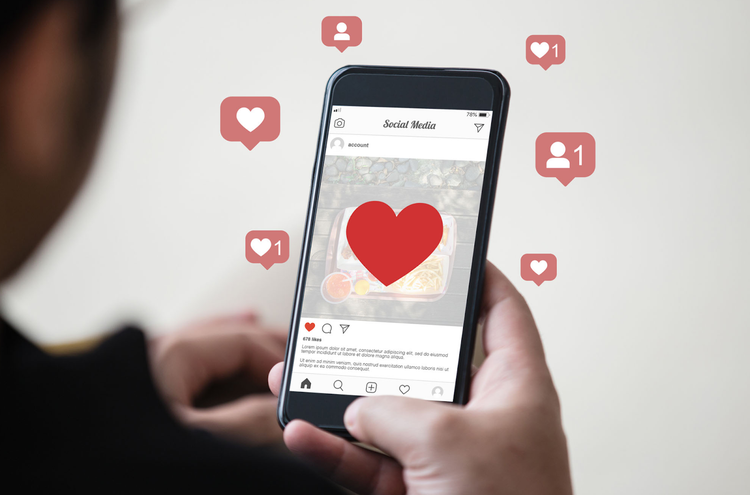
How to create an Instagram account
1. Download the app or sign up online:
- You can download the Instagram app for free from the App Store (iPhone) or Google Play Store (Android).
- Alternatively, you can sign up for an account on your desktop device at Instagram.
2. Create your account:
- Choose your sign-up method:
- Use your existing Facebook account (since both platforms are owned by Meta).
- Sign up with your email address, create a username, and set a strong password.
3. Set up your profile:
Profile picture:
- Upload a profile picture that represents you or your brand.
- Remember, the image will appear as a circle, so choose wisely!
- Businesses should use a logo for better recognition.
Profile information:
- Tap your profile picture in the bottom right corner of the app.
- Select "Edit Profile."
- Fill in essential details like your name, username, and bio. This is your chance to introduce yourself or your brand!
- Add links if you have a website or other social media accounts (depending on your account type).
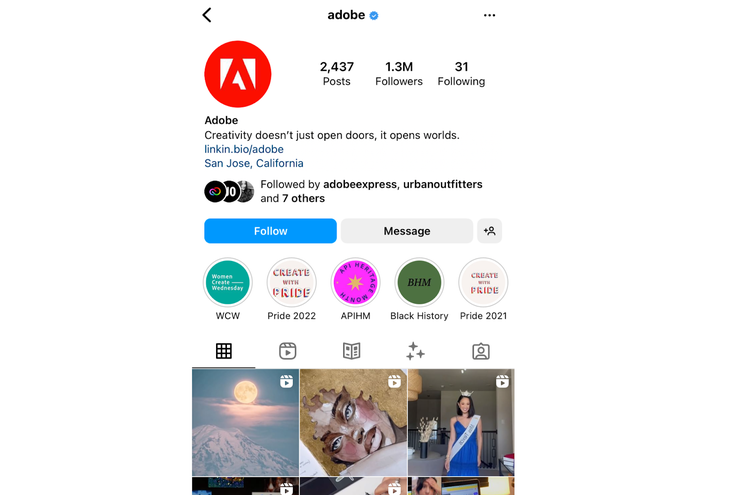
How to switch accounts on Instagram
Here's how to seamlessly make the switch:
- Navigate to your profile: Locate your profile picture in the bottom right corner and tap it.
- Access account settings: In the top right corner, tap the menu icon (viewable as three horizontal lines). Within the menu, select "Settings," followed by "Account."
- Unlock new features: Look for the option titled "Switch to Professional Account." Follow the on-screen instructions to complete the process.
Pro tip: Since you're transitioning from a personal account, you'll be presented with the choice between a business account and a creator account during the set-up process. Consider your primary focus: brand awareness and customer acquisition for a business account, or content creation and audience engagement for a creator account.
The difference between each Instagram account type
Not sure which type of Instagram account is right for you? Don't worry! There are three main types of Instagram accounts to choose from, each catering to different needs:
Personal account: Perfect for everyday users who want to share moments with friends and family. While personal accounts offer some privacy control (like keeping your profile private), you won't have access to detailed analytics for your content.
Business account: A business account is best for retailers, local businesses, brands, organizations, and service providers. Business accounts unlock valuable features like analytics, displaying contact information on your profile, ad creation tools, adding action buttons, and the ability to add a shop to your profile.
Creator account: Creator profiles are best suited to public figures, content producers, artists, or influencers. Creator accounts offer a functionality that falls between personal and business accounts. You can add more information to your profile, view analytics to understand your audience, and access the Creator Studio for managing content. Additionally, creator accounts have access to branded content tools, allowing collaboration with brands for sponsored content opportunities.

Growing your Instagram audience: strategies and tips
Once your profile is set up, it’s time to focus on attracting followers.
Here are some effective strategies to build your Instagram audience:
- Engage with relevant accounts: Follow brands, businesses, and individuals in your niche. This not only fills your feed with inspiring content but also increases the chance of getting a return follow, especially if you engage with their posts.
- Leverage hashtags: Research and use relevant hashtags in your posts. This allows users searching for those hashtags to discover your content, expanding your reach beyond your current followers.
- Post consistently: Develop a consistent posting schedule to keep your audience engaged. Regularly appearing in their feed keeps your profile top-of-mind and encourages interaction.
Pro Tip: The quality and engagement level of your content heavily influence the likelihood of return follows. Focus on creating valuable and interesting posts that resonate with your target audience.
Types of engagement.
Liking and commenting are classic ways to interact on social media, but Instagram offers more ways to engage with content:
- Save the love: Saving Reels, posts, or Stories you enjoy tells the algorithm you find them valuable. This can potentially increase your exposure to similar content.
- Share the fun: Direct message (DM) interesting Reels, Stories, or feed posts to friends to spark conversations and spread content.
- Story time: Publicly share content from other pages to your Story, crediting the source (if applicable). This increases exposure for both accounts. (Pro Tip: Many influencers use this tactic to highlight their latest posts and Reels to reach a wider audience.)
Mastering engagement:
When starting on Instagram, actively engaging with other accounts through likes and comments is a great way to build connections and get noticed. However, familiarizing yourself with all engagement types (saves, DMs, Story shares) is crucial to understanding how your own content performs (like with likes, comments, saves, and shares).

How to use IG: starting to post content
Instagram has many options when it comes to the type of content you can create. The most common types currently are the feed post (this can be one or more images or videos that will permanently live on your profile), and Reels (TikTok-adjacent short video clips). Other options include Stories (ephemeral daily content), Instagram video posts (longer video content), and live-streaming (broadcasting live video content). Our advice would be to begin by publishing feed posts and gradually dabble with Stories and Reels while you build your confidence and your audience over time.
Posting to the feed
- Open the Instagram app and tap the "+" icon in the top right corner. This is your gateway to posting greatness.
- Grant access to your photos if prompted. This lets you choose the perfect pic or video from your camera roll.
- Pick the photo or video you want to share.
- Hit "Next" in the top right corner to move on.
Now for the fun part — make your post shine!
- Apply filters and edit your photo or video until it pops.
- Craft a catchy caption to grab attention. Don't forget relevant hashtags (under 30!) to reach a wider audience.
- Tag anyone in the photo or video (optional).
- Add a location (optional) to give context to your post.
- Click "Share" and unleash it to the world!
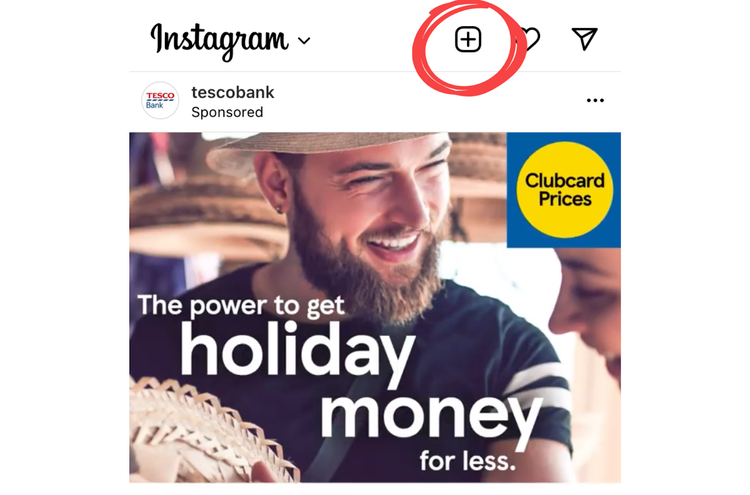
How to post to Stories
Story content is generally content that is taken in the moment and immediately posted, but you can pre-plan your Story content if you’d prefer.
There are two ways to access Story posting:
- Tap your profile picture in the top Story bar. This is the quickest way!
- Or, follow the same steps as creating a feed post: tap the "+" icon and select "Story."
Get creative with your Story!
- Swipe to add fun filters to your photos and videos.
- Tap the screen to write a message or craft a question for your followers.
- Swipe up to explore interactive stickers, mentions (@ someone to give them a shoutout), location tags, and more!
Sharing your Story:
- Your Story: Everyone who follows you will see your Story for 24 hours.
- Close friends: Only people on your close friends list can see your Story. This is a great way to share something more personal with a smaller group.
- Direct message: Send your Story privately to anyone you choose. This is a fun way to connect with specific friends.
How to post an Instagram video
To publish a longer video on Instagram, head to the plus icon within the Instagram mobile app and select your chosen video as if you intend to publish to the feed. Videos that are longer than 90 seconds will automatically be published as a video post as opposed to a Reel.
How to post a Reel
To create a Reel, you can head to the plus icon within the Instagram mobile app, and select “Reel.” From here, you’ll be able to record and publish a Reel. If you already have a Reel that you are ready to post (this could be any video and doesn’t necessarily have to have been created within Instagram), instead of selecting “Reel,” you can simply select your video file as if you intend to publish a feed post. This will then be published as a Reel.
How to go live
To go live on Instagram, head to the plus icon on the top right of your Instagram navigation and select “Live.” You’ll be able to go live for an hour and you will be able to see when people join.
How to use IG: Using Instagram analytics
Available only to Professional accounts (Creator or Business accounts), Instagram analytics can provide valuable insights into who your audience is in terms of demographic, and give you a clearer oversight over how your content has performed.
To view your analytics, head to the ‘Insights’ option available from your Instagram profile. Within this area, you can toggle the date range, and get an overview of the number of accounts reached, the number of accounts that engaged, and your follower count. If you aren’t sure what anything means, clicking the ‘i’ information icon in the top right corner will provide a little more explanation. The ‘Content You Shared’ area will show all content that your page has published within the selected date range.
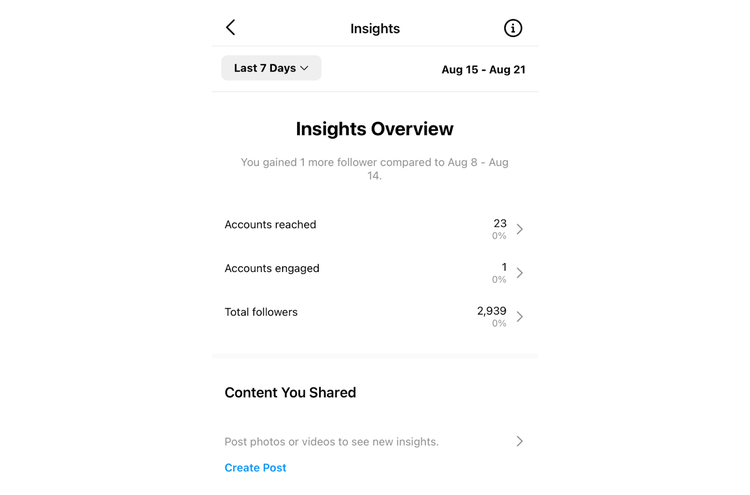
Now, let’s dive into the detail. Within the Insights area, you can click on ‘Accounts reached’, ‘Accounts engaged’, and ‘Total followers’ to see more detail behind the activity on your account.
Accounts reached: Within this area you can discover how many accounts viewed your content. You can also see how many followers versus non-followers saw your content, and see more specific audience demographics. On top of that, this area will also show you your top-performing content in terms of reach, impressions, and other profile activity such as website taps, profile visits, business address taps, email button taps, and call button taps.
Accounts engaged: Similarly, to the ‘Accounts reached’ section, within this area you can view your total engagement for the selected time period, as well as compare Instagram engagement levels from followers versus non-followers. Audience demographics are also available within this area, in regards to engagement. This area gives a clear picture of your best-performing and most engaging content.
Total followers: This area provides insight into your followers in terms of gender, age, and location. You’ll also be able to see how your follower numbers are increasing or decreasing over time. The ‘Most Active Times’ area is particularly useful in finding out when your audience is online - we recommend using this area to work out what times are best for publishing your content to get the maximum reach and engagement in the future.
Instagram is a whole big social network dedicated to visual content in a variety of formats, and it’s to feel intimidated when you’re just getting started. We hope our guide on how to do ig has answered your burning questions and given you the tools to get set up and ready to get stuck in. Remember, the hardest part is simply getting started so don’t overthink it, start posting content, and refine your approach over time. Rome wasn’t built in a day.
This post was updated on June 28, 2024.