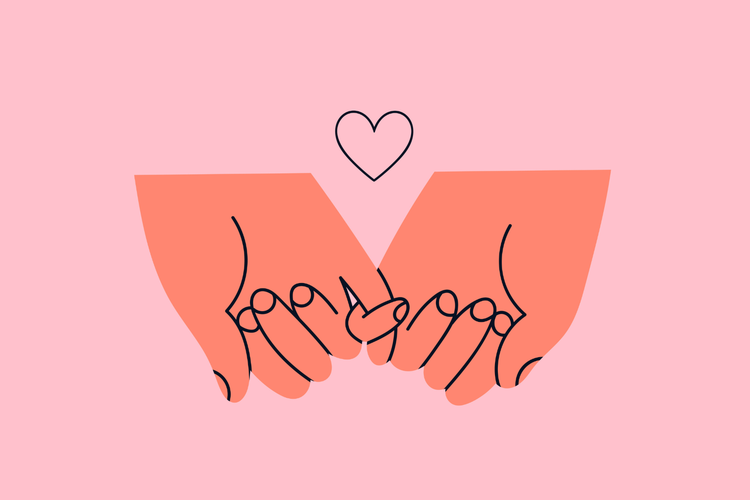How to use X Communities

Tap into the power of social media communities with X’s very own space for smaller collectives to come together, separate from the rabble of the timeline — X Communities.
Summary/Overview
What are X Communities?
X Communities allow you to create groups focused on specific topics or shared interests. While anyone on X can view the content within the Community (albeit by searching for it), Community members get the full experience by being able to publish and interact with the content in this space. All X Communities are public, but only members will be able to view the posts from the group within their X timeline, unless somebody posting to the group has chosen to publicly share the same with their followers as well.
What are X Communities used for?
X Communities can be a way to bring users together around a particular commonality such as a shared interest or hobby, to allow them to interact amongst themselves, and share relevant knowledge with one another. Much like with Facebook Groups or subReddits, X Communities allow for conversations between group members to take place separate from the main feed and the eyes of your entire following (although posts within the group are still public, if one were to go looking).
Further reading: Is Reddit the new Twitter?
What is the difference between X Communities and Lists?
Content posted within an X Community is posted specifically to that group, whereas Lists are a way to curate a personalized feed of publicly posted content. While X Communities are for building connections and publishing exclusive content, Lists are for creating customized feeds for ease of browsing.

How to create your own X Community
To be able to create an X Community of your own, you’ll need to be subscribed to X Premium. The following instructions will explain how to create an X Community from within the mobile app.
- Select the “Communities” button at the center of the bottom navigation bar.
- Select the button that looks like two people with a + sign from the top right of the screen to create a Community.
- Enter your Community name and purpose.
- Select “Membership type” and choose your preferred membership type.
- Select “Create” to create your Community.
Once your Community is created, you share it from the Community homepage and invite other users to join. Customize your Community further by heading into the settings to access admin tools.
Further reading: What is X Premium and is it worth the price?
How to use X Communities
Add entry questions
Much like with Facebook Groups, you can set up an entry requirement survey for anyone who requests membership to your group. The answers they provide will then be reviewed by the admins or moderators before they’re permitted access to the group. These questions can be a great way to judge if a new member is someone you really want in your group and whether they fit the criteria you are looking for in your Community.
Add relevant members who will keep things interesting
The success of your X Community will massively depend on the members you have in your Community, their relevance to the purpose of the group, and their ability to post meaningful content — so pick wisely. It would not be the best idea to mass invite all your connections or spam people with invitations. Be selective with the individuals you feel will be able to contribute unique value to your Community and encourage them to invite others who will do the same.
Post content and engage with other posts
If you want your Community to be filled with lively discussion and interesting content then it’s up to you to get the ball rolling and set a good example. Approach your X Community with the strategic mindset required of any social media marketer by creating a posting schedule and planning your content in advance to ensure it is high quality. Don’t forget to interact with your Community, too. Not only will this encourage interaction between members, but it’ll strengthen the connection between yourself and others in the group.

Take your role seriously
As the Community's admin or moderator, it is your responsibility to ensure that the content posted within the Community is respectful and appropriate. This can mean reviewing any posts that have been reported and taking the action necessary to discipline those who break the rules — even if it means removing members from the Community.
Complete your Community set-up
If you want your Community to grow, you need to have a complete Community set-up. Add a cover photo and a description, if you haven’t already. Anyone you invite to a Community that looks incomplete will be less likely to accept membership and may not take your space seriously.
Compose Community Rules
While all X Communities need to abide by X rules, it’s a good idea to establish rules and terms of membership that apply to your Community specifically. This ensures that your Community can remain a safe space for its members, as well as clarifying the do’s and don’ts of membership. Add these rules to your X Community description so all members are aware of group expectations.
Construct your Community with a purpose
Communities that center around a specific interest or topic will be more likely to be successful and grow by attracting a certain audience. If you’re a business, creating your Community to center around a specific purpose, such as industry knowledge sharing, will give members more of an idea of why the Community exists and what content is expected from them in this space. Remember, X Premium members can only create one X Community each — so put thought into your chosen topic. If you’re a business, consider how your X Community will fit into your overall social media strategy and broader company goals.
Small communities have seen great success on other social media channels such as Facebook, LinkedIn, and Reddit. As a result, if X is an important social channel to you or your business then X Communities could be a great way to expand your presence on the platform and build more meaningful connections with other users.