How To Use Pinterest To Boost Traffic and Sales for Your Business
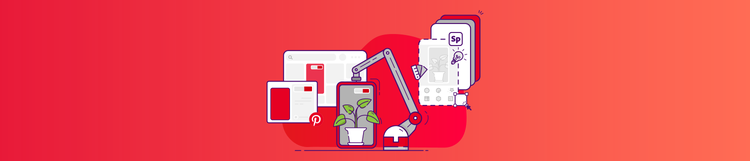
Driving engagement and traffic from your target audience on social media has become increasingly challenging for businesses. But unlike other platforms, Pinterest is unique because it’s a visual discovery engine. When you use Pinterest for business, you get the rich audience interactions of social media platforms blended with the traffic-driving power of a visual search engine.
In fact, Pinterest drives more traffic to shopping sites than Facebook. Over 83% of weekly Pinterest users (Pinners) have made a purchase from brands they saw on the platform. And 72% of Pinners say that using Pinterest inspires them to buy even when they weren’t planning to.
So what’s the key to tapping into this wealth of sales-driving and traffic-boosting goodness? Creating standout content that will get Pinners to save, share, click through to your destination, and buy. And that’s where Adobe Express—your one-stop shop for branded social media content—comes in. As of today, Adobe Express is an official Pinterest Partner in the creative specialty, and we’re here to help you create best-in-class content that will help you connect with 335 million monthly active Pinners.
Read on for everything you need to know about how to use Pinterest for business and start creating Pins that win!
What’s a Pin? Key Terms You Need To Know
Before we dive into Pinterest marketing strategies that will have users sharing your Pins for days, you need to know what a Pin even is in the first place.
Pins are the posts you make on Pinterest, much like “tweets” are the posts you make on Twitter. What’s unique about Pins is that they always include a picture. While optional, they also usually include a title, description, and a website link—making every Pin a great opportunity to drive traffic to your website, product pages, blog posts, and more.
Every Pin is saved onto a Pinterest board. Boards are collections of related Pins that you curate on your Pinterest profile and other users can follow. For example, an interior designer may create a board specifically for home decor, furniture, bedrooms, or living rooms.
Once you share a Pin, it won’t just appear on your own board. It will also show up on your Pinterest followers’ home feed, much like how your connections’ LinkedIn posts show up on your LinkedIn feed. Based on your Pin description, it may even show up on the news feeds of Pinners who have shown interest in similar content, or on relevant Pinterest search results.
Once a user sees your post, they can “repin” it. Repinning is a share that gets your post seen by their followers, too.
Pinterest Pins are also indexed on Google, so every new Pin is a huge opportunity to broaden your business reach.
Design Pins That Win: Best Practices To Keep in Mind
If you’re not a designer, you may be wondering how you will create Pin-worthy graphics to capture attention. Adobe Express makes it super easy to create great content for Pinterest, even if you’re not a trained designer. Start from thousands of templates and easily modify the content win to make it your own. Keep these design tips in mind when creating visuals for your Pinterest page.
-
Use large type that is easy to read. Be explicit in your headline or use the curiosity gap to compel clicks. Either way, you want to make sure your Pin grabs attention.
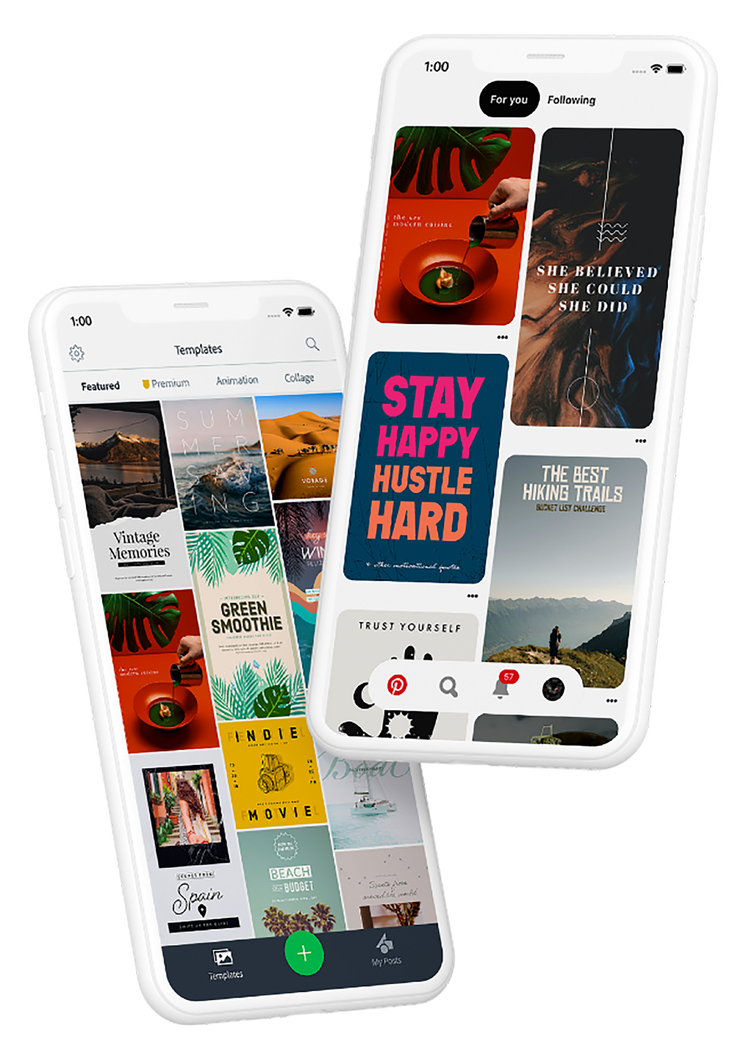
- https://www.adobe.com/express/create/pinterest-pin
- Vertical images with a 2:3 aspect ratio are ideal for Pinterest. You can quickly resize for the platform using Adobe Express’s AI-powered resize feature. Simply find a template you like, tap the resize button, select Pinterest, and see it automagically adapt the content.
-
Always use high-quality graphics and photos—especially on the Pins you choose as your boards’ cover photos. These are powerful tools for brand recognition. Make sure they incorporate your brand colors and aren’t pixelated, so every new board you create is filled with high-quality, on-brand designs. When using photography, make sure you consider composition and backgrounds—too much going on takes the focus away from your intended message.
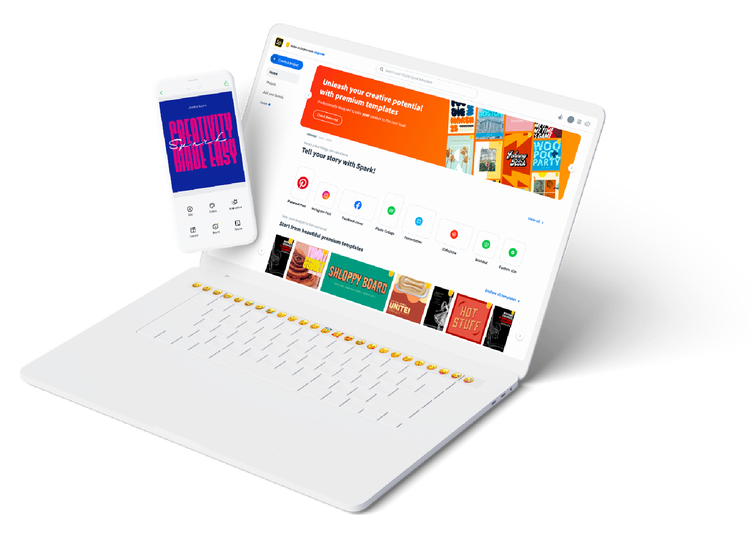
- Use text within your Pinterest graphics. Unlike on other social networks, photos with text on them tend to perform better on Pinterest. It helps people to quickly understand what your content is all about and gives them more reason to Pin images you post, which is what you want when using Pinterest for business.
- Make your Pins branded by adding your logo, fonts, and colors to the design. This is super easy with Adobe Express’s powerful branding capabilities—just set up your brand once and apply your look and feel to any piece of content in one tap.
Get started creating branded content!
To get you started, we are including some of our Adobe Express templates for you to remix and modify to fit your brand. We’ve set them up using basic design principles and optimized them for Pinterest. Start customizing your first Pinterest template!



Pin Like a Pro: The Strategy Behind the Content
Designing great graphics is just part of the equation. For all business owners—from bloggers to retailers—your keywords and content relevancy are the real secret sauce of this platform. Keep the following best practices in mind to hone your Pinterest strategy.
Keep Your Audience in Mind
Be strategic about what you Pin! Before you start Pinning, you’ll need to define the keywords you want to rank for to ensure your Pins pop up for the right people. Pins are indexed on Google and searchable on Pinterest, so great keywords are key for posts on this platform.
- Pick two to three keywords you want to rank for that are related to your business. If you are not sure what to use, try a free tool like Neil Patel’s Ubersuggest or a paid SEO resource like Moz. These resources break down the keyword density and its ranking competition.
-
Search for those keywords under the guided search tool on Pinterest. The keywords that show up under the search bar are the ones that rank high on the guided search tool.

- Optimize your copy to infuse those additional keywords. Keep in mind not to keyword stuff as the algorithm is smart.
If you want more ideas on what is trending on Pinterest, make sure to check out Pinterest 100 for a list of their top 2020 trending searches.
Optimize Your Pinterest Board Titles and Descriptions
Creating popular Pin boards is a true art form. Approach this process as if your content was a magazine. Organize your boards in a visually appealing way that makes sense to your visitors, so they’re encouraged to wander a little bit longer.
When it comes to your descriptions, make sure you use keywords that are relevant to the board or image but avoid keyword saturation—the algorithm will catch that.
A strong description should serve two purposes: It lets your audience know the value points and it helps you rank through keywords. Let’s take a look at some great examples that effectively implement these strategies.
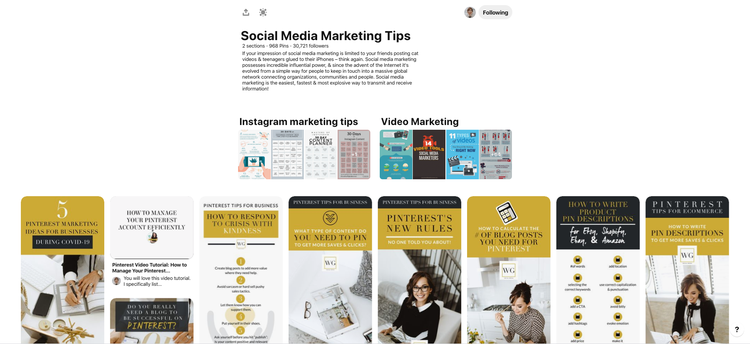
Anna Bennet of White Glove Media has a clear board name focused around social media marketing tips, using keywords in simple terms to help her rank higher. When we look at her board description, she provides the value behind social media while infusing targeted keywords.
Peg Fitzpatrick, Pinterest expert and social media pro, created a board around social media and divided her content into sections. This can be incredibly helpful for your audience as it makes it easy for them to find—think user experience. Her board name is clever, but she makes sure to use the keyword “social media” first as that helps her rank for the term.
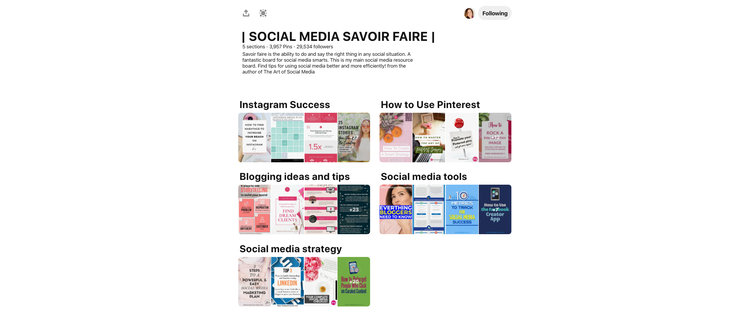
When it comes to descriptive Pins, Jenna Kutcher, a photographer and podcaster, does an excellent job of providing descriptions with keywords. Her rich Pin description incorporates keywords that relate to her podcast and marketing secrets she’s sharing.
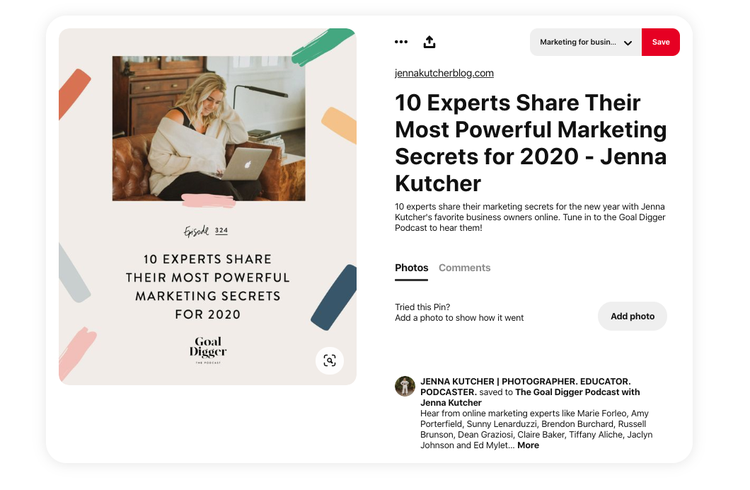
Pinterest can be a powerful ally to your brand recognition. Make sure to keep a list of keywords and targeted hashtags handy so you can constantly refer to them as you build your Pins.
Use Hashtags To Aid Discovery
Targeted hashtags on Pins can also help you gain more views. You can include up to 20 hashtags per Pin but 3-5 targeted hashtags can be more effective. A hashtag like #ihadagoodday won’t perform well on Pinterest, but a hashtag like #healthymealprep can be perfect for a relevant recipe Pin. Make sure you remain focused around your keywords and relate to what you actually post.
Pin Consistently
Make it a goal to Pin 5-10 times a day to start out. Your first 5 Pins of the day should be brand-focused. Ideally, some (if not most) of these Pins drive traffic to a product page, appointment booking page, Etsy store, or any other webpage that’s built to convert.
Since your Pinterest will demand a higher volume of posts than your other social media accounts, dedicate a minimum of 1-2 hours a week to schedule your Pins. You can save time by scheduling Pins through your dashboard or using one of the approved partners.
Review your Pinterest analytics every month. See what Pins perform the best—use that as inspiration for future content and compare that to the Pins coming from your website.
The Pinterest for Business Basics: What You Need To Know
Need help getting your Pinterest business account started? We’ve compiled all the nitty gritty details to help you get started with using Pinterest for business, which gets you access to all the analytics you need to develop a successful Pinterest account in real time.
Creating a business account also enables you to run Pinterest ads (or promoted Pins) that broaden your reach and up your engagement.
Pin the following infographic for future reference.
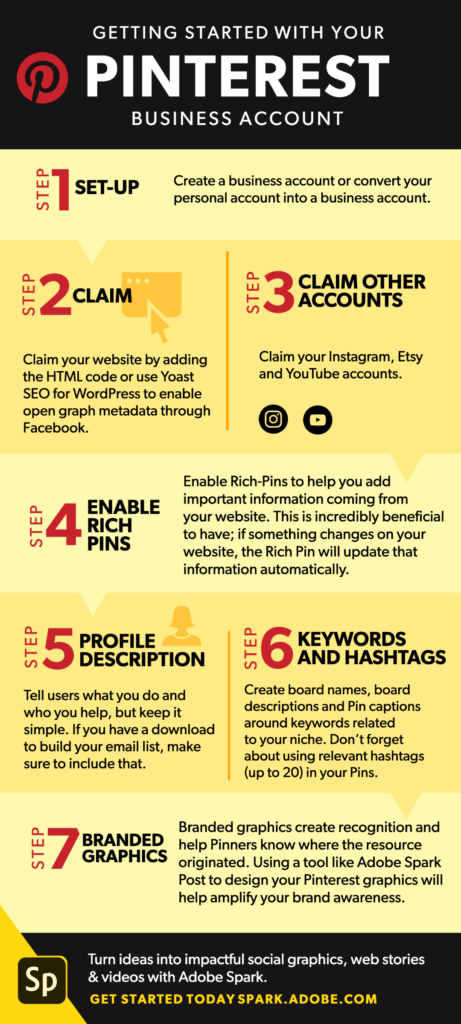
Here are some quick steps to get you started:
- Start with creating a business account or add a business profile to an existing personal account.
- Once you set up your business name, location, and language, select the description that best fits your business.
- Claim your website.
-
Enable Rich Pins. Rich Pins are a special type of organic format that pulls additional information from your website relating to your Pin. There are three types of Rich Pins you can have: product Pins, recipe Pins, and article Pins. Rich Pins are incredibly beneficial to have, especially for product sales. If something changes on your website, the Rich Pin will update that information automatically.
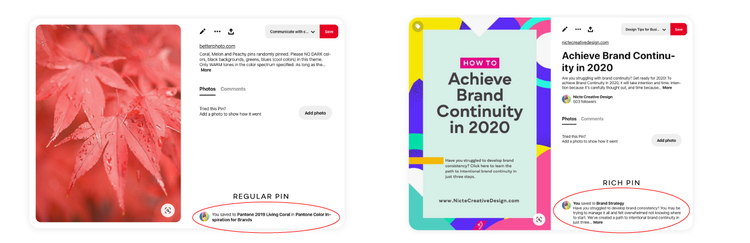
Anyone can apply for Rich Pins through the Rich Pin Validator. All you need is to use a URL from your website that has metadata included. Once verified, your Rich Pins will show up within an hour.
- Select a profile picture for your new account.
- Add a clear profile description that tells users what you do and who you help, but keep it simple.
- If you have a lead magnet (such as a free downloadable document that helps you grow your email list and convert your audience into customers), make sure to include that in your description.
Navigating the world of Pinterest will become more exciting as you start to see the results from your hard work and dedication. Take it a step at a time and enjoy the creative process that comes with it. Remember to keep your Pinterest Business account focused around the value your products or services bring to your target audience.
Ready to make Pins that win?! Get started in seconds with Adobe Express Pinterest templates!
Find us on Pinterest for inspiration and free templates.
Nicte Cuevas, Principal of Nicte Creative Design, empowers mission-driven businesses through strategic design & branding. She uses Adobe Express to help her clients stand out on social.__