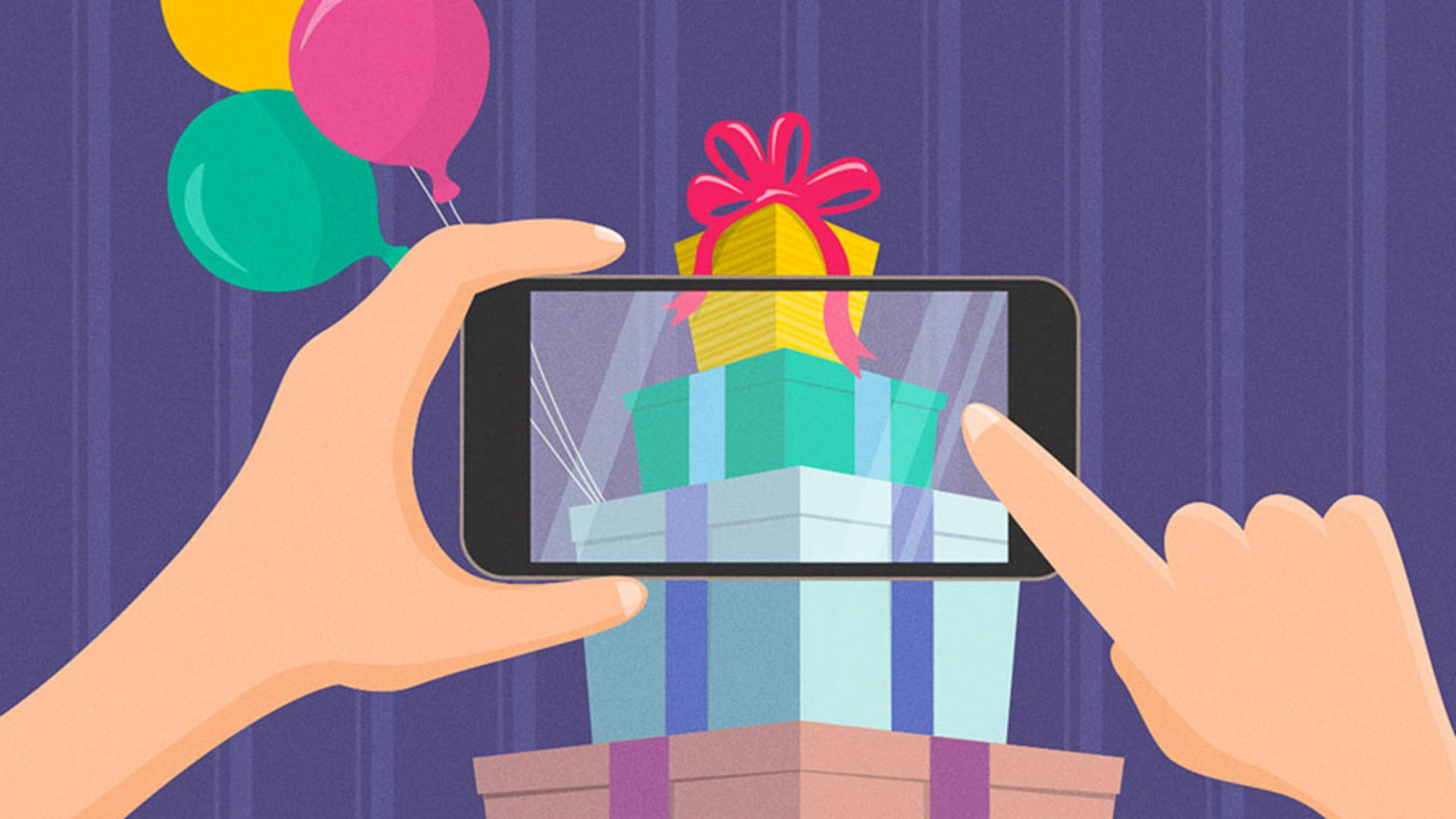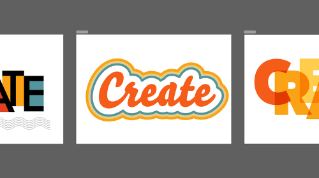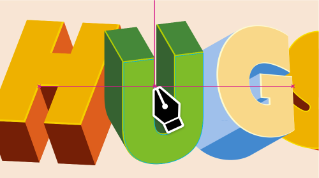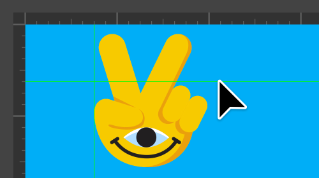Have you ever tried - to work in someone else's file, maybe it was super detailed, - needed to be simplified or even reworked?
Now there's a fair amount - of artwork in this design, and we kind of need to move things around - and position some things.
And unfortunately, it's a lot of artwork - that's not grouped together.
So it will make selections very easy.
We're going to fix that.
Now, there are a lot of ways - to be able to approach this.
In this design, you're going - to make content more efficient, you're going to group things, you're going to use different methods - for hiding and locking, and you're going to make - those selections a lot easier.
You're going to start - with this background.
With the Selection Tool selected, - click one of the lines in the background.
Looks like all these lines are separate, - they're not a group.
So to make it - so you can more easily select them and hide them - as well as this purple rectangle, you're going to temporarily - hide this balloon first.
So select the yellow balloon.
To hide it, choose Object, Hide, Selection.
Now that it's out of the way, - you can select all the background content just by dragging across it.
Make sure you don't select - anything else though.
Now to make selecting - this background content easier later, you're going to group it together now.
So click the Group button - at the bottom of the Properties panel.
And to show that balloon again, - go ahead and choose Object, Show All.
Unfortunately, it's going - to show everything that was hidden even other things previously.
To hide that background group, - select it again, then choose Object, Hide, Selection.
Did you notice - the keyboard shortcut for hiding things, it's Command 3 or Control 3.
We're going to use that going forward - so we can save some time.
Now you're going - to select and hide these balloons and then you'll do the same - to the packages.
First you need to make it - so you can't accidentally select the phone you're going to lock it.
So click to select the phone, you can tell it's already - a group of objects because you can see the word Group - at the top of the Properties panel.
Now, to lock the phone, choose Object, Lock, Selection.
That means you can't even select it.
Now let's select these balloons go ahead and drag - across the top part of them without selecting anything else.
Notice that you probably - didn't select all the balloon strings.
To select those more easily you can enter something - called Outline mode.
So choose View, Outline, and it only shows - the black strokes of the artwork.
That way you can go in here and if you have some strings, - you haven't selected yet go ahead and press the Shift key and click on each of them - to add it to the selection.
To group those balloons together, - so it's easier to select the next time, click the Group button - in the Properties panel.
So that you can see - all the artwork color again, go ahead and choose View, Preview or GPU Preview.
And then move - these balloons up a little bit so you can make a little more room.
Let's actually hide these - so you can focus on the other artwork.
Go ahead and press Command 3 - or Control 3.
Now if you notice this package - is a little out of alignment, go ahead and drag it over.
And notice that you didn't select the phone - because it's locked.
Let's hide all the packages too that way we can really focus - on the hands on the phone, drag across to select them and press Command 3 or Control 3.
Finally, if you look - at this hand artwork on the left, it's not a group.
Go ahead and drag across it to select it - and let's make it a group.
Now you can select it - and move it a little bit easier.
Go ahead and drag it up - so it lines up better with the phone.
Now the hand on the right - if you click on it, you can tell it's already grouped, - you can see the word Group up here.
Let's group the hands and the phone - together to keep them together.
First, you need to be able - to select the phone now, it's locked.
So choose Object, Unlock All.
Drag across the hands - and the phone to select them.
And once again to group them together, click the Group button - in the Properties panel.
To show everything - including the background, choose Object, Show All.
Honestly being able - to make selections easily using things like Lock and Hide - and grouping can really save you - a ton of time in Illustrator.
It can also make it so you can focus more - on the fun part, being creative. -