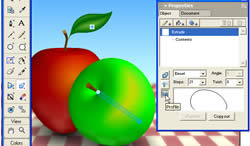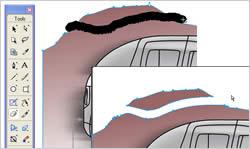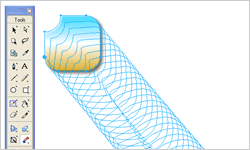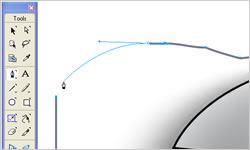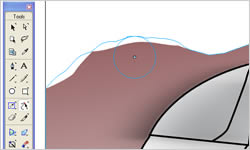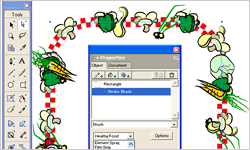Intuitive Design Tools
- Extrude Tool
- Eraser Tool
- Blend Tool
- Macromedia Standard Pen Tool
- Freeform Tool
- Symbol-Based Brush and Spray Strokes
Extrude Tool
Create exciting 3D appearances while maintaining the editability of the original shape. With the Extrude tool, you can drag-out and modify extrudes. Once the extrude is applied, you have complete control over attributes, including extrusion depth, vanishing point, and lighting.
Add further depth and realism to your designs by assigning a shared vanishing point to multiple extruded objects or by adding an open path profile to give an extrude more shape.
Eraser Tool
Use the Eraser tool to modify paths more organically. Delete portions of a Vector object by brushing the Eraser tool as the way you erase pixels in a bitmap-editing application.
Blend Tool
The Blend tool enhances the already powerful blending abilities in FreeHand MX by providing drag-and-drop blending functions with live, on-screen feedback. Simply drag between objects to create blends, or modify existing blends by dragging between points on a blended object.
Macromedia Standard Pen Tool
The FreeHand MX Pen tool melds the standard Pen tool behaviors found in Macromedia Flash and Macromedia Fireworks with the traditional pen gestures familiar to experienced illustrators. The Pen tool also now includes a rubber-banding feature which previews the next line segment as you move the Pen tool within the workspace.
Freeform Tool
Work directly and intuitively with paths. The Freeform tool is particularly effective for creating organic forms by "freeforming" a simple object, such as a circle or rectangle.
If you’re a new user, the Freeform tool is a more approachable way to learn about Bezier controls. The Freeform tool enables you to pull anywhere on a path to reshape it, push the path to reshape it, or use the Reshape Area option for finer control over the part you’re reshaping.
Symbol-Based Brush and Spray Strokes
Achieve custom illustration effects that are easily updated. Add an instance or a series of instances along a path and control its behavior. Or go beyond a standard thickness of stroke by applying a symbol to a path as a single distorted object—you can even apply a spray of symbols to the path.
Apply brush strokes to any FreeHand MX path to distribute a graphic symbol instance on the path, either by repeating the strokes or stretching them along the path’s length. You can control the way instances behave as well as stack multiple instances on a path.