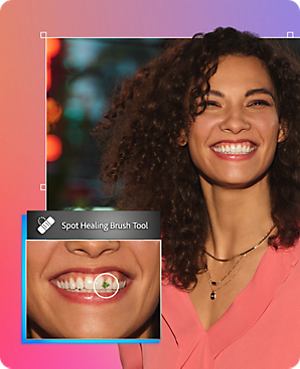Brush out blemishes, spots or even unsightly spinach in seconds using the Spot Healing Brush. Starting at A$14.94/mo incl. GST.
How to use the Photoshop Spot Healing Brush.
1. Zoom in
Select the Zoom tool and click the image to get a better view of the area you want to work on.
2. Choose the right tool
Select the Spot Healing Brush and adjust the size and hardness to cover the object you want to remove.
3. Fill the unwanted spot
Set the brush options to Content-Aware and Sample All Layers.
4. Brush to remove
Click or drag over a problem area to clean it up.

Make your picture perfect.
The Spot Healing Brush tool magically removes unwanted spots, marks or small objects in your image. Photoshop selects and replaces pixels from another part of your image to blend in seamlessly.

Choose the tool for the job.
Photoshop has a variety of tools for fixing flaws. The Spot Healing Brush tool is great for removing small objects and blemishes.

Adjust your brush.
To get the best results, make sure your brush is slightly larger than the spot you want to remove so that Photoshop can copy part of the image around the spot to fill it in. In the options bar, you can set the brush size and hardness. A harder brush will remove the spot without blurring the edges.

Remove an object.
With the Spot Healing Brush, click or drag over a problem area to remove it. Tip: If you are removing something small like a dust fleck, try a single click and repeat if necessary.
See what else you can do with Photoshop.
More to explore.
Blur. Layer. Colourise. Swap. Combine. Blend.
With Photoshop, everyone can.