ACROBAT
When and why to remove a password from PDFs.
Learn how to unlock your docs when a PDF password outlives its usefulness.

Passwords protect encrypted PDF files.
Password protection is one of the first lines of defence for a document that contains sensitive information. If you regularly handle private forms or documents, passwords are essential. When a document doesn’t need a password any more, you can remove that step to make it more accessible.
Not all documents need password protection, but it’s a vital security tool in certain situations. Consider that you might want to protect a PDF document with a password:
- To ensure that only certain people can view sensitive information, regardless of operating system
- To share tax and 401(k) info, sales reports or medical documents
- To share a child’s information with a school
- To prevent a document from being copied to another application, as well as to keep it from being printed without permission
- To keep information safe from hacking
If you’re working with PDFs, Adobe Acrobat makes it easy to set passwords for documents. For a finer degree of document access control, like setting permissions for content, Acrobat Pro is a necessary tool.

Why remove a PDF password?
Password removal is one of those questions people wonder about, but are often afraid to ask. While it may sound like a suspicious question, more often than not, passwords need to be removed for benign purposes.
The most common reason to remove a password from protected PDF files is a simple one: You no longer need a password for that information. Perhaps a document is public and its information is no longer considered sensitive or private. It may no longer be shared with anyone or it might just not need to be secure. At that point, it’s time to remove the lock.
How to remove PDF passwords.
Removing or unlocking a password requires you to have the appropriate permissions to do so. If you don’t have those, you’ll need to locate a policy author or administrator of the secured PDF to make this happen. Then, follow these steps:
1. Open the PDF in Acrobat Pro on Windows or Mac.
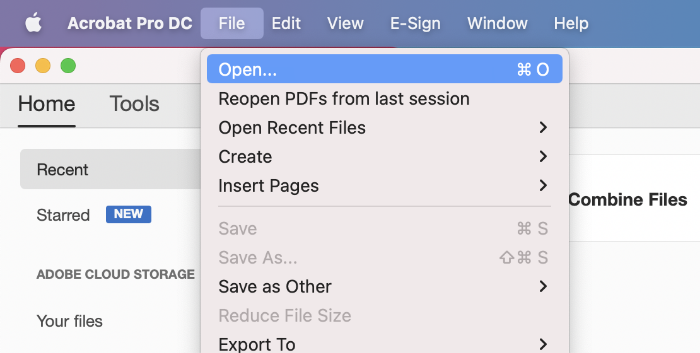
2. Choose Tools › Encrypt › Remove Security.
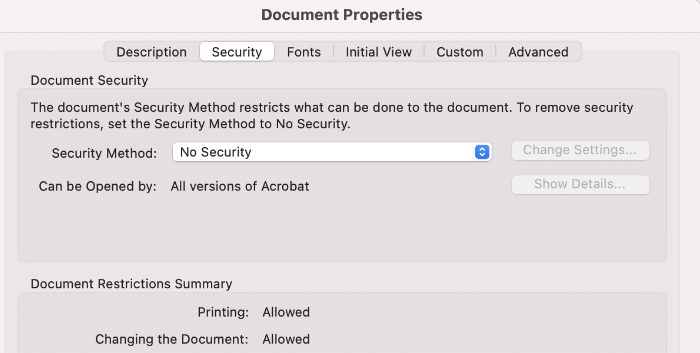
3. If the document has a Document Open password, click OK to remove it.
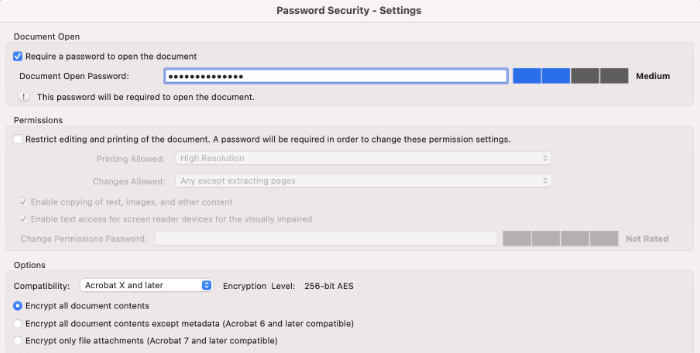
4. If the document has a permissions password, type the correct password in the Enter Password box and then click OK.
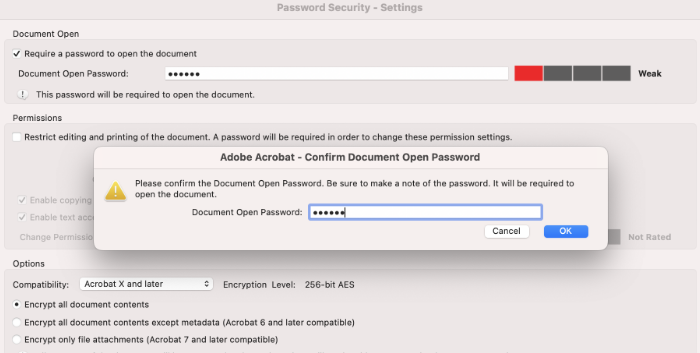
After those steps, congratulations, you’ll have an unlocked PDF. Now, just make sure that you save the document so others can access it as well.
Avoid using PDF password remover tools, converters or other online tools you might find elsewhere, as they can often fail to unlock PDFs and potentially create larger security risks.

Setting restrictions and protections for PDF documents.
Now that you know how to remove restrictions and password protections, learn how to set them up.
Different ways to password-protect PDFs.
There are several different ways to protect PDFs from unauthorised access:
- You can encrypt and decrypt PDFs with a certificate or password that recipients of a document must enter before opening or viewing the document.
- You can create an “open” password, which requires a user to enter a password before opening the document.
- You can create permissions and PDF restrictions within Acrobat Pro that create guardrails for printing, editing or copying PDF contents.
Editing restrictions for PDFs.
If password protection doesn’t quite fit the bill, Acrobat Pro lets you create PDF protections like permissions, watermarks and editing restrictions that help you to control access.
In the Changes Allowed menu, you can prevent all changes, keep users from inserting, deleting and rotating pages and restrict access to form and signature fields. Comments can also be restricted.
Additionally, for documents that will end up living online, you can encrypt document content and make it inaccessible to search engines that use metadata to index content.
Adobe Acrobat Pro is the premier tool for editing, securing, converting and sharing PDF documents. Most organisations need a document solution, so discover resources, tools and tricks that will help you get the most of your PDFs.
