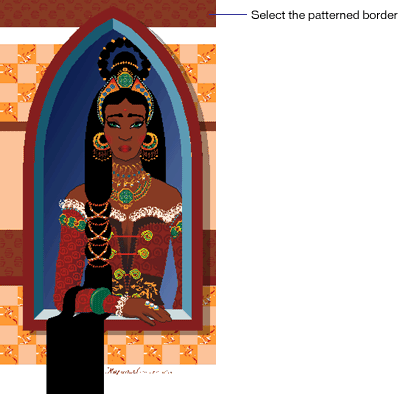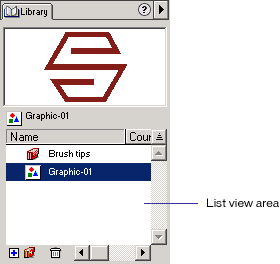| 1 |
In FreeHand, choose File > Open, navigate to the tutorial file, and click Open (Windows) or Choose (Macintosh). |
| 2 |
The tutorial file contains a vector drawing of a woman with elaborate jewelry and a patterned dress. She is standing behind a window. The wall in which the window is set contains several patterns. |
|
This tutorial focuses on the patterns on the wall. A later tutorial will focus on creating brush strokes to form the patterns on the woman's dress and jewelry.
 |
| 3 |
With the Zoom tool, drag a selection marquee around the entire image. |
| 4 |
Choose the Pointer tool and select the grouped border object at the top of the wall.
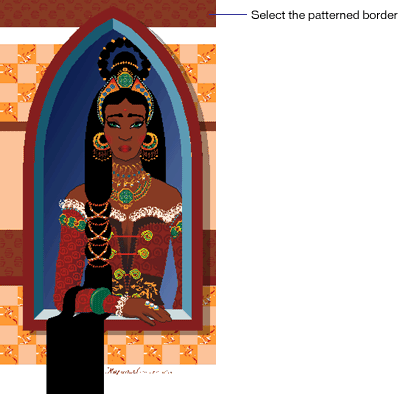 |
| 5 |
Choose Modify > Ungroup to ungroup it. Notice that the pattern on the border consists of dozens of the same object.
 |
| 6 |
Shift-click the border and one of the objects in the pattern to deselect them and press Delete to delete the remaining objects. |
| 7 |
With the Pointer tool, select the border further down the page that matches the first border and choose Modify > Ungroup to ungroup it. |
| 8 |
Shift-click the border to deselect it and press Delete to delete the pattern objects. |
| 9 |
If the Library is not already open, choose Window > Library to open it. |
| 10 |
Drag the remaining pattern object from the top of the border to the List view area in the Library to convert it to a symbol.
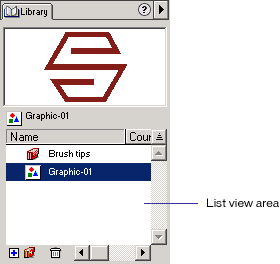 |
| 11 |
Double-click the symbol name, Graphic-01, type Stylized S as the new name for the symbol, and press Enter. |
 |
|