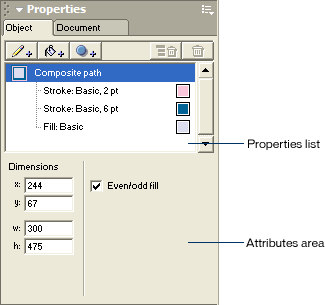|
View the Object panel
The Object panel lets you view, edit, and rearrange an object's strokes and fills.
| 1 |
If the Object panel isn't already open, select Window > Object to open it. |
| 2 |
Using the Pointer tool, click the handheld organizer object to select it in the drawing area. |
|
Handles appear around the handheld organizer to indicate that it is selected. |
 |
|
Strokes and fills are properties of an object. The upper part of the Object panel, or the Properties list, displays the object's strokes and fills. This object consists of a vector path with two strokes and one fill.
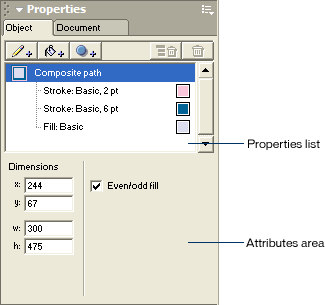
You can edit individual object properties by changing their attributes. The lower part of the Object panel, or the attributes area, displays the controls that let you change the attributes of a property. The attributes area is context-sensitive, displaying the attributes for the property that is currently selected in the Properties list.
 |
In the Object panel, click Stroke: Basic, 6pt to select the dark blue stroke. |
|
The attributes for the stroke appear in the attributes area of the Object panel. |
|