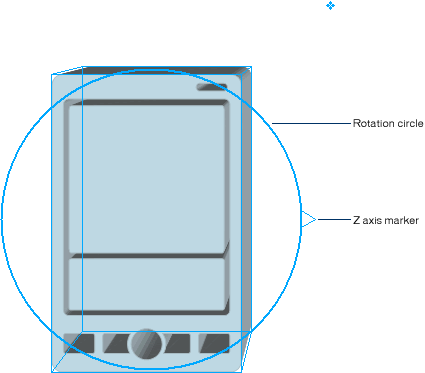|
Rotate an extruded object
Although you can use the normal transformation tools in FreeHand to rotate an extruded object, doing so locks the extrusion in place. Use the Extrude tool outside the rotation circle to rotate an extruded object on its z axis, relative to its vanishing point. Rotating in this way leaves the object unlocked for other 3D transformations.
| 1 |
Using the Extrude tool, double-click the extruded object. |
|
A rotation circle and z axis marker appear in front of the object.
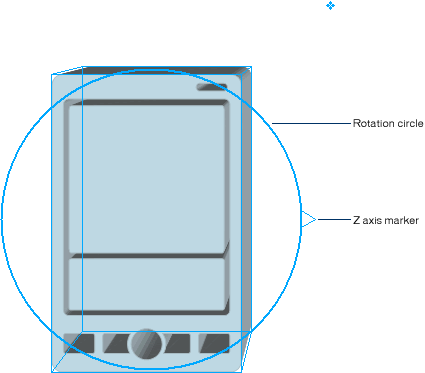 |
| 2 |
Position the pointer outside the rotation circle, just to the right of the z axis marker. |
|
The pointer changes to a Rotate pointer. |
| 3 |
Drag the pointer down until the upper right corner of the blue 3D frame is nearest to the vertical guideline.
 |
|
The object redraws, rotated about 45° clockwise. |
 |
|
|