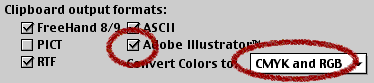|
Copying and pasting
Depending on your workflow and design elements, you may find it convenient to copy and paste from FreeHand into Flash. Though somewhat more limited than exporting with the Flash Export Xtra, copying and pasting is much faster.
Note: Transparency attributes are lost when copying and pasting but are retained when exporting with the Flash Export Xtra.
To copy and paste from FreeHand to Flash 4
| 1 |
Set the FreeHand Export preferences to support Adobe Illustrator EPS and convert colors to CMYK and RGB, as shown.
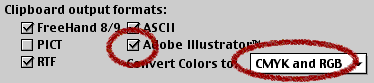 |
 |
|
Macintosh and Windows preference settings for copying and pasting from FreeHand into Flash
| 2 |
Copy and paste the animation. |
 |
|
There are limitations to copying and pasting from FreeHand into Flash. When an animation is imported into Flash as a SWF file, the components are added to a Flash library, a repository of objects that can be reused within Flash. Copying and pasting elements from FreeHand does not automatically add them to a Flash library. To add pasted FreeHand objects to a Flash library, you must select each object and choose Insert > Create Symbol to convert the object to a symbol. In addition, text is converted to paths when pasted into Flash and can no longer be edited using the Text tool.
|