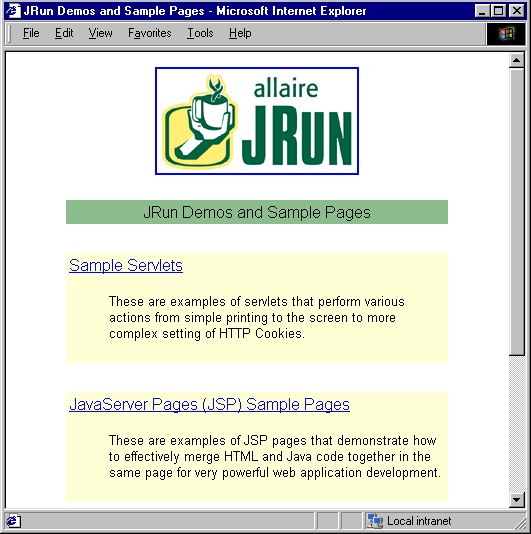|
Testing the connection between JRun and the Web server
After you finish configuring JRun so that your Web server and JRun can communicate, you can test the connection by running a JRun demo application.
To test the connection between JRun and your Web server:
| 1 |
Make sure PWS or IIS are running. |
| 2 |
Make sure the default JRun application server is running. |
|
To start the default application server if you chose not to run it as a service, choose Start > Programs > JRun 3.0 > JRun Default Server. The JRun icon appears in your system tray after the server starts. |
| 3 |
Start the demo application by choosing Start > Programs > JRun 3.0 > JRun Demo. |
|
The demo page opens in a browser.
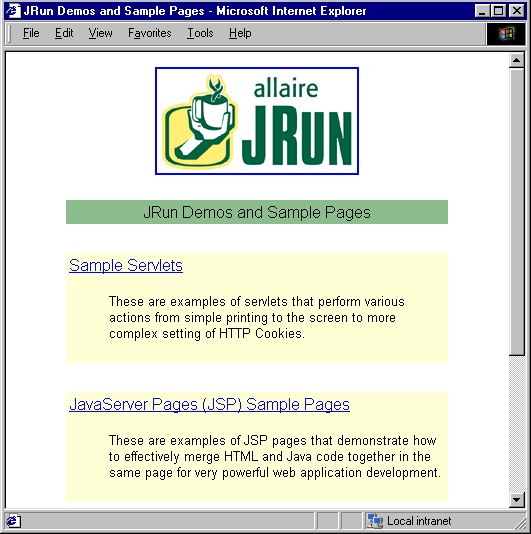 |
| 4 |
Run some demo servlets, JavaServer Pages (JSPs), or the tag library. |
|
If you can run the servlets, JSPs, or the tag library (which is itself a JSP application), then JRun and your Web server are communicating normally. |
|
If you get error messages while testing the demo, see the troubleshooting guide on page 75 of the JRun Setup Guide. To open the Setup Guide, choose Start > Programs > JRun 3.0 > JRun Documentation, then click the JRun Setup Guide link. |
 |
|
Once JRun is installed and running properly, you must set up a JSP application in JRun before you can start using UltraDev to build and test JSP pages.
|