
Adobe Acrobat
Tutorial: Convert spreadsheets to PDFs.
Learn how to easily convert a Microsoft Excel .xlsx or .xls file to a PDF document using the built-in Acrobat ribbon in Microsoft 365.
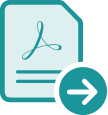
Whether you’re an Excel expert or just beginning, you can convert your Excel files to a PDF and more easily share your work. Use the built-in Acrobat ribbon within the Microsoft 365 application to convert your files to a PDF in seconds, giving you a file that is easy for anyone to view and that will display correctly on any screen.

Protect your format.
Convert your Excel spreadsheets, charts and graphs to a PDF, knowing that your original formatting and styles will carry over. You can easily convert it back to Excel at any time.

Choose what to share.
Share what you want — from your entire workbook to a single worksheet. Save any part of any Excel file to a PDF on a Mac in just a single click using the Acrobat ribbon.

Password-protect it.
Secure your Microsoft 365 files with password protection and safeguard your confidential information while restricting copying, editing and printing.

Convert files from anywhere.
Work from anywhere and turn Microsoft 365 files into powerful PDFs right from your mobile device.
How to convert an Excel file to a PDF:
- Select file and open it in Microsoft Excel.
- Convert Excel spreadsheet to PDF:
- On Windows, click the Acrobat tab, then click “Create PDF.”
- On Mac, click the “Create and Share Adobe PDF” icon, then skip to step 4.
- Protect PDF:
Select “Restrict Editing” in the dialogue box if you want to prevent the finished PDF file from being changed without your permission. - Save as a new PDF file:
Select a folder for the exported file or click “Choose a Different Folder” and navigate to the appropriate folder. Rename your file and click “Save.”
Related features
Get more out of Adobe Acrobat with these tips:

Give it a try
Use our handy tool to easily and quickly convert your Microsoft Word documents to a shareable PDF online from any browser.