Convert PowerPoint to JPG
You have a presentation coming up that you’ll need to present on a different computer. But what if that device doesn’t support the PowerPoint application? No problem. In this guide, we’ll show you how to convert PPT to JPG and make presenting a breeze.

Quick List: How to Change a PowerPoint to JPG
Converting PowerPoint to JPG is simple with Adobe Acrobat:
- First, change your PowerPoint to PDF.
- Next, convert your PDF to JPG.
- Finally, download your new JPG file.
In detail: Converting PowerPoint to JPG Step-by-Step.
1. Before converting PowerPoint to JPG, you’ll need to convert PPT to PDF first. Head to Adobe Acrobat and click Select a file or simply drag your file into the drop zone. Adobe will automatically convert the file and save it in PDF format. Be aware, you may need to sign in with an Adobe account to download your file - but this is quick, easy and free.
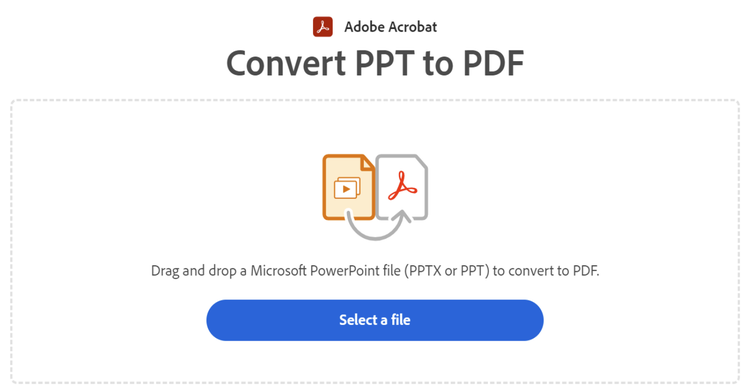
2. Next, change the PDF to JPG. Following the same process, select the PDF you wish to convert or drag and drop the file into the drop zone.

3. Click the drop-down arrow and select the desired image file format you wish to convert to. JPG will already be selected, but other format options include PNG and TIFF. Afterwards, click Convert to JPG.

4. Adobe will convert the PDF to JPG in seconds. You can then download the image file to your computer with just a click. If you wish to share the file with others, Acrobat will prompt you to sign in.

You can also make the process even easier with an Adobe Acrobat Pro Online account. Sign up and open your PowerPoint file as a PDF directly into Acrobat. From there, click the tool icon in the top-left and select Export a PDF > to Image format >JPG.

Adobe has a wide range of specialist tools to help you with all your document needs. Check out our handy tools for converting PowerPoint to JPG and more at
Adobe Acrobat online.
Benefits of Converting PPT to JPG.
There are a few reasons why you might want to change a PowerPoint to a JPEG file:
- Sizing - JPG images are smaller in size compared to other image formats. Even when you compress the file and strip some elements away, the image quality will remain very high.
- Viewing - Converting PowerPoint to JPG will allow you to view the presentation across multiple devices that can display JPG images. So, you can view the file on almost any device without needing access to Microsoft apps.
- Sharing - JPG files are ideal for online sharing. You can upload the presentation to the Internet or send it as an email attachment to your colleague with ease.
FAQs.
Can I convert a high resolution PowerPoint to JPG?
Yes, you can convert a high resolution PowerPoint to JPG by exporting the slides as pictures. The Acrobat online converter tool will automatically turn each slide into an individual high-resolution PDF, which can then be converted to JPG.
How do I convert a PowerPoint to an image without losing quality?
Converting your PPT to JPG will result in higher-quality slides than a simple screenshot of the presentation. Just select the PowerPoint you wish to change to JPG and Adobe will automatically convert the file through the online tool without stripping the quality away.
Can I use a PPT to JPG converter without a software download?
Yes, you can convert PowerPoint to JPG online using Adobe Acrobat. Simply use the online tool to convert your file, then sign in to download or share it. The process is quick, straightforward and free.
Related Content.
Try our other tips and guides to make the most of Acrobat.