How to open, view and edit an .RPT file.
You may sometimes have seen file names with the .RPT extension and wonder what the meaning is. Find out how to open, view and edit .rpt files and discover the answers to frequently asked questions today.
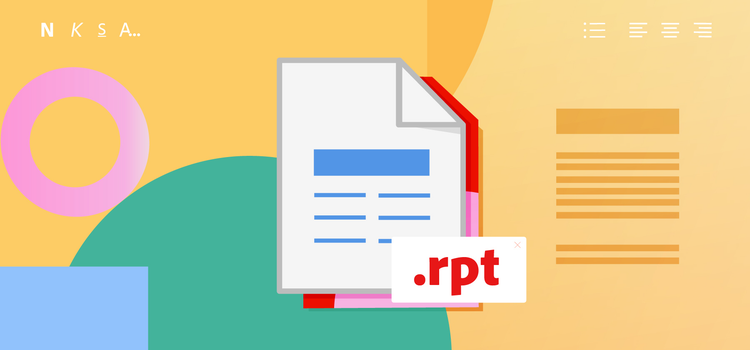
What is an .RPT file?
If you come across the .RPT format, it’s most likely a report file. How you open it may however depend on the programme you’re using. This is because different applications may use reports that have the RPT format suffix.
What does .RPT stand for?
As the abbreviation suggests, RPT stands for ‘report’. Though these files could originate from different programmes and you can open them in different ways, RPT files are always report files.
History of the .RPT file.
The RPT file could have potentially originated from a variety of sources. The most common usage of the RPT file extension is as the proprietary file format for SAP Crystal Reports. This software was created in 1991 as a business tool for generating analytical reports from a variety of data sources.
The RPT file extension also occurs within the AccountEdge Pro small business software, used on Macs. These reports usually refer to accounting, payroll, sales and inventory. AccountEdge was first created in 1989.
RPT files may also refer to plain text files used in different reporting applications.
Try Adobe's collection of online tools
Convert RPT to PDF and manage documents easily with Adobe's free online tools.
What are .RPT files used for?
Data files.
The most common usage for RPT files is as data files for either SAP Crystal Reports or AccountEdge Pro business software.
Within Crystal Reports, RPT is used as report or output files, storing data from multiple sources and databases. Users can filter and sort them interactively on PCs and Macs.
As report files in AccountEdge Pro, RPT contain data from specific fields to report data in a customisable layout for users. Such reports can be exported to formats, including PDF.
Text files.
RPT files may contain text-based reports generated by a variety of applications, including system utilities or document preparation programmes. As most of these are in text format they can be opened in text editors including Apple TextEdit or Microsoft Notepad.
Discover more document file types and data file formats today.
Pros and cons of .RPT files.
Pros.
- Multiple source storage. Whichever program you’re using, the RPT format can store data from multiple sources and databases, making it easy to utilise the information contained without running into too many issues.
- Diversity. RPT files aren’t limited to one type of report. Whether it’s time billing, purchases, payroll, accounts or inventory, RPT may be useful and adaptable for your business.
- Interactive. Unlike Crystal Reports’ RPTR files, RPT can be edited, not just opened and viewed.
Cons.
- Can be confusing. As different programmes use RPT as a file suffix, you could, for example, try to open an RPT file in AccountEdge Pro, which is actually a Crystal Reports file. There are also other similarly named file extensions which do very different things, such as RPF and RTP.
- Low entropy. RPT files that are simply plain text files often have a low entropy, which means the information that’s contained may occupy more storage than is needed.
How to open an .RPT file.
How you open an RPT file depends on the type you want to view. If it’s a Crystal Reports programme, you can open the file on Windows or MacOS:
- Visit the Crystal Reports website.
- Download and install the Crystal Reports Viewer tool.
- Open the Crystal Reports Viewer tool and click ‘Browse for report’.
- Open the folder containing the .RPT file and click the icon you want to open.
You can also open an RPT file in AccountEdge Pro on a Windows or Mac device:
- Open the AccountEdge Pro software.
- Select ‘Report’ and then ‘Index to Reports’.
To open a text-based RPT file, simply open any text editor and click the file you want to view.
How to edit .RPT files and create new ones.
Depending on which type of RPT file you wish to create and/or edit, you’ll need either the SAP Crystal Reports software or AccountEdge Pro software.
To create and edit RPT files that are plain text documents in Windows:
- Press the Windows and S keys together.
- Type ‘Notepad’ and press Enter.
- Paste any text into the white area.
To create and edit RPT files that are plain text documents on a Mac:
- Press Command and the Space bar.
- Type ‘TextEdit’ and press Enter.
- Click ‘Format’, then click ‘Make plain text’ from the top menu.
- Paste the text into the white area.
How do I convert an .RPT file to PDF?
Files in the RPT format can be converted to PDF by using online software, such as Adobe’s free convert to PDF tool. However, depending on the type of RPT file and if you’re using Windows, you may need to convert the RPT to OXPS first (see below).
Usually, online software lets you drag and drop these files into a window to begin the conversion.
Learn more about similar file types to .RPT.
RPT files can be converted into PDFs, one of the most popular file formats available.
The HTML format contains the standard mark-up language for web page creation.
VCF files are useful for storing business contact information.
One of the most common plain text files, used worldwide.
Find out more about Adobe's file types
Discover more document file types and data file formats today.
.RPT: FAQs
Why would I need to convert an .RPT file to .PDF?
You may need to convert an RPT file to a PDF for a number of reasons. If you have a business report, it may help to be able to work across different devices, so you can open them at your convenience. PDFs also have security measures that other file types don’t, as you can lock viewing and editing behind a password. In addition, PDF is the most popular business file format, used by many different companies and institutions.
How do I convert an .RPT file to an .OXPS?
Sometimes, converting an RPT file to a PDF in Windows involves first converting it into the OXPS format. To do this:
- Open your RPT file on your computer.
- Press Ctrl + P or go to ‘File’, then ‘Print’.
- Click ‘OK’.
- Select a destination for your OXPS file, then click ‘Save’.
Why can’t I open an .RPT file?
If you’re struggling to open an RPT file, it could be that you’re using the wrong programme or it could be that the file extension is spelt differently. For example, you may actually be trying to open an RPF file. These are Rich Pixel Format graphic files and won’t open with RPT openers.
How to open .RPT files with Excel?
You can access plain text RPT files with Microsoft Excel, provided you’re working on a Windows device:
- Right-click the RPT file and select ‘Open with Notepad’
- Click ‘File’ and choose ‘Save As’
- Save the file as a .txt file
- Open Excel and go to the ‘Data’ tab
- Choose ‘From Text/CSV’ in the Data Tools section
- Browse to the location of the RPT document (where it’s saved as a .txt) and click ‘Import’
- Select ‘Load to’ and make the Import Data table visible
- Highlight how you would like to view the data, then hit ‘OK’.