ACROBAT
How to create a to-do list + 4 downloadable templates.
Use a to-do list as a convenient tool to keep track of your tasks.
ACROBAT
Use a to-do list as a convenient tool to keep track of your tasks.

In the fast-paced environment of the digital age, keeping high levels of productivity and organization can often seem like an uphill battle — if not impossible.
However, a well-structured to-do list can oftentimes be a game-changer when it comes to managing stress and time effectively while staying on top of your work, home, and family tasks.
In this guide, we’ll cover the various kinds of to-do lists and their ideal purposes so you can choose the one that best fits your needs. Read on to learn more about different to-do list templates, how to personalize your list, and tips to achieve your organization and productivity goals.
This category is the most typical to-do list format. You can create this simple and straightforward list by writing down the tasks you need to complete as you think of them throughout the day.
This style is the most convenient approach for when you’re running errands or working on tasks that don’t require elaborate planning.
Sometimes, you need to make sure that you have a plan to accomplish the most important tasks before the day is over, which means that you’ll need to tackle high-priority items first. This is exactly what the prioritized to-do list is for.
This type of list requires you to assign each item a priority level based on the task’s importance or deadline and create a hierarchy.
This type of list is the perfect format for when you’re faced with a large project that involves multiple tasks.
By breaking down the project into tasks and subtasks and outlining everything that needs to get done, you can create a plan to successfully finish all of your work-, school-, or family-related projects.
Download our project to-do list and a family to-do list template here.

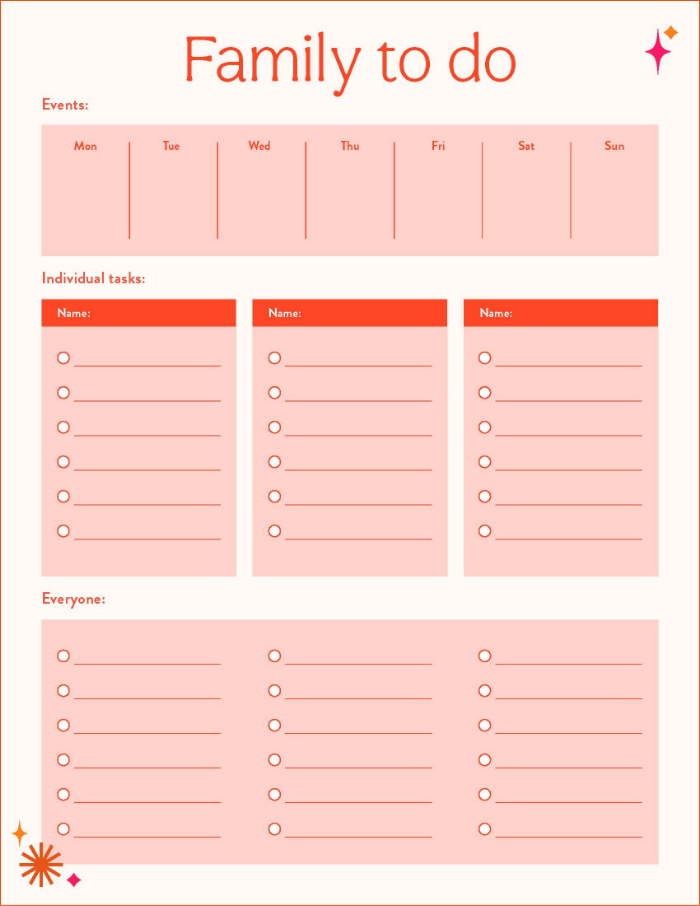
This list is ideal for when you want to merge your calendar with a to-do list. Since this type of list is organized based on time periods, you can block out days or time frames within which to accomplish your tasks.
That way, you make sure there’s enough time for urgent tasks within your schedule as you plan ahead.
Download our daily and weekly to-list templates here.
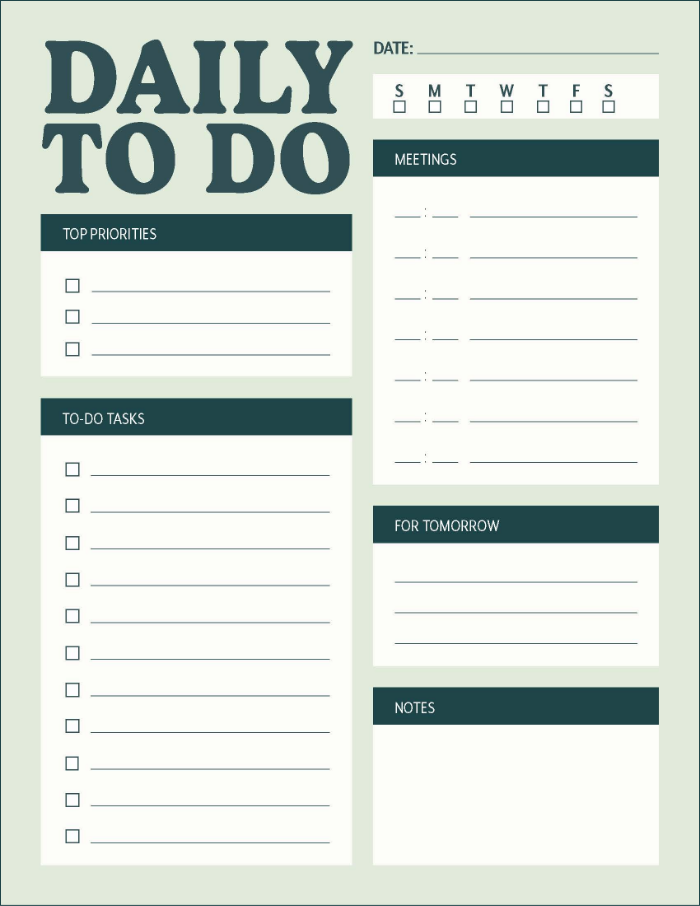
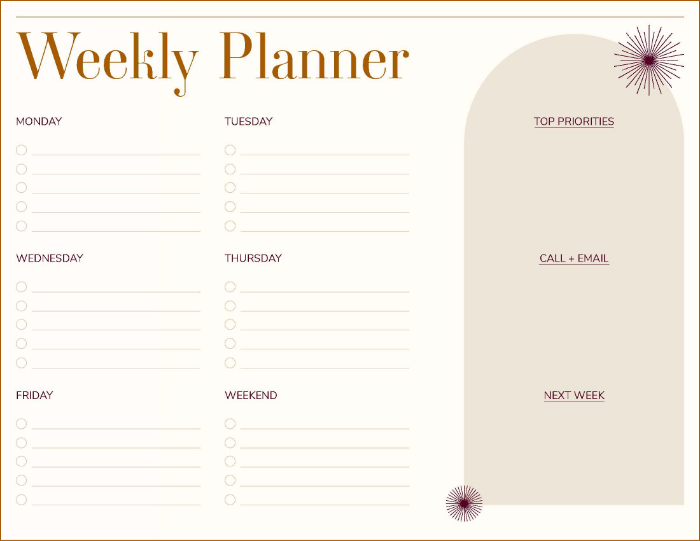
The Kanban board is a visual to-do list that uses columns in order to visualize the different stages of your task process.
This type of to-do list is a great fit for those workflows that involve tasks moving through multiple stages.
Although to-do lists are not necessarily one-size-fits-all, there are many different styles that can cover your needs and even exceed your expectations when it comes to accomplishing tasks and organizing your day.
Start exploring the different types of to-do list templates to find the best approach for your personal goals. Whether you’re looking to create a digital to-do list or print out a template, there are many different options available online.
Now that you’ve picked the type of to-do list template you want to use, you can begin customizing and organizing your tasks so that they align with your needs. This way, you can boost your productivity and make the process of completing your tasks less overwhelming and daunting.
Here are some tips for tailoring your to-do list to your needs:
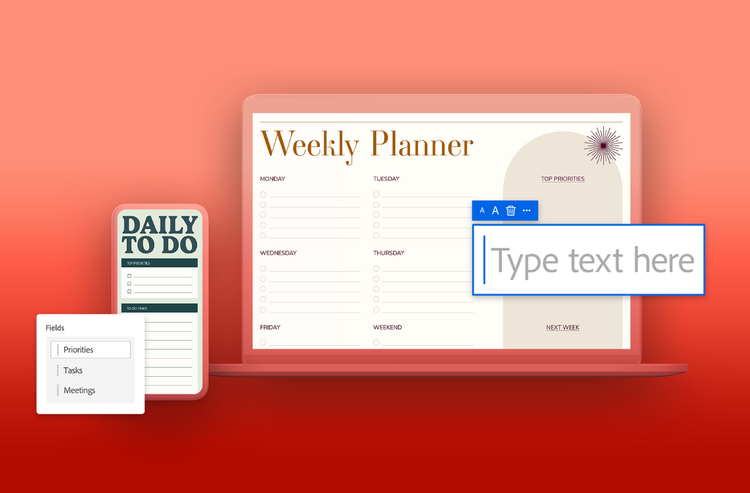
Accomplishing all of your daily, weekly, or monthly tasks doesn’t need to be overwhelming with a to-do list. Adobe can take the stress out of building effective, personalized task lists.
Adobe Acrobat online services include a free, user-friendly conversion tool that allows you to transform your to-do lists into PDF files from platforms like Microsoft Word, Google Docs, or Google Sheets. You can also directly create a PDF template with Adobe Acrobat.
After you’re done converting your to-do list to a PDF, you can use Acrobat or Acrobat online services to add whatever personal touches you want. Simply open the file and use Adobe’s tools to edit the PDF for free or rearrange pages as needed. With the Fill & Sign tool, you can easily check items off your list to keep track of your progress and stay on top of your remaining tasks.
If you want to share your to-do list with co-workers, friends, or family members so they can lend a hand or collaborate on projects, you can send your file directly from Acrobat via email. Collaborators can view your PDF, make comments, and even complete tasks if you give them the necessary editing permissions.
Creating a to-do list doesn’t need to be tedious or overwhelming. The process of starting a to-do list is rather simple and involves the following steps:
To create a to-do list in Microsoft Excel, you can follow the steps below:
Once you’re done creating your to-do list, you can easily convert your Excel sheet to a PDF file with Acrobat online services.
A to-do list is a list of tasks that you annotate, track, and plan to complete by a certain date. Each task on a to-do list is usually part of a bigger project and requires more than one step to finish.
On the other hand, a checklist is generally used as a reminder of the steps to be followed within a single task. Each item on a checklist tends to be a simple action that doesn’t require as much effort and time to complete.
Although you may think having a long to-do list can lead to higher productivity levels, this is not always necessarily the case. An excessively long to-do list can easily feel overwhelming.
If your list keeps growing and starts feeling unachievable, it can be a good idea to switch to project-based or priority-based to-do lists to ensure you can manage your tasks better and more effectively.
Having a long to-do list can sometimes have an overwhelming effect and push one to procrastinate getting the tasks done.
When you break down large tasks into smaller ones and group those items under different categories, you make your to-do list less intimidating and challenging to tackle.
Although you might wish you could finish all of your tasks every day, don’t forget to set realistic expectations about what you can actually accomplish. Remember to avoid overloading your list so you can complete tasks and plan efficiently.