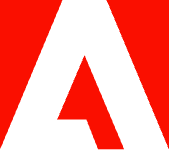How to host a PDF on your website.

Have the perfect PDF that needs to be online? Learn how to host a PDF on your website so all your visitors can view it.
If you already have a document or file that looks great as a PDF, why take the time to rebuild it from scratch on your website? There are several ways to upload a document to your website without formatting issues. Here’s how to host a PDF on your website.
Why should you use PDF files on your website?
You want everyone to have an easy viewing experience when they visit your website — but some files don’t work on all devices. Since you never know what your visitors are using to look at your website, it’s important to upload only files that are viewable on all devices.
Portable Document Format (PDF) files are designed to be viewable on nearly every device. No matter how you arrange the text, images, graphics, and even hyperlinks within your document, uploading a file to your website as a PDF keeps every element exactly where you intended regardless of device.
Upload a PDF to your website directly.
The easiest way to host a PDF on your website is to upload it directly to your site. Most website builders allow you to upload PDF files from your computer into your website’s file manager. You can then simply add a file block to any page using your builder’s toolbar and choose your PDF file. This will add the PDF to the page and make it viewable for anyone who visits your website.
Files saved as PDFs work similarly to images on your website, except viewers and search engines can interact with the text. In other words, they can be read as actual text documents, not as standard image files. You can also upload fillable PDF forms if you want to create an interactive document visitors can actually use.
Convert the PDF to another website-friendly format.
Unfortunately, not every web platform allows PDF uploads into the file manager. If this is the case, you can easily convert your PDF file to another website-friendly format using an online PDF converter.
To convert any PDF file, follow these easy steps:
- Visit the Acrobat online converter page.
- Upload the PDF file.
- Choose the filetype you want to convert to.
- Download the new file.
Now that your PDF is in a file type that works with your web builder, you’re free to upload and add it to your website. Some of the most common filetypes for website uploads include PNG, JPEG, and GIF.
More resources to help you work with PDFs.
Great websites have great content. When you have a document filled with good information and amazing graphics organized to perfection, save it as a PDF to make sure all your website visitors can see it exactly as intended, without formatting issues.
Looking for some other document design tips and tricks? Here are some additional resources to help you harness the full power of PDFs:
- Looking to collaborate with your team members before uploading a file to your website? Learn how to add comments to a PDF with an online editor.
- Not sure where to get started? Learn four quick and easy ways to make a PDF on nearly any device.
- Need to make a few changes? Learn how to make a PDF editable for easy corrections.