Adobe Acrobat
3 ways to combine PDFs in macOS.
Discover multiple strategies to turn multiple documents into a single PDF.

Different ways to combine files on a Mac:
- Open PDFs with a PDF editor like Adobe Acrobat and click Combine Files.
- Drag and drop PDFs into the Acrobat online tools window.
- Locate your PDFs using Finder, and then open them in Preview to merge them into a single PDF document.
You accumulate many important documents to digitize and store over the course of your life. As time goes by, keeping track of the ones you need can get complicated.
Whether you’re organizing receipts for your tax preparer, PDF forms and documents for a court case, or scanned copies of your grandmother’s old love letters, it’s useful to combine many different PDF documents into a single file. It’s a lot easier to share or compress a combined PDF file, and it reduces clutter on your hard drive.
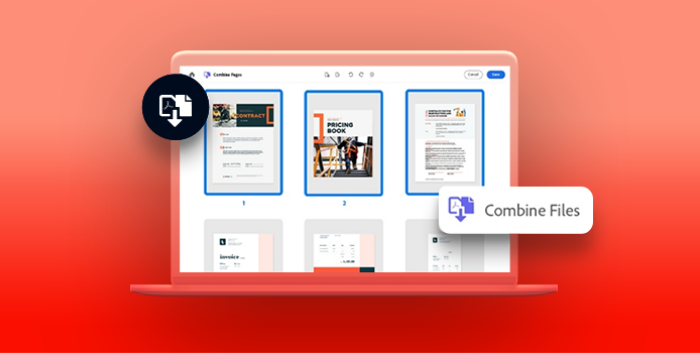
1. How to combine PDF files on a Mac for free with Acrobat online tools.
The Merge tool makes it simple to combine PDF files whether you’re working on a Mac, a PC, or a mobile device like an iPhone or iPad.
- Drag and drop the files you want to merge into the drop zone.
- Reorder the files if needed.
- Click Merge files.
- Download the merged PDF.
2. How to combine PDF files using Preview.
There are two ways to use your Mac’s built-in Preview app to merge PDF files.
Combine two PDFs.
To merge two complete PDF files into a single document:
- Open the first PDF in Preview and select View › Thumbnails.
- From the thumbnails in the sidebar, select the page where you want to insert the second PDF.
- Choose Edit › Insert › Page from File.
- Select the PDF you want to add and click Open.
Combine part of a PDF with another.
If you only want to add PDF pages to your document:
- Open both PDFs and select View › Thumbnails.
- Press and hold the Command key (⌘), and then select the thumbnails you want to add to the first PDF.
- Drag your selected thumbnails into the sidebar of the first PDF and drop them where you’d like them to go.
3. How to combine PDF files on a Mac using Adobe Acrobat.
Acrobat is a great way to merge multiple files — either PDFs or other file formats — into a single document.
- With your PDF open in Acrobat, choose Combine Files from the menu on the right.
- Click Add Files, or choose files you want and drag them into the Add Files window. You can add a variety of documents, including Microsoft PowerPoint presentations, Excel spreadsheets, images, and emails.
- Click Combine to merge all the added documents into a single PDF.

Other ways Acrobat can help you perfect your PDFs.
Once you’ve got your brand-new PDF, you can still make changes. With Acrobat’s selection of tools to edit PDF files, you can change text or graphics right in the file, fix typos and spelling errors, and find and replace specific keywords throughout the document.
If you want to reorder PDF pages in your document in Acrobat, just click the Organize Pages tool in the drop-down menu at the top of the app or in the right pane. There you can drag and drop page thumbnails into whatever order you like, and save them as soon as you’re happy with the new arrangement.
Depending on the size of your PDF, you may want to compress it for easy sharing or simply to take up less space on your hard drive. Fortunately, the free Compress PDF tool can shrink the size of your document with just one click.
No matter how you decide to combine your PDFs, Acrobat offers all kinds of shortcuts to streamline and simplify the process.
