ACROBAT
Digitizing documents: 43 documents to prioritize.
Make digital copies for secure and efficient record keeping.
ACROBAT
Make digital copies for secure and efficient record keeping.
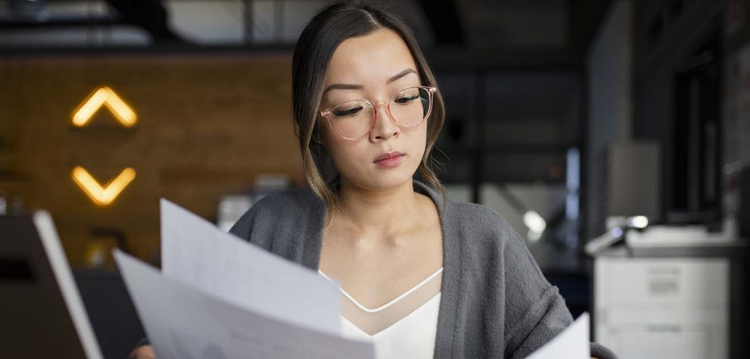
Bring and keep essential files up to date with modern technology.
Most people understand the importance of documentation, but they might not realize how vulnerable it is in paper form. converting, digitizing, and storing online PDF files are the first steps in better record keeping.
Document digitization is the process of creating digital versions of paper records. Digital copies can serve as backups to the originals or as more accessible file formats for users to view in multiple locations and adapt as needed. Records that can be digitized include documents like invoices, contracts, reports, insurance policies, letters, and photographs.
The digitization process is more than scanning and creating images of documents — it also involves producing electronic versions of files that can be edited, and it can extend to a full conversion of a record-keeping system from paper to digital.
Businesses often have an enormous number of files related to human resources, client information, and internal collaboration. As the world shifts to digital ways of doing business — working remotely and interacting with customers primarily online — many companies want to make important documents electronically accessible. When you digitize information, you make it available for better data insights. Plus, paper files can be costly to produce, store, and access, so digitization can result in major cost savings, as well as other benefits.
Individuals use digitization to preserve important legal and sentimental documents. Using equipment as simple as a home scanner, they can digitize and preserve items like letters and family photographs.
Digitizing documents provides you with backup copies and can make finding important information faster and easier. However, you might be concerned about security risks when data is stored on the cloud or accessed online. According to an IBM report, data breach costs in 2021 were the highest they’ve been in 17 years. Data breaches can lead to document loss or the theft of sensitive information. Fortunately, there are tons of ways you can keep your documents safe once they’re online. A backup with security or making sure to password protect PDF files, for instance, can go a long way toward protecting your information.

1. Get it on the calendar. If you have boxes of documents, consider how much time it will take to go through the papers, scan them, upload files, name files, and organize them appropriately. Assign the task to an individual or a team and put it on the schedule to ensure it happens. Businesses have a lot of paper to deal with, but the investment of time and money into going digital can pay off. Individuals usually have smaller stores of paper files, but they can still be overwhelming. If you’re digitizing on your own, set aside the time to prevent procrastination. Or, if you can, hire someone trustworthy to help you.

2. Get access to a scanner. A high-volume scanner with an automatic feeding function is ideal for large jobs, but the printer in your home or office is likely a multifunction device with scanning capabilities. If you don’t own such a device, you can download a free scanner app on your smartphone. This technology is more advanced than taking a picture with the photo app. It can help you align and produce quality images, and, with OCR software (optical character recognition) can recognize and convert text into an accessible electronic format. A third option is to use the document scanning services of a company that does just that.

3. Get organized. When learning how to organize digital files, decide which documents you want to digitize and create a process to order them. You might organize by date, quarter, client, or type. Set up your workstation and prep files by grouping them or laying them out in the right order. Be sure that you have space and a plan for how you will mark and where you will put the papers you’ve finished processing. Decide on a file-naming system. What information is crucial and how can you ensure that documents are named consistently so that they can be easily located later?

4. Get started. Follow the instructions in your mobile app or for your scanner device. Scanning a document usually involves just a few simple steps such as feeding or aligning the paper, pressing Scan, saving, and naming the file.

5. Get your new process up and running. Communicate with your team and with anyone accessing or uploading new files. Select or create a functional electronic storage system. Make certain that electronic assets end up in the correct folders and that those who need access can find them. Take steps to confirm that sensitive information is password protected or locked to anyone without permission to access.

It’s easy to lose paper business documents if they’re left unsecured, but a digitized document is less likely to get lost or damaged. It’s also more flexible. After digitizing, you can convert files to anything, like Excel spreadsheets to PDF, or even a PowerPoint to PDF for smaller file sizes, which means that you can cut back on paper use and reduce your storage needs.
There are many types of business documents that can and should be digitized. The most common are related to human resources, client information, and internal collaboration.
Document safety and security are top priorities for HR departments, which often need to handle sensitive information. Digitizing documents helps ensure that HR professionals have everything they need at all times.
Your HR department will want to digitize the following documents:
Digitized client-related documents will give you a backup and can improve customer service — because the last thing a client wants to do is wait while you struggle to find their information. By storing relevant information online or in the cloud, your team can be more responsive to clients and meet their needs faster.
Client documents to digitize include:
It's easier for employees to collaborate when they can access business documents from a central location like the cloud. And if your business experiences a data breach or corruption, you will have your original files backed up in the cloud.
You can also get your site back online more quickly after a disaster if your files are backed up. Recreating documents from scratch costs time and effort. Make sure you never have to do it.
Guarantee internal collaboration keeps humming along by digitizing:
It’ll save you a significant amount of money and time if you don’t have to replace a document when the time comes.

Keeping your family history and photos in a box in the closet isn't enough to ensure that future generations can connect to their heritage. Digitizing these items makes them easy to share with friends and family while also protecting them against loss or damage. Saving data online keeps you protected, so people who depend on you will always have access to these documents no matter what happens.
All types of legal documents, especially personal ones, are crucial. Most people need to access them easily when certain situations arise. From a will detailing how your assets will be distributed to a power of attorney allowing someone else to conduct business while you're out of town, these documents can be of monumental significance. Having a comprehensive asset inventory template to document your valuable possessions complements these legal documents and provides crucial information for insurance claims.
Make sure that no matter what happens, these critical legal documents are accessible by storing copies in an easily accessible format like PDFs:
This includes insurance information, birth certificates, records of correspondence with government officials, and more. You can scan and save many of these documents. Sensitive and vital records to digitize include:
Sentimental documents bring back memories of key points in your life. But these nostalgia items can be lost in the blink of an eye, which makes it essential to save digital copies.
A copy of your family photos converted from JPG to PDF for storage is a smart way to keep these priceless images safe. It also makes it easier to share old photos with family members. You can and should digitize items like:
While you can’t store the contents of VHS tapes, CDs, or DVDs via PDFs, you still can digitize them. Digitizing a CD or DVD is usually a simple matter. Digitizing VHS tapes, though, requires particular equipment or the services of digital transformation professionals.

Using a tool like Acrobat Reader allows you to store, view, and share PDF documents safely and securely.
You’ll never have to worry about finding paper copies of a document each time you need to share it. If you want to send a copy of an important document elsewhere, simply attach it to an email or text.
You can store important documents on your computer, phone, external drive, or in the cloud. All of these options take up less space than paper documents.
If you scan a document with your camera in Adobe Scan, you can save the files as PDFs either on your device or in the cloud, making it even easier to find backup copies of everything.
Physical copies of documents can get wet, catch fire, or simply get lost. Storing a digital version of these files in numerous places, including the cloud, will increase your chances of them staying safe and intact.
If you need to customize a document, you can easily change the font, color, or size of a PDF. Sometimes a document may need to be signed, revised, or otherwise altered. You can easily make these adjustments digitally — much simpler than updating paper docs.
When you convert paper files into digital copies, you can use and access them more easily, and you will no longer need to worry that one day your old documents may disappear. What’s more, you can have both physical copies and an extensive electronic history detailing everything from birth certificates and family trees to contracts and receipts from last year's tax return. Keep them secure and safe, and carve out some extra peace of mind in the process.