How to Black Out Text in PDF.

Ever needed to hide sensitive info on your PDF bank statement when using it as proof of address? See how to black out text in pdf documents in minutes and hide the info you don’t want to share.
PDF files are a popular format used when sharing files. From credit card statements to e-receipts, they are everywhere. PDFs are easy to create, open, and share.
Most modern devices come with a native app that allows them to open and share PDF files. And there's one app that lets you do it all - open, edit, comment, change signs and even black out sections of PDF that you do not want to reveal.
What you’ll learn
- How to black out text in PDF
- Black out sensitive information with the redact tool
- Frequently asked questions
How to black out text in PDF.
There's a plethora of reasons why people need to black out sections of a PDF. In the age of information theft, we all want to guard our personal information as much as possible. And sometimes feel compelled to give out more information than required.
For example, using a credit card statement as proof of address is common practice. The address on the statement usually serves this purpose. However, in the process, it also reveals other sensitive information like credit limit and balance.
Black out PDF texts with Adobe Acrobat.
A simple way of blocking your sensitive info on a PDF is by blacking out texts and sections of the PDF. Here is how to black out texts in PDF in minutes — with one easy-to-use tool.
On PC or Mac.
Whether you’re using Windows, Apple, or a Linux distro like Ubuntu, blacking out sections of a PDF can be done online at Adobe Acrobat or download Adobe Acrobat onto your computer for free.
- Visit Adobe Acrobat online
- Upload your PDF document or use drag and drop or open your document if using the desktop version.

- Now click on the ‘Fill in the form fields’ tool (it looks like ‘A’ in a square) and select ‘Cross out’.

- Use the Cross out tool to click on the text or section you want to black out.

Note: This is a way you can black out sections of PDF using Adobe Acrobat Reader’s free version. However, our handy redact tool is available on the premium features.
Premium Adobe Acrobat comes with tools that offer more robust and secure features for PDFs.
Black out PDF on your phone.
In the day and age of mobile devices, users often store important PDFs on phones, tablets, and cloud storage. For many, it’s convenient when they can edit these PDFs on the go. Here’s how you can black out PDF, sign, comment, markup, and make edits.
With the Adobe Acrobat app, you can black out texts and sections of PDFs quickly and easily. It’s secure, fast, and accurate.
- Download the app (from App Store or Google Play) and open it.
- View your PDF document in easy-to-read Liquid Mode. Identify what you want to black out.
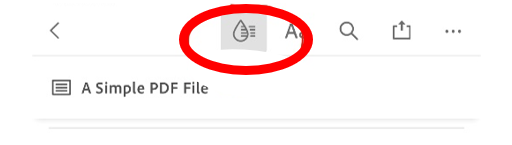
- Click on the blue pencil icon here at the bottom right of the screen.
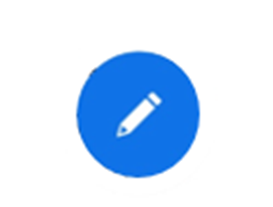
- Choose the option ‘Fill and Sign’ (free editing option)
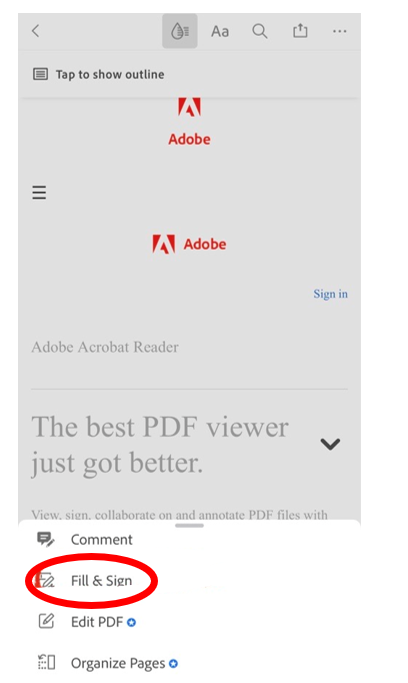
- Click the ‘dot’ tool at the bottom and then choose ‘cross out’
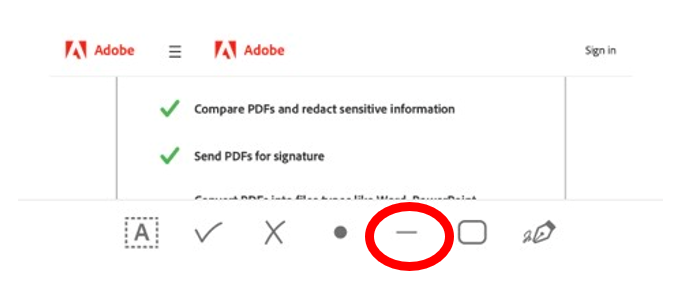
- Use one or multiple cross-out lines until you’re happy that the text is completely blacked out.

This was the free version. It showed how you can black out PDFs using the long version.
Black out sensitive information with the redact tool.
The free version of Adobe Acrobat will let you black out sections of a PDF, but the premium tool unlocks more features.
- Sign up for your free trial (unless you already have a premium account)
- Open your PDF document
- Select ‘Tools’ > ‘Redact’
- From here, just select the text you want to black out
- Hit ‘Redact’
You can use the redact feature to black out and remove large chunks of text with a few clicks. The premium tools of Adobe Acrobat allow you to edit texts if you don’t want to remove them completely.
PDF documents can span multiple pages. The redact feature of Adobe Acrobat enables you to ‘find and replace’ a certain word in one go. Just ‘Find text and redact’. As well as that, you can search for specific patterns like Social Security and credit card numbers. Get Adobe Acrobat to black these out for you.
Frequently asked questions.
Can I edit PDFs using Adobe Acrobat?
Yes, you can edit PDFs using Adobe Acrobat. The free version allows basic editing features that are great for beginners and amateur users. You can sign a PDF, save it, and black out sensitive information.
Adobe Acrobat saves my documents in the cloud. Is it secure?
Adobe uses industry-standard security protocols to protect everything, from your shareable documents to your personal details.
How do I download Adobe Acrobat on my Mac?
To download Adobe Acrobat for your Mac visit the official download page here. Note that there are multiple ‘PDF Readers’ on the App Store using the name Adobe.