Acrobat
Why do my PDFs open in a browser?
Not sure why your PDFs are opening in your browser? This problem is common but quickly resolved. Read this article to find out how.

Are your PDFs opening in a browser instead of a PDF reader? There’s no cause for concern.
Have you ever selected a PDF, expected it to open in a PDF reader, but instead been surprised when it opened in your default browser? You might ask yourself: Why are my PDFs opening in Chrome? If this is the case, there is no need to worry – this is a common problem and one that’s easy to resolve.
It’s a quick fix. You just need to change your PDF reader settings. Keep reading to learn more.
Why are my PDFs opening in a browser?
A few common reasons could explain why your PDF opens in a browser instead of a PDF reader.
Possibly, you have yet to download a PDF reader or similar software. The easiest way to rectify this is to download Acrobat Reader, which is free. For more functionality, or if you often use PDFs professionally, Adobe Acrobat Pro may fit the bill better.
Another explanation could be that you have the default settings on your PDF software set to a web browser. Read on to find simple remedies to change this if you want to open your PDFs elsewhere.
How to change your PDF reader settings.
Follow our step-by-step instructions to switch your settings to open PDFs in your reader instead of your browser. This way, you will open every PDF with the right tools for annotating or editing.
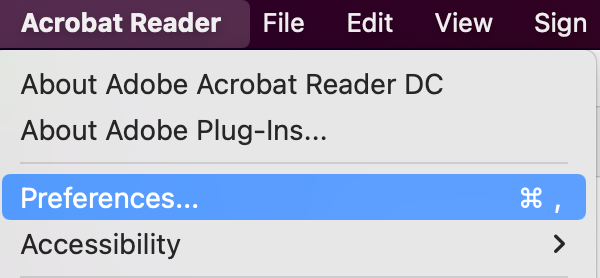
- Open Acrobat Reader and select Preferences.
- Click Internet in the left panel of the Preferences menu and then select Internet Settings.
- Select the Programs tab.
- Click Manage Add-Ons and choose Acrobat Reader in the list of add-ons.
- Click Disable to ensure that PDFs won’t open in a browser.
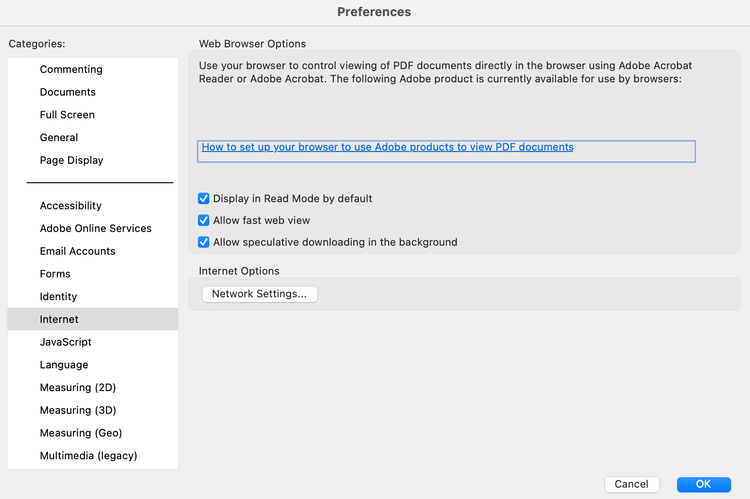
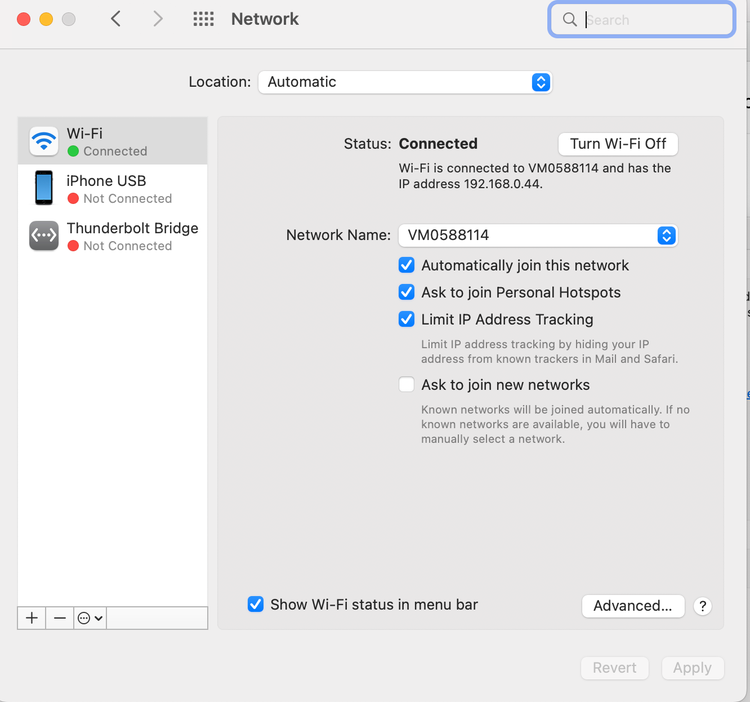
What are the benefits of my PDF opening in a browser?
Dedicated PDF readers are useful for editing, but sometimes you might want to have a quick look at a document rather than save it. PDF documents online – reports stored on a government website, for example – will often open in a browser. Sometimes this is faster to view, especially if you only want to read a snippet of the document.
If memory use and space aren’t important factors for you, you could use a browser for your standard PDF viewing and use a more powerful program such as Adobe Reader in your arsenal if you ever need some of its more specialised features.
Ready to take your PDF potential to the next level? Discover what more you can do with Acrobat Reader and Acrobat to open, share, and send PDFs. You can also convert files like PPT to PDF, combine PDF documents, insert pages into your PDF files, and more.
