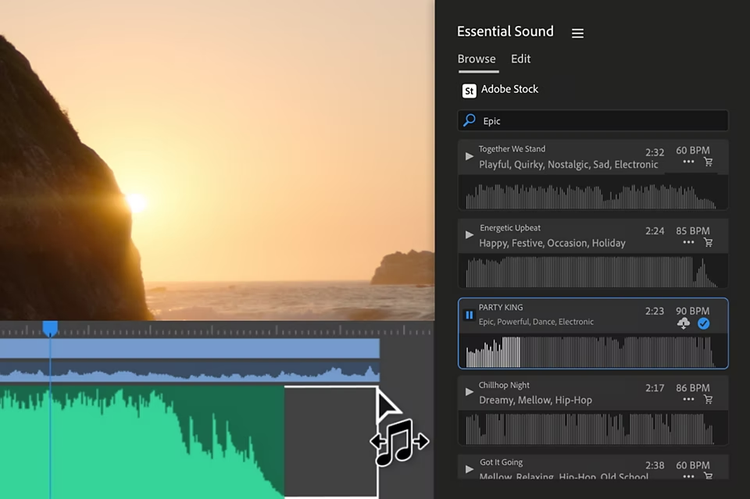Take audio even further with Adobe Audition.
Easily work on your project in Adobe Audition for even more advanced tools. Perform precision edits, restore damaged audio, and make your tracks ring out clearly with one of the industry’s best audio editing tool.