Clean up your audio with studio-quality edits.
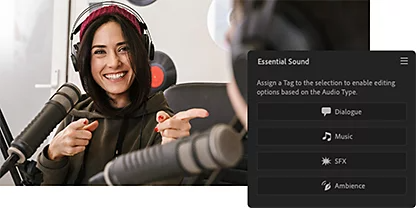
Remove background noise from clips.
The Essential Sound panel has all the tools you need to adjust and enhance challenging audio. Assign your audio files to four different categories (Dialogue, Music, Sound Effects, or Ambiance) and use the Repair panel’s checkboxes and sliders to sharpen your sound quality with features like Reduce Noise and advanced options like DeNoise.
Tidy up your reverb.
Reverb can provide a sense of depth and space for the listener, but don’t let it overpower dialogue in a video podcast or a voiceover. With the Reduce Reverb tool, adjust how much of the effect shows up in your clip and keep the focus on what’s being said.
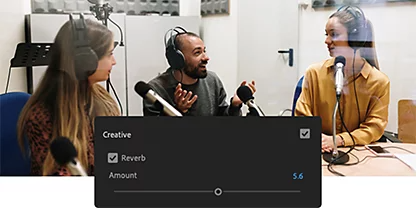
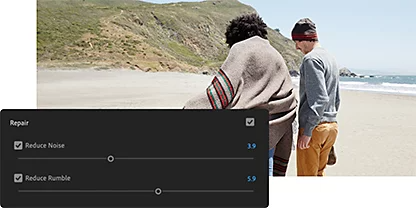
Control on all levels.
Advanced controls in the {{premiere}} Audio workspace give you the power to take complete control of noise reduction. Change the intensity of audio effects effortlessly with options like the Amount slider.
All gain, no pain.
Adjust the volume of an audio track or make all your track levels consistent in a flash. Smart options like Audio Gain and Normalize Mix Track help keep all your clip’s sounds tight.
Take audio in your video files to the next level.
Whether you’re an experienced audio editor or a beginner, create stunning sound quality for your next video project with these additional tools and features.
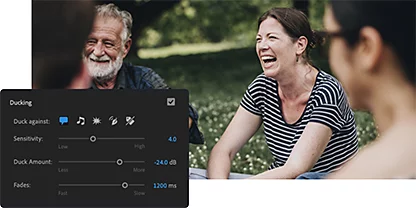
Lower volume with Auto Ducking.
Work smarter, not harder, with Auto Ducking. Automatically reduce the volume of your background music when a voiceover or dialogue is detected through the power of machine learning and {{adobe-sensei}}.
Stock up and sound off.
Browse and preview millions of royalty-free audio tracks from {{adobe-stock}} right in the app. Seamless integration means you can incorporate audio without leaving your creative zone (and your editing timeline).
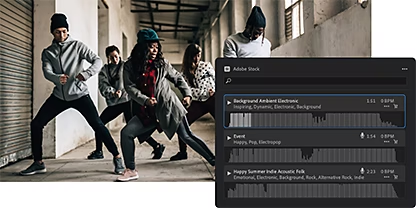
How to remove background noise from your clips.
Control WAVs, MOVs, and other audio files with this tutorial on noise removal for background sounds.
- Open it:\ Open {{premiere}}, and then click Window › Effects.
- DeNoise it:
Choose a selected clip or clips, then double-click Audio Effects › Noise Reduction/Restoration › DeNoise. - Reduce it:
Select Edit to open Effect Controls. From there you can shift the Reduction knob until it reads -10db (all clips start at the value of zero). - Preview it:
Click Play to listen to the audio effect in action.
Try your hand at noise removal with these tips and tricks.
Get familiar with these common techniques to bolster the foundation of your audio editing skills. Build off of that experience with more advanced methods of noise reduction.
Adjust the volume and gain of your clips.
Learn how to modify and normalize the audio levels in your work.
Mix your tracks.
Explore the Audio Track Mixer and discover how to add keyframes during playback.
Access advanced controls.
Go beyond the Essential Sound panel and select a frequency range to clean and create presets for batch editing.
Add audio transitions.
Add, customize, and modify transitions in your clip to make your edits as smooth as your video transitions.
