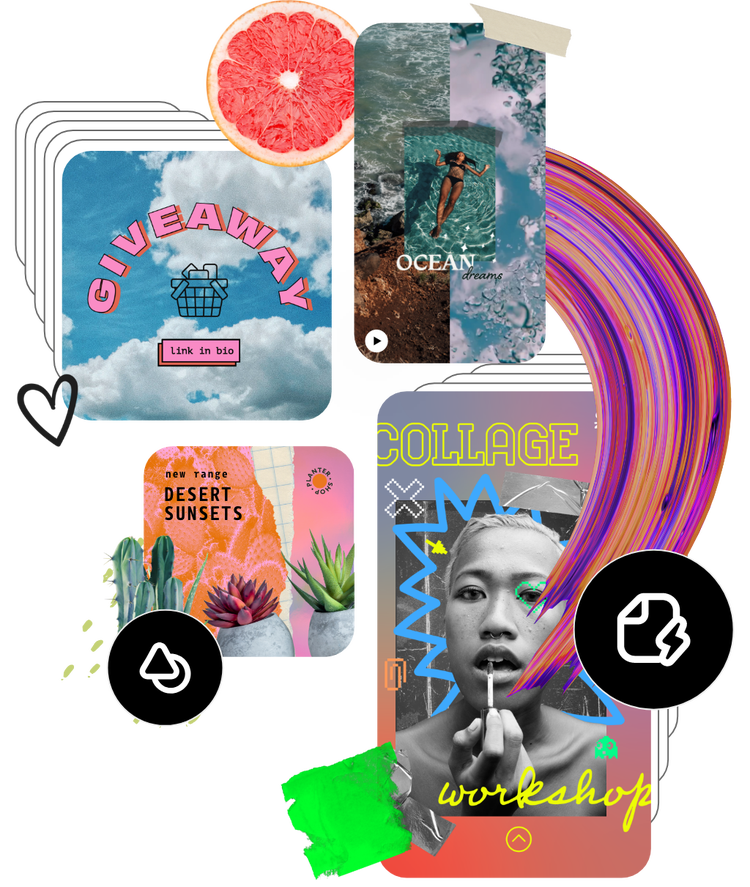Free blur background tool.
Highlight your photo’s subject and create incredible depth for free online – no expensive camera or editing software required.

How to blur your photo background.
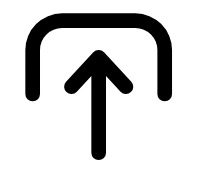
1. Select image.
Open the Adobe Express app and upload an image from your device or choose one from our stock photo galleries.

2. Blur background.
Duplicate your image in your project. Cut out the subject from the top photo using the Remove Background tool. Click on the bottom photo and use the Blur effect to blur the background.
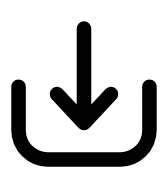
3. Continue editing.
Instantly download your new image with a blurred background to share with your friends, family, and followers, or keep editing.
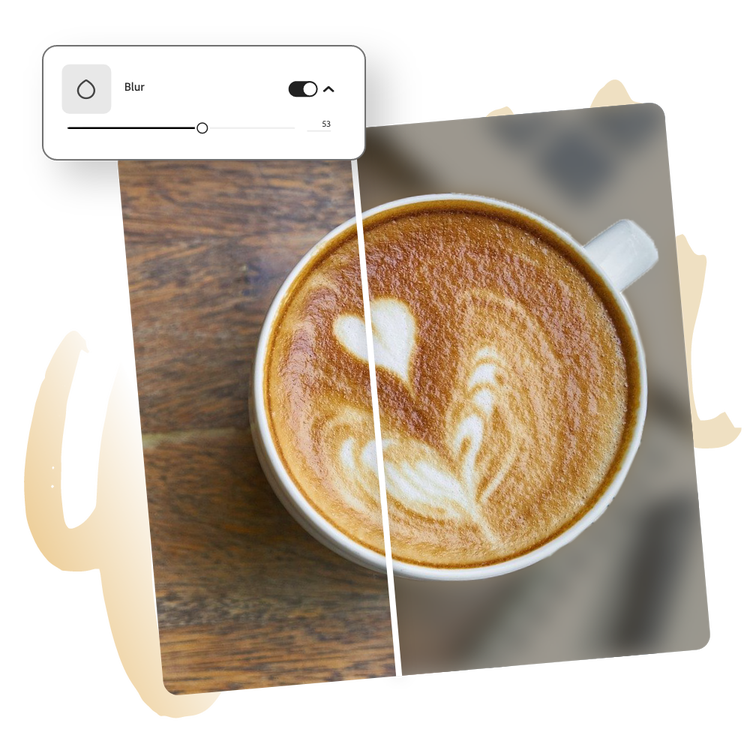
Make your subject stand out.
Upload your image and crop it to fit your canvas however you’d like. Then, select your photo, duplicate it, and use the Remove background feature to cut out only the subjects of your photo. Select the image behind it and use the Blur effect to blur the background. Adjust the cropped image to make sure it sits perfectly aligned on top of the blurred image – and just like magic, you have a blurred background effect.
Customize your blurred background.
Adjust the amount of blur in your background to suit your photo. More blur gives your image an extra abstract, bokeh look. Use less to create a more natural, soft, and hazy feel.


Personalize to perfection.
Continue to edit your photo by adding filters or color overlays. Add a border or frame to emphasize the subject of your design further. Add animation to your image or text to captivate your digital audiences. Spend as little or as much time as you’d like making your design your own.
Tons of free templates, video, and audio assets to start from.
Turn your newly edited image into a stunning flyer, social post, album cover, profile photo, and unlimited other designs. Explore our template library to get started. Then, add other pre-loaded design assets, fonts, icons, or GIFs to personalize your image. There are endless creative opportunities to elevate your designs.