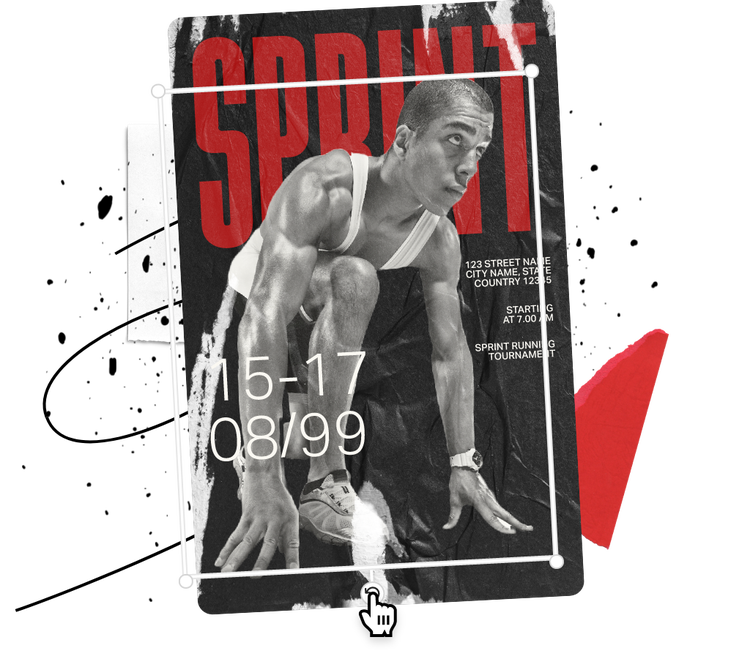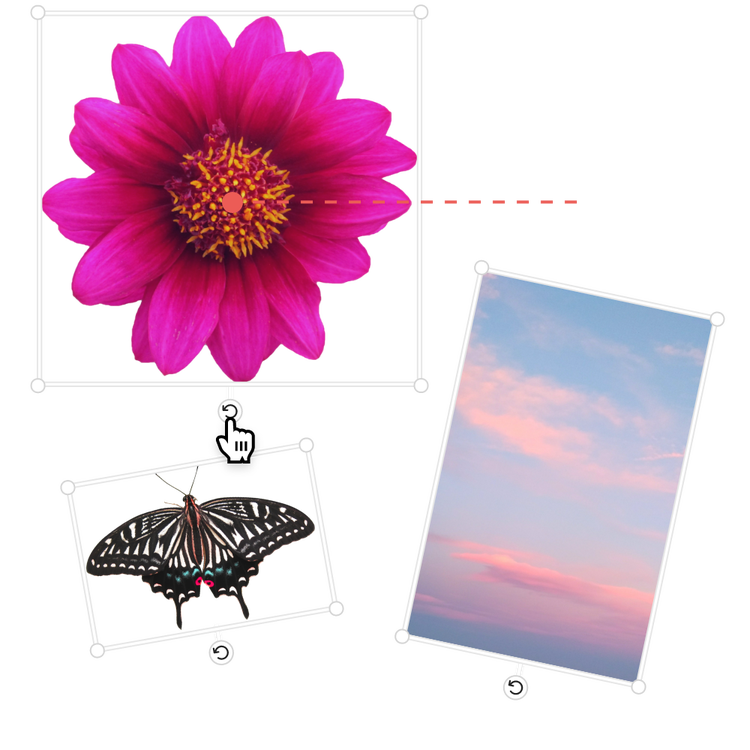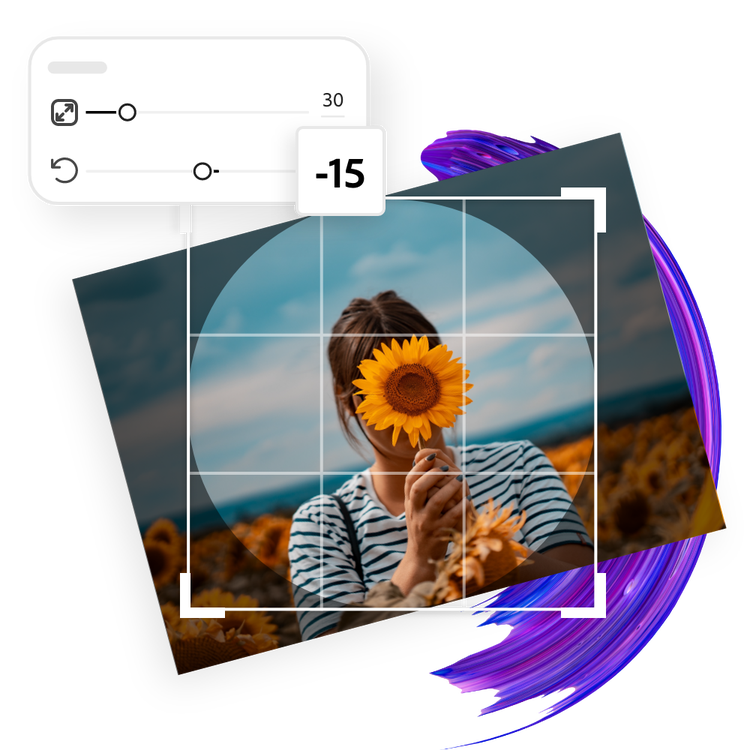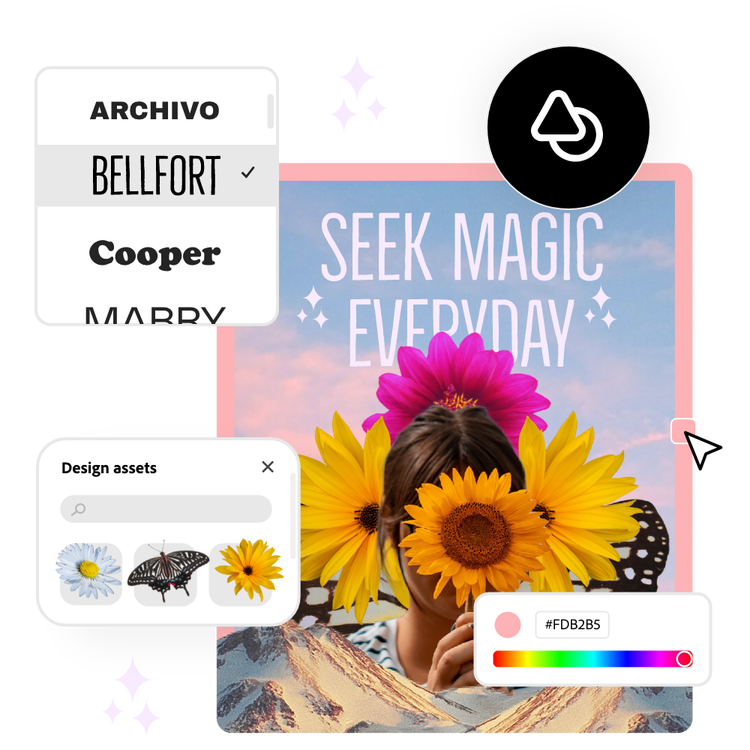How to rotate an image.
1. Select image.
Upload images from your device or browse thousands of free Adobe Stock images to find the perfect photo for your project.
2. Rotate.
Click on your photo, then select the Crop & Shape menu option. Find the Rotate sliding lever and rotate your photo as much or as little as you need.
3. Continue editing.
Keep editing or instantly download your edited image to share across any digital platforms or printed formats.
Frequently asked questions.
Can I rotate a photo on my phone?
Rotate images on your mobile device quickly and easily by downloading the free Adobe Express app on your mobile device. It’s as simple as opening your image in the app and rotating your image to your liking, so you can make standout content wherever you go.
How can I rotate a photo for social media?
Choose a canvas size based on your desired social media channel — you can do this by searching for a template using the platform as a keyword or using the Resize option to change the canvas size to preset, popular social media sizes. Then, rotate your image and customize to perfection.
Does the size or quality change after rotating my photo?
You can start your project using the original size of your photo so you can then download your final design without changing the size or quality. On your desktop device, start a new project using the “From your photo” option. On the mobile app, start with a photo from your device’s library and choose “Original size” to maintain the dimensions.
Can I crop a photo with Adobe Express?
Quickly and easily crop images on the go using the free Crop Image tool from Adobe Express. You can crop your image instantly using your browser or the mobile app.
Can I get Adobe Express for free? If so, what’s included?
Yes, Adobe Express has a free plan that includes core features like photo editing tools and effects and thousands of free templates. Learn more about our plans and pricing.