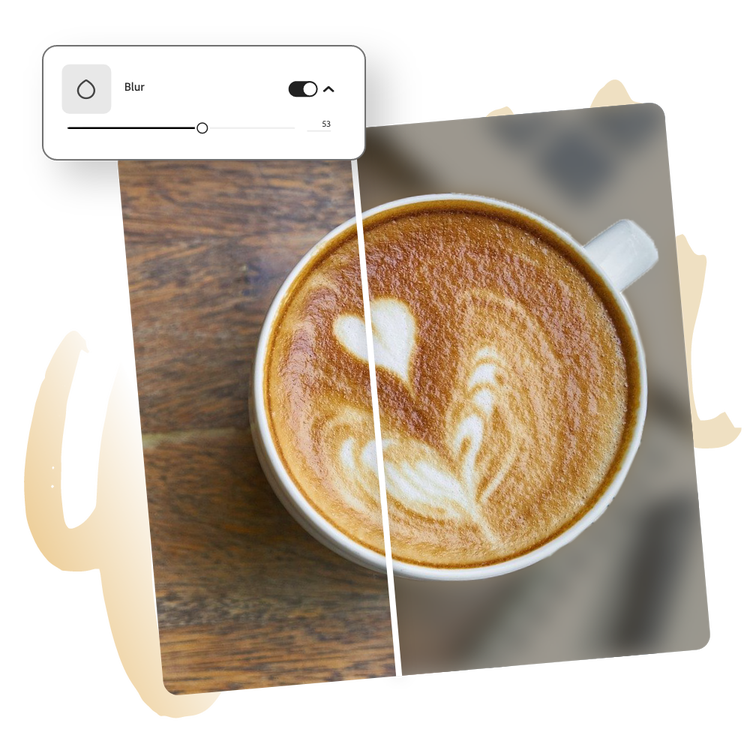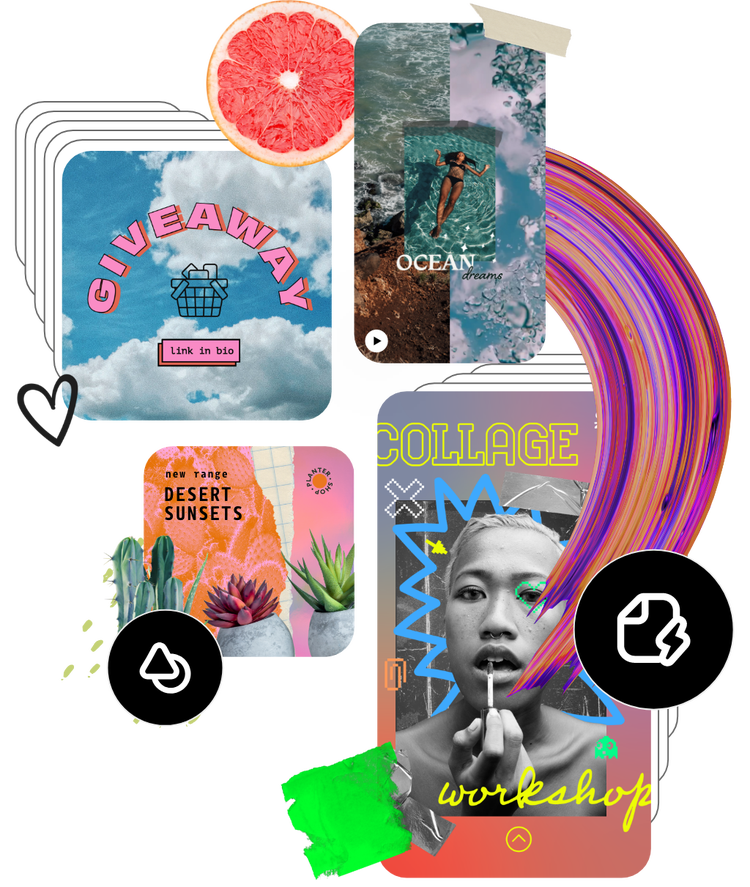How to blur your photo background.
1. Select image.
Open the Adobe Express app and upload an image from your device or choose one from our stock photo galleries.
2. Blur background.
Duplicate your image in your project. Cut out the subject from the top photo using the Remove Background tool. Click on the bottom photo and use the Blur effect to blur the background.
3. Continue editing.
Instantly download your new image with a blurred background to share with your friends, family, and followers, or keep editing.
Frequently asked questions.
How many blurring effects can I choose for the background?
For now, Adobe Express features only one type of blurring effect. However, you can customize the level of blurring you want to apply to your image using the sliding scale.
Can I blur the photo background on my phone?
Absolutely. Download and launch the free Adobe Express app on your mobile device and instantly blur the background of your images so you can make standout content wherever you go.
Can I remove the photo background with Adobe Express?
Quickly and easily remove the background of a photo using Adobe Express. You can do so using the Remove Background quick edit tool, or open your image in the full Adobe Express editor and remove the background of an image in addition to apply any other necessary edits.
Does the size or quality change after blurring the photo background?
The size and quality should remain the same, unless you resize your image while editing it, or choose a canvas size that is larger or smaller than your original image. If you wish to maintain the same size of your image from the start, select the option to start from your photo.
Can I get Adobe Express for free? If so, what’s included?
Yes, Adobe Express has a free plan that includes core features like photo editing tools and effects and thousands of free templates. Learn more about our plans and pricing.