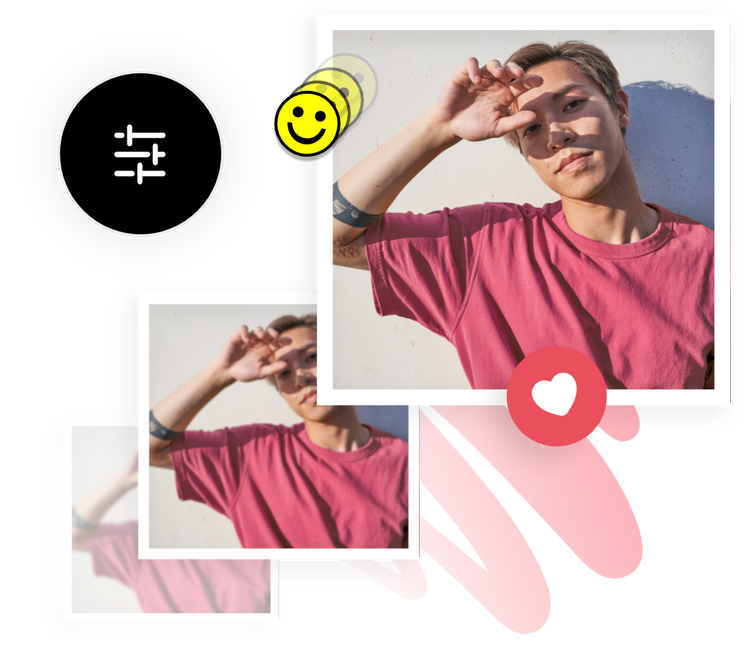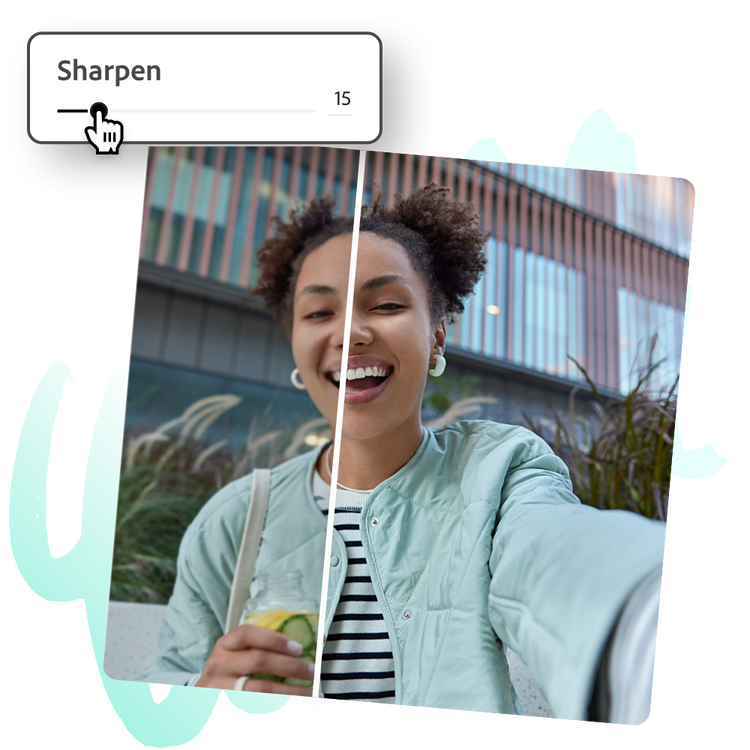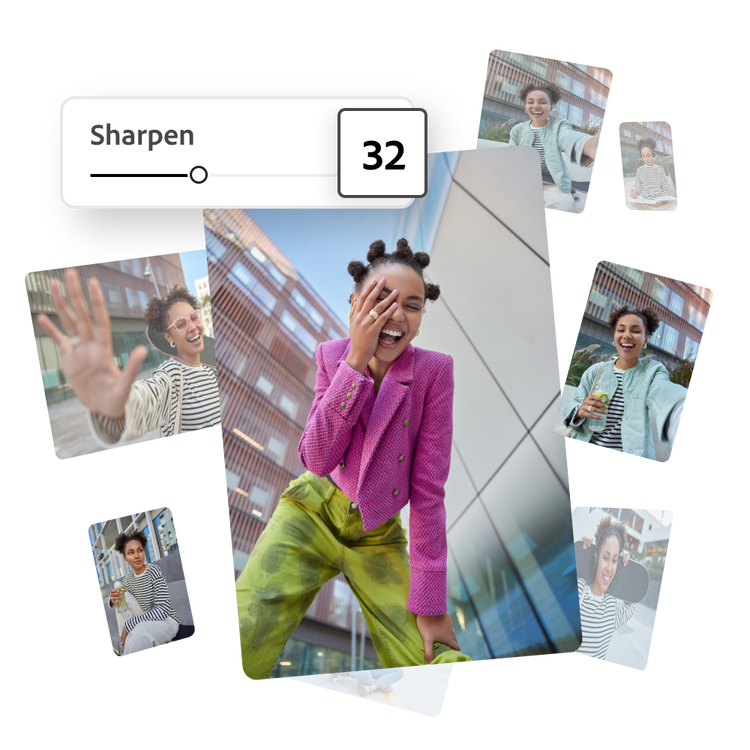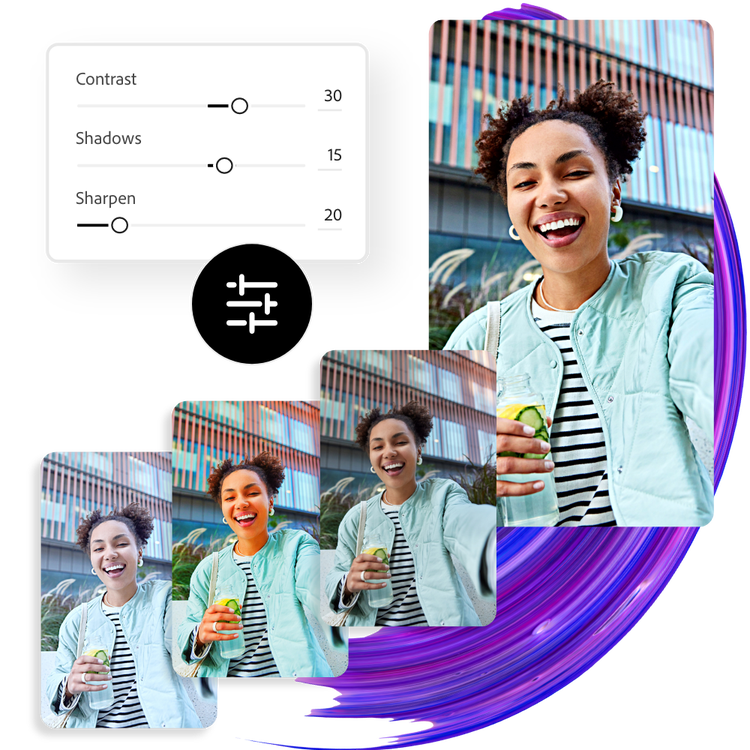How to sharpen an image.
1. Upload.
Upload your desired image from your own photo library or select a stock image to feature in your design.
2. Sharpen.
Select your photo, then open the Adjustments menu. Use the Sharpen sliding scale to add definition to your photo.
3. Continue editing.
Instantly download your design to share with your friends, family, and followers in minutes, or keep editing.
Frequently asked questions.
Can I sharpen a photo on my phone?
Absolutely. Download and launch the free Adobe Express app on your mobile device and instantly sharpen photos on the go so you can make standout content anywhere, anytime.
How can I sharpen a photo for social media?
Choose a canvas size based on your desired social media destination — you can do this by searching for a template using the platform as a keyword or using the Resize option to change the canvas size to preset, popular social media sizes. Then, add your image to your project, apply sharpening effects, and instantly download your finished work right to your device to share online.
Can I sharpen a specific part of the photo with Adobe Express?
For now, the Adobe Express sharpen image feature is applied to an entire image. You are able to customize the amount of sharpening by using the sliding scale for precision.
Does the size or quality change after sharpening the photo?
The size and quality should remain the same, unless you resize your image while editing it, or choose a canvas size that is larger or smaller than your original image. If you wish to maintain the same size of your image from the start, select the option to start from your photo.
Can I get Adobe Express for free? If so, what’s included?
Yes, Adobe Express has a free plan that includes core features like photo editing tools and effects and thousands of free templates. Learn more about our plans and pricing.