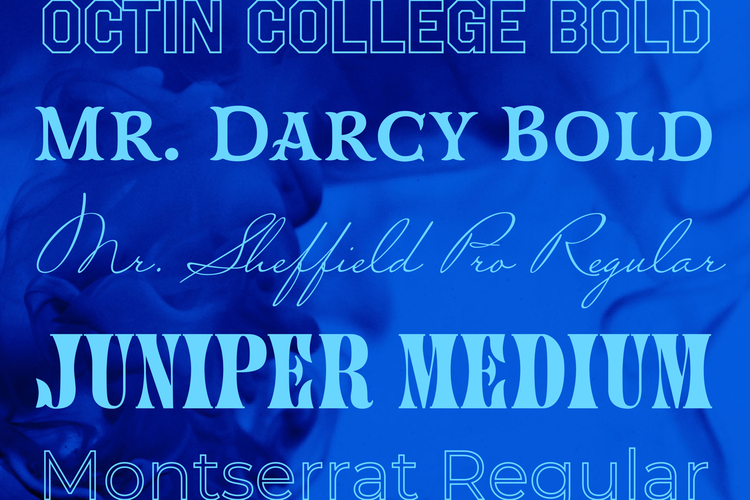What's New in Adobe Express
Do more with social media scheduling, searchable color themes, and QR codes
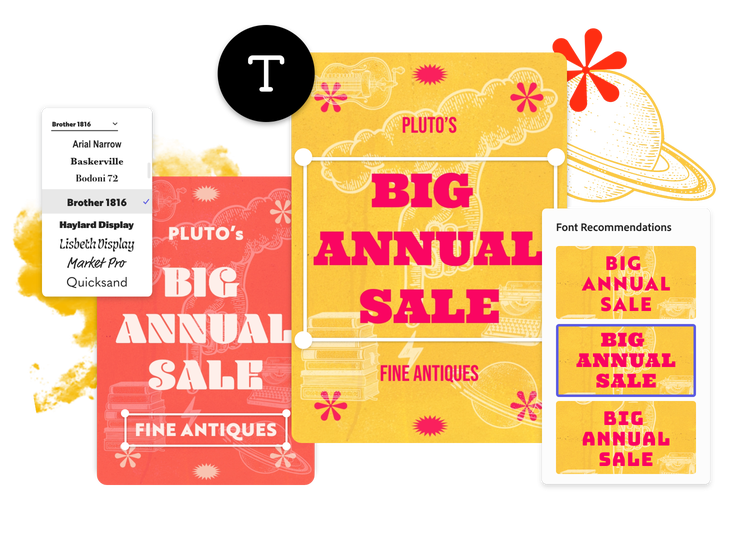
Welcome back to our breakdown of what’s new in Adobe Express. In recent months, we launched a new library of basic shapes that can be customized and resized, as well as updating other features to make the app easier to use. We‘re excited to share that we’ve taken exciting steps to improve Adobe Express as an all-in-one, lightweight content creation tool.
Adobe Express — a shorter name for the same great tool
Since we first launched Creative Cloud Express, and we’ve been blown away by positive feedback from our users. So many of you have told us about how the tool has become your creative shortcut — saving time as you quickly and easily make incredible content.
We got to thinking about one more way we can save a little time: making our nickname official. Adobe Creative Cloud Express is now Adobe Express. With this name refresh, nothing about the app experience will change. Well, except for the awesome feature updates we added this month (read on for more). We’re just getting started on building the best app for you, and we’re so excited to be on this journey together.
New icon, same Adobe Express
Beginning today, you’ll notice a fresh, new Adobe Express icon representing the free web and mobile app that gives you everything you need to make standout content quickly and easily. And just like the app itself – it's creative, simple and fun.
At its heart, Adobe Express is a fundamental Adobe tool and we’ve evolved the icon to better reflect that. We’re excited to continue to give our community the tools and inspiration to stay creative, build their brand and create beautiful marketing assets such as social content, flyers, logos, business cards, and more – and have fun while doing it.

Nothing about the app experience will change, and you’re still getting all the awesome Adobe Express features including thousands of professionally designed templates and intuitive tools to quickly remove backgrounds, resize images and video content, schedule social content and so much more. These tools are just another example of how you can quickly create and edit content, even on the go.
The brand-new icon is just one of the exciting steps we’re taking as we improve and inspire creativity. As we continue to evolve, we aspire for Adobe Express to be your go-to app to make, edit and share standout content wherever you are.
Content Scheduler
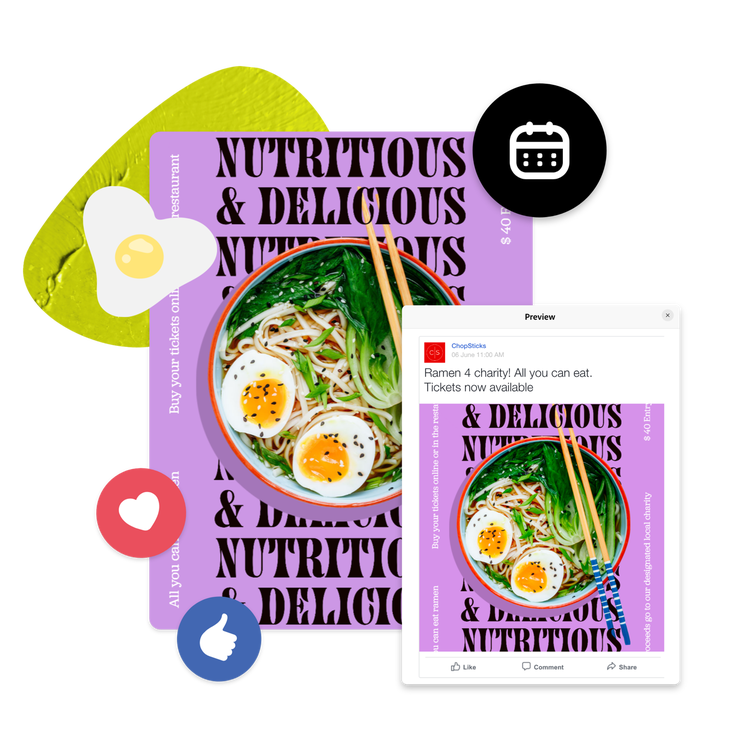
This month we launched Content Scheduler, a feature to help our users build successful social media presences. Content scheduler begins to answer a request we hear a lot from people who are looking for an end-to-end solution that covers content creation, social media publishing, and many steps in between.
Check out this blog post to learn all about Content Scheduler. This is only the beginning — we’ll continue to roll out new Content Scheduler capabilities, so stay tuned as the feature grows. Here’s what you can do right now:
- Plan: Make and plan your social media themes, topics, and campaigns through tools that help draft and finalize your content. See and manage your social cadence through a single drag-and-drop calendar.
- Schedule: Set your content to publish at exactly the right time to ensure that it lands well with your audience and reaches as many people as possible.
- Preview: See what a post will look like when it's published to give you confidence in what you are posting.
- Publish: Save time by publishing your posts across Instagram, Twitter, and Facebook from one place. This streamlined workflow also saves you money because you no longer need to subscribe to multiple services to get your projects done.
Font recommendations

Adobe has long been a leader in fonts and this expertise extends to the new font recommendations you’ll find in Adobe Express. When we relaunched the app in December, we made it easier to find the perfect fonts for your projects. We updated font filtering and browsing capabilities so you can find fonts based on mood, occasion, use, and more.
This month, we introduced font recommendations in the web app to make your font selection even more powerful and intuitive. When you’re choosing a font, the app will now make recommendations based on clues from the copywriting, size, style, and type of the content you’re working on in your project, pulling from 20,000 fonts in the Adobe Font library. Adobe’s intuitive tools provide the intelligence behind the fonts that the app recommends for your project. This feature will help transform your projects where the right font will add extra expressiveness and meaning to your content. Think content for a seasonal sale or a spooky flier for your office Halloween costume contest with the font that is perfectly tailored for these situations and themes.
Color palette recommendation

Adobe Express now integrates with Adobe Color search to give you access to a large collection of color palettes and themes. As you’re making content, use the search bar to find just the right color palette. Your search will recommend an array of color palettes that fit your content, its context, and the mood you’d like to convey.
You’re probably wondering what’s behind these recommendations and how our color palette search works. Over the decades, Adobe Color has gathered and honed color data and experience from huge amounts of professionally designed content. Now, this color intelligence powers Express’s color palette recommendations to help you discover the right colors, fast — or get inspired as you make your next piece of standout content.
Copy and paste shortcuts
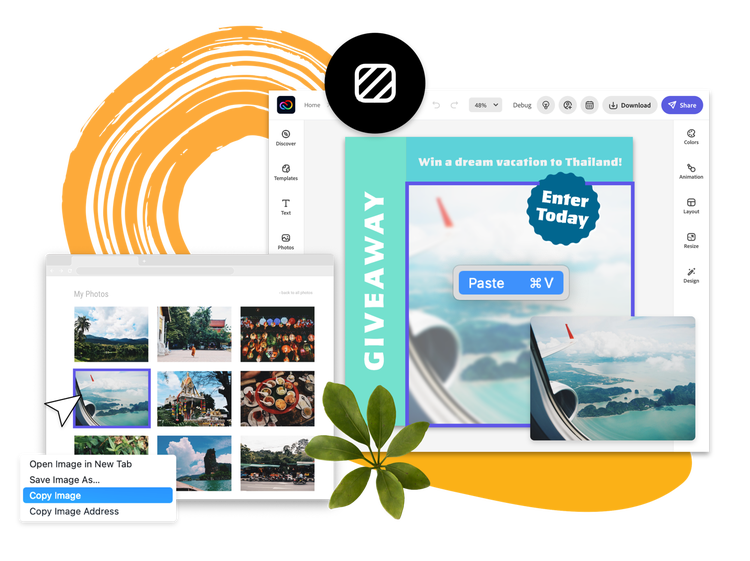
You can now use keyboard shortcuts to copy and paste in the web app. The shortcuts work like anywhere else you copy/paste by pressing Command+C / Command+V on Mac or Ctrl+C / Ctrl+V on PC. Use these shortcuts to quickly copy text in the same font and style, or duplicate icons and design assets within your project. This capability is another way that you can customize your content faster.
Convert to SVG
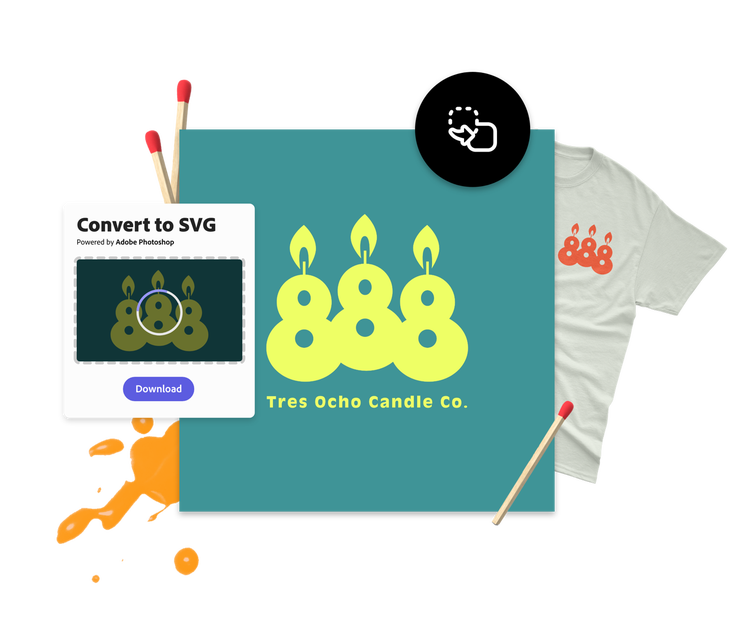
If you’ve ever tried to blow up a JPG or PNG image, you’ve probably noticed that the larger the image size gets, the worse the quality becomes. This is because these images are made up of pixels, which shrink or grow when you resize them. An image becomes pixelated and jagged when you stretch it too much.
Scalable Vector Graphics or “SVGs” on the other hand, are an image format type that allows for size scaling without the loss of image quality. How does this work? SVG images are composed of vectors which retain their shape when sized up or down. SVGs are very common in the design world — and a tool that Adobe Express users need in their kit. That’s why we’ve added a Convert to SVG quick action so that users can vectorize logos, graphics, flyers, and other designs. Once you convert a graphic to an SVG, increase the image size for digital or print while maintaining quality and detail.
QR Code Quick Action

QR codes have become widespread during the pandemic as the way share digital content. People now receive virus test results, streamline reservation check-ins, and distribute restaurant menus all with a quick scan of a QR code. QR also codes give businesses and individuals an effective way to build their online brand and distribute their products, services, and digital content.
Adobe Express now features a quick action to generate custom QR codes from any URL. Customize the look and colors of the QR code and then export the code as a PNG file. From there, upload the QR code into an Express template or start from scratch in the Editor. Use the QR code quick action to create social posts, flyers, and more that drive people to a social profile, website, online store, or any other URL you choose.
New video Quick Actions for mobile

In the mobile app, you’ll find two new video Quick Actions: Trim Video and Resize Video. These Quick Actions will help you create and edit content directly from the videos you capture and store on your phone — these Quick Actions are available on both iOS and Android devices. These tools are another example for how you can quickly create and edit content, no matter where you work on your projects.
We take your recommendations seriously and invite suggestions as you get to know this month’s new features. As always, please remember to provide feedback on the app on the Adobe Express UserVoice page. We’d love to hear how you use Content Scheduler and what other capabilities you’d like built into this feature. Until then, see you on social.