Facebook Creator Studio: Grow and Monetize Your Business

As video continues to prove its power across the web, social media platforms are finding new ways to give video content the spotlight it deserves. For business owners like you, this means more opportunities to amplify your video content—and new tools to turn video views into profit. Facebook Creator Studio is one such tool that can help you master video (and more!) on social.
If you haven’t started honing in on Facebook video already, it’s time to start. YouTube may be the original platform for video, but 47% of consumers now watch most of their video content on Facebook, easily beating those who prefer YouTube. Plus, with 55% of Facebook Watch ad revenue going straight to creators—the same amount that Google offers YouTube creators—jumping onto this rapidly growing video platform may lead to an entirely new, lucrative income stream for you.
To help you get the most out of your Facebook videos, we’ll introduce you to Facebook’s Creator Studio and how its unique features can help your business grow.
What’s Facebook Creator Studio?
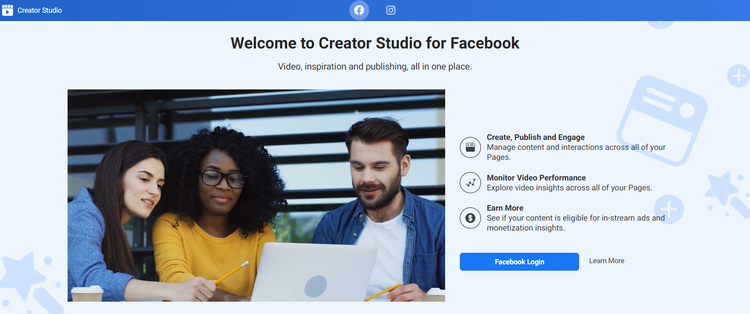
Facebook Creator Studio is a content management tool that helps users publish posts, track their performance, and interact with their audiences. It offers powerful insights and post creation tools especially for video creators.
This focus on video is what distinguishes Facebook Business Suite (formerly known as Pages Manager) from Creator Studio. Whereas Business Suite is a pretty standard backend for a Facebook page, Creator Studio is designed to help you boost your company’s video performance—on both Facebook and Instagram.
While you will need Business Suite to create Facebook ads, Creator Studio is an all-in-one dashboard for pretty much everything else, allowing you to manage traditional posts, page roles, and more on top of video.
If you already have a YouTube channel, Creator Studio will feel a lot like YouTube Studio, making it easy for you to manage everything from engagement metrics to playlists and live video.
Want a mobile app for all that? You’re in luck. In early 2020, Facebook launched a new Creator Studio app for Android and iOS, allowing creators to better manage their video content on the go. It truly is a video creator’s ultimate alternative to Business Suite and third-party social media tools.
8 Key Facebook Creator Studio Features and How They Work
With the launch of Creator Studio came a number of new features that any business owner can take advantage of. Every corner of this powerful tool is built to help you fully embrace your video content marketing strategy (you do have one, right?) and connect with your audience with ease.
Here are eight features that you need to know once you start using Facebook Creator Studio:
1. Content Library
Facebook’s Creator Studio is equipped with a content library that allows you to break down your content based on post type. From photos and links to Facebook Stories and video, you can get an overview of what you’ve published and what’s scheduled to go out in this section.
Beyond the basics, your content library actually makes it easier to manage how and where your videos are being seen. Under the “Content Library” tab, tap “Playlists” to curate videos for your page visitors or tap “Videos You Can Crosspost” to share content across your Facebook pages. Have some episodic video content you want to share? Pull them all together by tapping “Series” instead.
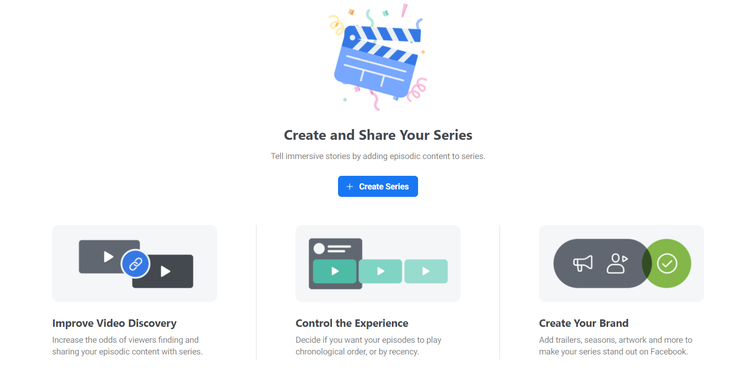
For series and playlists, you can even use Facebook Creator Studio to add a cover image or poster art that drives in more viewers (and potential customers, for businesses). Rather than leaving it up to Facebook to choose a random thumbnail for your videos, you can now upload branded graphics to best represent the collection of videos your viewers will be seeing.
Make sure to use Adobe Express to create branded cover art for your video collections in just a tap!

Your content library makes it easy to create a better user experience to increase your Facebook following and the total number of views you get on every video.
2. Insights
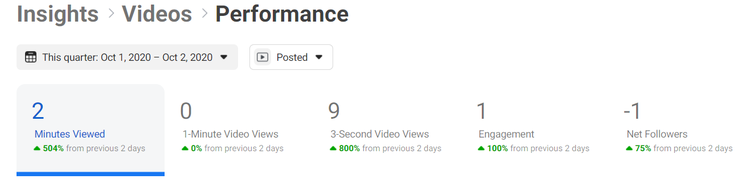
So how do you know your video posts are actually doing well, or which ones are struggling? The “Insights” tab of the Facebook Creator Studio gets you all the analytics you need. In this section, you can track performance based on video views, engagement, and more.
What really makes Creator Studio unique compared to other Facebook business tools is the fact that you can further use its insights section to get rich data about your video viewers. You can learn about who they are, where they’re finding your content, how loyal they are to watching your videos.
The “Insights” tab is also where you can track your earnings once you start monetizing your videos.
3. Monetization
Facebook Creator Studio can be great for any company that wants to better manage their videos, but it’s even better for business owners who want to turn video into an actual income stream.
Your “Monetization” tab will show you if you meet Facebook’s requirements to earn. If so, you’ll be able to apply for access here. Once you’re approved, you’ll get your first option for earning some real cash: Hosting virtual events (via video) that guests can purchase tickets to. Use the “Payout Settings” tab to manage how you receive your money!
As you get more video views on your actual Facebook page, you may also be eligible to earn money by adding in-stream ads to your videos.
4. Live Dashboard
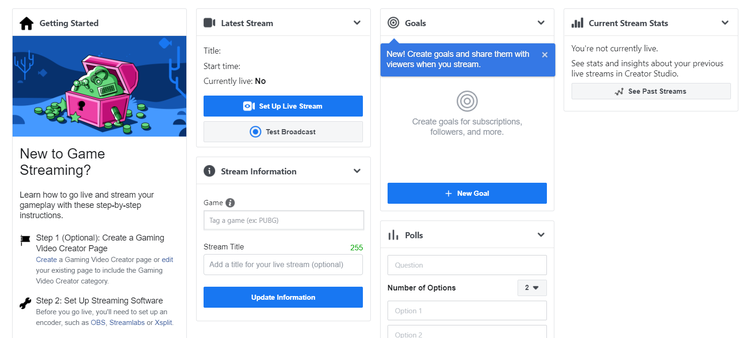
If Facebook Live is your favorite video tool on the platform, you’re going to love your Live dashboard. Located under the “Creative Tools” tab of the desktop version of Facebook Creator Studio, this mini dashboard makes it easy to manage your upcoming and past broadcasts.
Before your next livestream, jump onto this tab to test your broadcast and update your goals, so you Facebook knows the best metrics to provide. Once you’re live, you can keep your Live dashboard open to see real-time stats, get important notifications, and even add a poll to your stream.
This mini dashboard is partly geared toward game streamers, but it can be useful for pretty much any creator looking to connect with a live audience.
5. Sound Collection
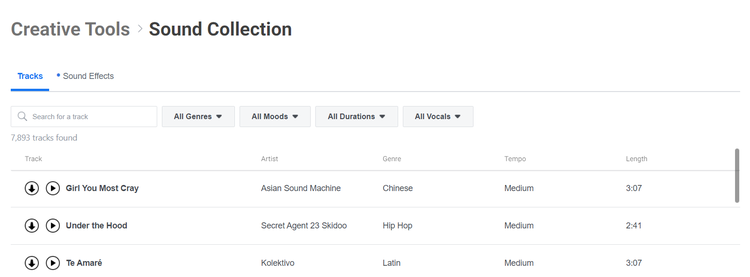
Also tucked under the “Creative Tools” section of Creator Studio is a helpful feature called “Sound Collection.” Here, you can find thousands of downloadable music tracks and sound effects that are free to use on Facebook and Instagram. Make sure to check out this section to turn your next video into engaging content that won’t put you at risk for copyright infringement.
6. Inbox
This is where your engagement with your audience can really take off. The “Inbox+” section of Facebook Creator Studio allows you to manage your Messenger and Instagram messages, as well as comments on your Facebook and Instagram accounts, all in one place.
Whether you’re using your mobile device or the desktop hub, this section makes it easy for you to respond, pin messages for follow up, or mark messages as complete when the conversation is over. You’ll never miss a beat when it comes to your audience again—which leads to greater brand loyalty and faster business growth.
7. Rights Manager
Your videos are the result of your time and effort, so you definitely want to make sure you assert your rights to the content. Creator Studio’s Rights Manager automatically detects Facebook and Instagram content that matches yours, then allows you to decide if you want it removed or simply attributed to you. You can further monitor the matching videos in case other actions are needed.
You currently need to apply to Rights Manager to access this section, but once you do, you’ll be able to protect your growing catalog of videos with ease.
8. Instagram Content Management
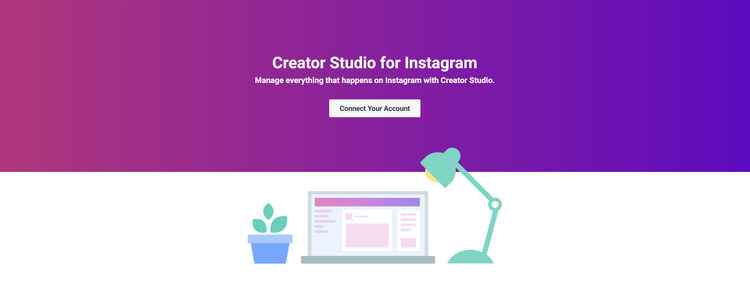
Facebook Creator Studio ensures your videos aren’t limited to a single platform. Once you link your Instagram account, you can further manage your Instagram posts and cross-post your content to IGTV.
Creator Studio helps you streamline all your messages, analytics, and more from Facebook and Instagram all into one place.
Access Facebook Creator Studio
When you’re ready to explore Facebook Creator Studio for the first time, just head on over to business.facebook.com/creatorstudio and tap “Facebook Login” to connect your account. You’ll instantly get access to all the features listed above—save for the ones that require a prior application—so you can better manage all your content (especially video).
And whenever you have content you need to share, you can jump on the homepage of your dashboard to create a post, add a story, upload a video, or go live. Need some inspiration for some posts before you plan out your next video? Use our free Facebook post templates as a starting point, then add your special brand flavor.