Instagram logo for business cards: 5 ways to display your IG
Update your business card to include your Insta handle.

The business card is a centuries-old marketing tool that every professional needs. When you meet a potential client, coworker, or professional collaborator, there’s no better way to seal an introduction than with a physical takeaway that they can tuck in their wallet, aka a business card.
However, using an old-school tool doesn’t mean the contents of your card need to be archaic. Today’s internet-savvy consumers love connecting with brands on social media platforms — and including your Instagram username and an Instagram logo for business card recipients is a simple way to show your customer experience is up-to-date.
Here’s what you need to know about displaying your Instagram info on your business card. Once you’re finished reading this blog post, check out Adobe Express’s free business card maker to build your own card. You can quickly and easily create your business card to print or use as a virtual business card that can be shared digitally. Once you’ve made your card, you can refine and refresh it at any time including by adding your Instagram and other social media information.
Why should I include my Instagram information on business cards?
It’s about time to stop treating email addresses and phone numbers as the holy grails of contact information. While your average consumer probably isn’t dying to call or email your company, they’d very likely give you a follow on social media. You just need to provide these folks with your social handles. In this article, we’ll focus on why it’s important to put your Instagram information on your business card.
Instagram is a two-way communication channel that allows customers to build meaningful relationships with your brand. Whether they’re viewing your Instagram posts, tapping through your Instagram Stories, or direct messaging your company, followers can get a better sense of your brand personality — the human side of your business — through your profile page than on an ultra-formal channel.
Your IG can also act as a visual portfolio for your business that’s more engaging and memorable than a website. Got an Instagram Shop set up? You can drive sales by including this social network on your business card.
5 ways to display Instagram on business cards
There are numerous ways to direct customers to your Instagram page. Here are five ways you can display your IG info on your physical, virtual, or online business card and boost your follower count or engagement rate.
1. Instagram logo icon and username on business card
Any of Instagram’s 2 billion monthly active users can easily recognize the platform’s logo. Even if you change up the logo colors to match your brand, placing the Instagram icon alongside your username is a simple way to tell your clients how to find you on the app.
Using social media icons can also keep your business card clean and attractive if you want to direct customers to other channels, like your LinkedIn or YouTube channel. Using small icons can keep your text balanced with visuals so readers aren’t overwhelmed by a long list of URLs or usernames.
Tap below to customize a template that’s already equipped with the perfect Instagram logo for business cards. You can replace the Facebook icon with another platform’s logo by searching for free social media icons on our “Icons” tab.
2. Instagram handle
If your username is consistent across all your social media profiles, you don’t have to list out all your handles separately. Simplify your business card layout by placing the at symbol (@) next to your username. This is a perfect way to keep your card clean and uncluttered.
3. Instagram QR code for business card
Want a more creative and eye-catching way to display your Instagram? Consider adding a QR code to your business card to direct users straight to your Instagram profile. QR codes can also be more actionable, convenient, and enticing than a social media handle.
To grab your Instagram QR code, open your Instagram mobile app, head to your profile, and tap on your menu. Then, select “QR code” and take a screenshot that you can include in your business card. Alternatively, you can input your Instagram URL into aQR code generator to make QR code with your brand colors or in traditional black and white.
Once you have your QR code saved as an image file, add it to this template by tapping below.
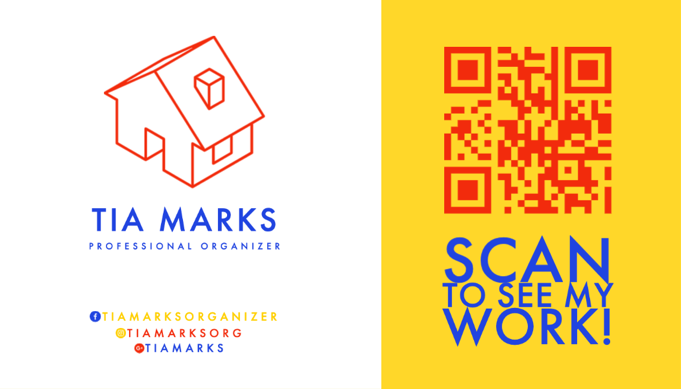
4. Instagram URL on business card
Including an Instagram URL on your business card is a great way to drive people to your profile, whether they’re on their computers or smartphones. It can tell your less social-savvy customers what to enter into their browser’s address bar, while still giving mobile app users your IG handle.
Displaying your Instagram as a URL is also a great way to make your business card look professional and complete if you don’t have a website of your own, like many small businesses and freelancers. Tap the template below to complete the website field with your Instagram URL.

5. Company name
If you have a unique company name that’s easy to find on any social media platform, it’s possible to direct customers to your IG without including your username at all. Simply include an Instagram logo for business cards anywhere on your business, alongside any other social media icons you want to include.
As long as your company name matches your Instagram display name, customers can find your profile with a quick search on Instagram. However, keep in mind that this display option doesn’t provide the most clarity or direction. Only choose to display your Instagram this way if you’re aiming for an ultra-minimalist business card or if other display options will make your card too cluttered.
How to add the Instagram logo for business cards.
With Express, you can effortlessly include an Instagram logo by starting your project with a business card template that already has an IG icon in place. Once you select your favorite template, all you need to do is update it with your username, along with any other business information you want to include. Then, you can customize the business card with your brand fonts, colors, and other design elements of your choice in just a few taps.
However, if you find a high-quality template that doesn’t have the Instagram logo—or if you want to make your business card from scratch — you’re not out of luck. As you’re customizing your business card in Adobe Express, tap “Icons” on the left-hand side of your screen and search “Instagram” to select from dozens of square camera icons reminiscent of the social network’s widely recognized logo.
Once you choose the icon with the aesthetic you’re looking for, place it anywhere on your business card layout that makes sense — for example, next to your username or under your company name. Make sure to resize the icon to keep it balanced with your text, as well as any other social media icons on your business card.
Get started with Adobe Express to start making a stunning business card that everyone will remember (and actually want to keep).




