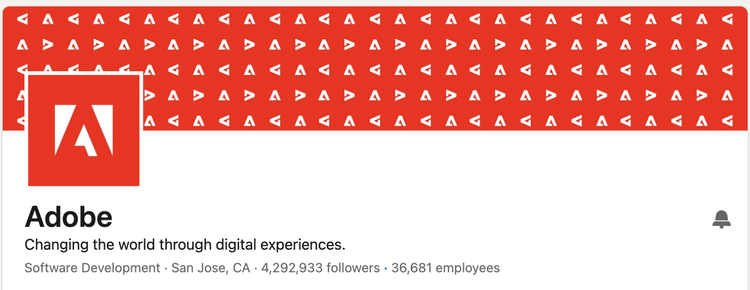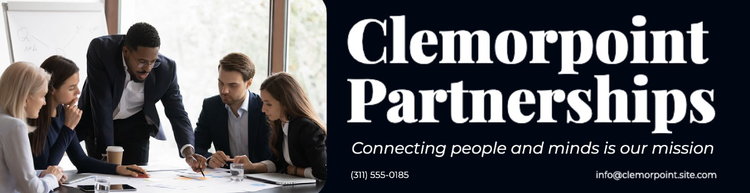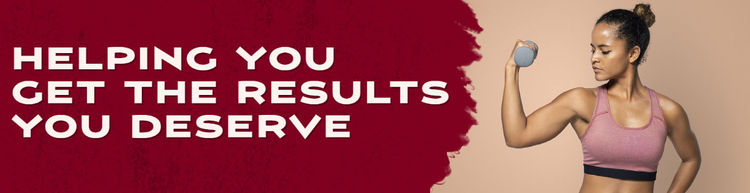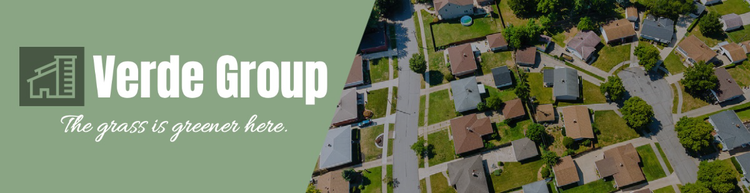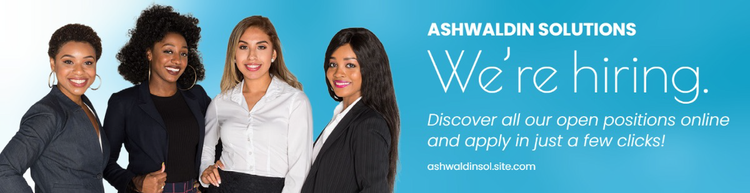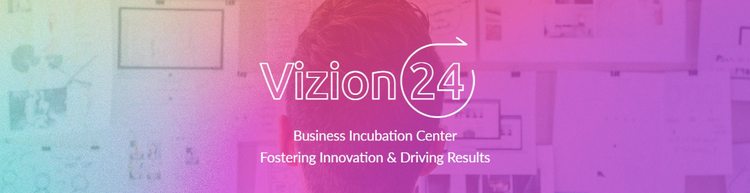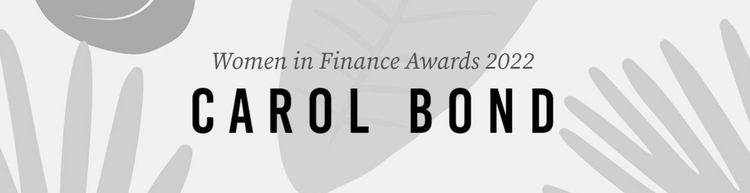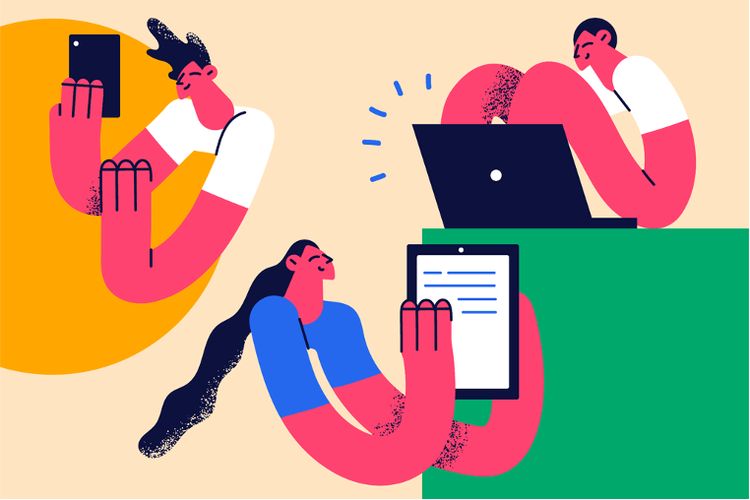LinkedIn background photo ideas and inspiration
Get inspired and learn how to make a LinkedIn background photo that really stands out
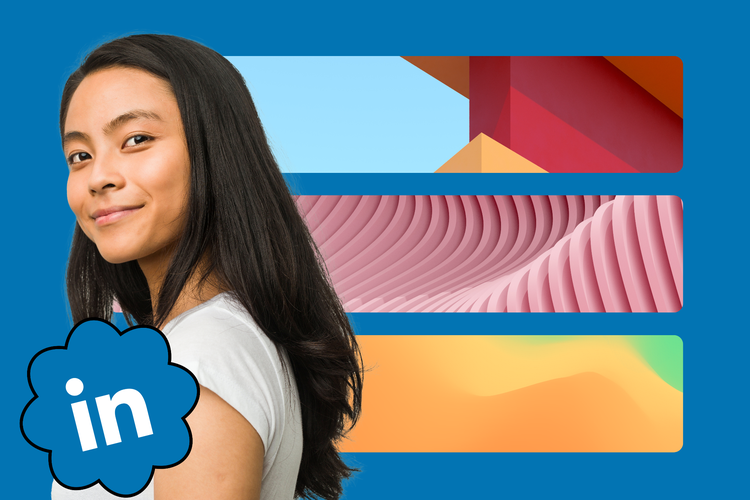
Your LinkedIn background photo is your first impression. Open your LinkedIn profile page, and the first thing you, potential clients, recruiters, or employers view is your profile photo and background photo, also known as a background banner or header. Making a LinkedIn background image that immediately grabs the viewer's attention and makes them excited to learn more can be much more beneficial to you than leaving this prime real estate generic.
Fortunately, the most challenging thing about making the right LinkedIn background photo for you is deciding exactly what your image should be. Free online apps make the actual creation simple. So, let’s solve the first issue and then learn how to make an awesome LinkedIn background image.
Summary/Overview
What kind of LinkedIn background banner is right for you?
Whether you’re an individual, a personal brand, or a corporation, you have an immediate edge when you customize your LinkedIn banner image to make your profile stand out.
But while it’s easy for companies to use corporate branding in their LinkedIn header image, individuals marketing themselves to potential employers and peers must get a little creative. After all, it’s more nuanced to promote skills as a social media expert or graphic designer than the offerings from a fashion brand. However, it takes more than simply adding your job title to your header image. As with everything else around branding, the LinkedIn cover image you choose should reflect you, your industry, and your skills.
To help you begin to conceptualize what best represents you and your work, consider the following before creating your header image:
- Are you representing yourself as an individual or as your brand? If you’re an individual job seeker rather than a personal brand — such as an influencer — or a business, first make sure you have a clear, high-quality headshot for your profile picture.
- What would you most like to convey about yourself that can be shown through visuals? For example, a dog trainer can feature images of happy, obedient dogs. A graphic designer can make a collage of past works. A civil engineer can show blueprints.
- If your skill set isn’t easily represented through images, what kind of cool visual can you use to represent your skills? For example, if you’re a plumber, you can show tools or a clean, intricate plumbing system. A coder could show code. Or, think abstract: If you’re a customer service representative, you’re a brand ambassador and problem-solver, so maybe your services can be represented with a five-star customer rating or an image of a handshake.
Still not getting any ideas? Don’t worry. We’ll help you come up with some concepts based on various lines of work later in this article.
LinkedIn background photos for businesses
If you’re a brand or business owner, think of your LinkedIn background photo as a billboard for your brand and optimize it accordingly through your brand colors and on-brand high-quality images, graphics, and slogans, such as the one above from Adobe. Brands should use their logo as their profile picture. Don’t have one? Make a free logo now.
10 LinkedIn background photo ideas
Use the following LinkedIn background photo examples as inspiration when creating your own. If you like any of the templates you see, feel free to personalize them in Adobe Express.
1. Something that represents yourself or your company
To quickly let people know what your company is about, consider including a visual representation of yourself or your company. In the above, a visual representation of data and connectivity is used in the background to represent technology and engineering. If you are a realtor, consider showcasing a home or apartment. Think about what can visually represent yourself or your company. While your ideal LinkedIn background photo options depend on the type of business you’re in and your role, make sure to convey a sense of your professionalism.
2. Workspace
Displaying a picture of your office space or work environment is a great way to communicate professionalism respectfully and personally. If you’re looking to add a background photo to your personal LinkedIn, consider taking a picture of your desk or asking a friend or colleague to take a picture of you working. If you’re updating your company’s LinkedIn page, try taking a picture of a collaborative company workspace.
3. Products or services
Promote your brand by choosing an image of your company’s products. Alternatively, consider adding a picture demonstrating that service if you provide a service. In the template above, a person flexing and holding a dumbbell weight is easily identifiable as a fitness and wellness program. Highlighting your products or services on your LinkedIn cover photo is a great way to market your offerings and even find potential buyers.
4. Landscape or architecture
Supposed you or your company is related to a specific geographic area. In that case, highlighting an iconic landscape or city skyline is a great way to showcase your connection to that city. Alternatively, consider including a picture of your actual office building. If you work in real estate, this is an especially great option, as you can showcase open apartment buildings or neighborhoods that potential clients might be interested in. Adding a landscape or architectural picture is a great way to add some personality to your LinkedIn page.
5. Employees or clients
Showcasing employees or clients on your LinkedIn cover photo is a great way to put a face behind the brand. Especially if you are in a client-facing profession, LinkedIn profiles can often come across as impersonal, and highlighting the real people behind the scenes is a great way to show that you care. If you are uncomfortable showcasing employees or clients, feel free to use stock photos to mimic that human connection.
6. Mission or cause
Consider putting your actual mission statement in your LinkedIn cover photo or using an image that represents your cause. For example, if your company focuses on environmental sustainability, a beautiful picture of the environment would be a great idea. If you work for a nonprofit, your LinkedIn header image is an especially great place to display your mission. Alternatively, consider highlighting your or your company’s core values. Spotlighting your mission or cause on your LinkedIn profile is a great way to add some personality and authenticity.
7. Tools of the trade
Including common objects that you use in your line of work is a great way to quickly communicate to people what you or your company is all about. For example, if you’re a photographer, consider including an image of a camera. Consider showcasing one of your signature dishes if you’re a restaurant owner. A stethoscope could be a good idea if you work in healthcare. Showcasing the tools you use every day in your work is a great way to show your dedication.
8. Award or accomplishment
If you or your company has recently been recognized with some sort of award, your LinkedIn banner is a great place to showcase it. Highlighting an accomplishment is a great way to get more followers and earn some credibility within your line of work. Similarly, if there are any reports or articles you or your company have been featured in, highlighting them here is a great option.
9. Quote
Is there a specific quote that really inspires you? Is there a saying that your company lives by? Consider sharing it as inspiration for others on your LinkedIn background photo. Sharing a quote that resonates with you or your company is a great way to demonstrate to people what drives and inspires you.
10. Abstract
If none of the ideas above resonate with you, consider choosing an abstract design for your LinkedIn background photo. Changing your LinkedIn background photo to anything, even just an abstract background, is better than leaving the default option. If you are a creative type, a colorful abstract LinkedIn background photo could work particularly well. Consider using your brand’s colors here.
How to make a winning LinkedIn background photo for free
Now that you have an idea of how to visually represent yourself, you can get to work making your LinkedIn background photo.
There are a number of ways to go about it, and they’re all easy and free, including free images, if needed:
- Choose from a huge array of free background designs and customize them to your liking.
- Work from one of the templates showcased above to make it your own.
- Take your own high-quality photo or photos and upload them to Adobe Express’s free banner templates for the LinkedIn app.
- Select relevant free stock images, then upload them to Adobe Express’s free banner templates for the LinkedIn app.
Get the LinkedIn background photo size you need.
No matter the cover image that you choose, you should refine and finalize them to LinkedIn’s formatting requirements. LinkedIn’s background photo specifications require you to use a JPG or PNG file with a file size that’s less than 8MB, and its recommended background photo size is 1584 (w) x 396 (h) pixels.
How to change your LinkedIn background photo in 5 steps
LinkedIn makes it easy to upload your own background photo. Just follow their easy instructions, starting from your profile page:
- Tap the pencil icon in the upper right of the background photo area.
- Tap CHANGE from the Add Background Photo page.
- Follow the prompts to take a new photo or upload one.
- Change the position and size by dragging the photo.
- Tap SAVE in the upper right corner.
Once you’ve completed your background photo and uploaded it to your LinkedIn profile page, make sure to view it on a desktop, iPhone, and Android to confirm it has your desired effect.
This post was updated on August 22, 2023.