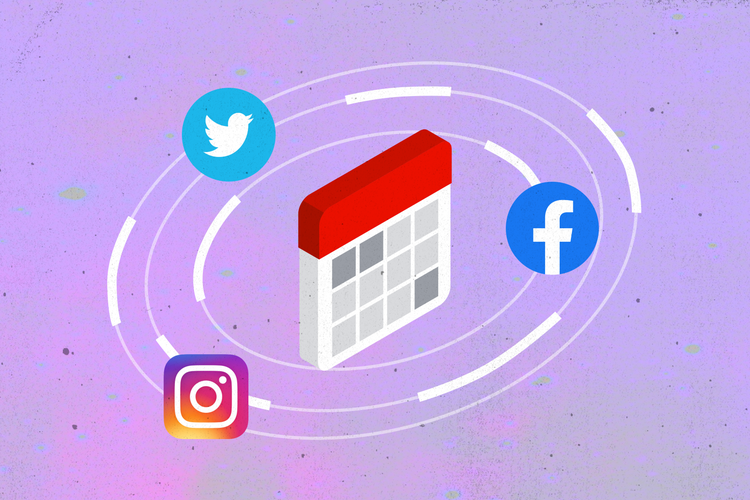Presentation animation made easy
Making animated presentations doesn’t have to be painful. Leverage quick and easy presentation animation templates to get started today.

Summary/Overview
Incorporating animation into your presentation can add necessary energy that will pull your coworkers into your ideas and plans for your workplace. Follow along with our easy guide to presentation animation and you’ll be engaging your colleagues in no time.
What is presentation animation?
Presentation animation is any visual effect applied to individual slides or specific objects on slides. You can animate text boxes, images, tables or indices, shapes, or any additional graphics. These effects can include changes in color or size, entrance and exit effects, slide transitions, or any other movement.
Adding animation to your presentation is easy with the free Adobe Express presentation maker. Get started today with fun and customizable animated presentation templates.
Types of presentation animation
Text animation
Text animations are animated effects applied to text already on a slide. These effects can include flickering, fading, sliding across the slide, growing in size, shuffling the colors of the text boxes, or a typewriter-style action.
Photo animation
Photo animations are animated effects applied to the static visual elements of a slide. These visual elements could be a shape, an icon, or a photograph. Effects applied to these elements could be blurring them, changing their color filter, zooming in or out of the image, using greyscale, panning from side to side, or fading the image.
More than one animated effect can be added to the same element, which can be customized based on your intended feel for the slide.
Why use animation in presentations?
Animation should be a contributing factor to your overall message. They keep the focus of your audience so you can get your point across.
Movement is a universal concept. Whether you’re using Adobe Express, Google, Prezi, or attempting to use PowerPoint animation tools, animation can be added to develop your ideas, maintain consistency in your branding, and be applied equally to multiple formats — like social media thumbnails or infographics.
Benefits of adding animation to your presentation:
- Well-placed animation can make any presentation more dynamic, and therefore more memorable. Your audience will better retain any information you provide because they feel more engaged with your presentation.
- Because visuals engage audience more than any other medium, they can help you say more. Adding animation can extend your point past what would’ve otherwise been a text-heavy deck.
- Most people — 65%, to be exact — are visual learners. Using animation can deepen one’s understanding of the concepts presented more than traditional diagrams or text breakdowns, thus allowing for a quicker communication of ideas.
- Animation can cut down on time, and as we know, time is money. The more time you save in your work, the more resources you’ll have to apply elsewhere as needed.
How do I animate my presentation?
- Start with a free presentation template from Adobe Express. Add in whatever text and images you’d like, or simply use what’s provided.
- Tap the “Animation” tab on the righthand side to see the available elements for your slide.
- Select which text and images you’d like to animate and play around with the effects to find out what works best with your content.
- Once you’ve picked your animation elements, you can add additional slides, view all the slides at once to get a cohesive vision of your presentation, or start a new project.