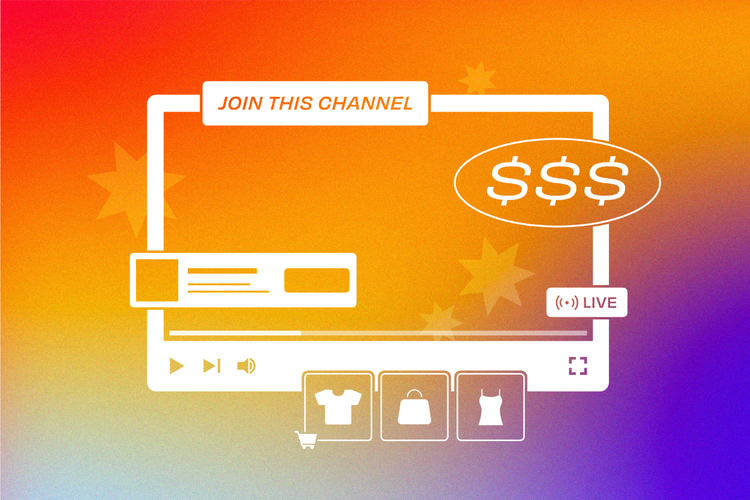How to use YouTube Studio to build a channel that works
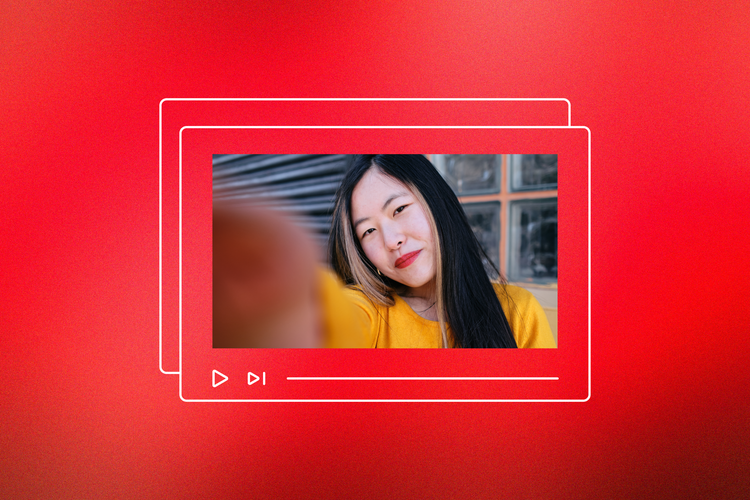
Summary/Overview
YouTube has evolved into a hybrid of a search engine, social network, and streaming TV, reaching billions of logged-in viewers each month and serving 122 million viewers per day. That scale makes it one of the most efficient places to earn attention, test messages, and convert demand — if you know how to work inside YouTube Studio.
Whether you’re launching a new series, promoting a product, or building brand authority, YouTube Studio is the control room for production, publishing, engagement, and analytics. This guide walks you through how to set up an account, what to watch, and the key actions that move the needle for marketers and creators.
Key Takeaways:
- YouTube Studio: The control room for uploads, publishing, community, and analytics.
- Set foundations: Upload defaults, branding, and permissions.
- Engineer the next view: Use chapters, cards, end screens, subtitles.
- Review weekly, iterate fast: Track analytics and prioritize impact
- Protect community & scale: Use moderation tools and monetize with YouTube Partner Program when eligible.
What is YouTube Studio?
YouTube Studio is your channel’s backend. It’s a web and mobile workspace where you upload, edit, publish, moderate, and measure content. It centralizes the YouTube studio dashboard, content library, analytics, comments/community tools, customization, and monetization (Earn) so YouTubers and their teams can operate end-to-end without leaving YouTube.

Why do marketers and creators need YouTube Studio?
For performance-minded teams, the YouTube Creator Studio ties creative and analytics together. 47% engage with brands on a weekly basis, underscoring the value of analytics in transforming those interactions into actionable insights and measurable ROI.
With YouTube Studio, you can:
- Publish at scale with templates and upload defaults.
- Add chapters, subtitles, cards, and end screens to improve retention and conversion.
- Moderate comments to protect brand voice and community.
- Read first-party YouTube Analytics to see what’s working, then iterate fast.
What are the components of YouTube Studio?
Use these components for shaping your YouTube Studio ideas:
- Dashboard: Snapshot of performance, recent comments, and alerts.
- Content: A video library with bulk actions for visibility, monetization, and metadata.
- Analytics: Deep reports for reach (impressions/CTR), engagement (watch time, audience retention), audience (who watches), and revenue if monetizing. Mobile adds a Trends tab for topic discovery via the YouTube Studio app.
- Comments/Community: Review, reply, react, pin, filter, and manage moderation.
- Editor: Trim, cut, blur, add audio, chapters, end screens, and cards without re-uploading.
- Subtitles: Add captions for accessibility, search engine optimization (SEO), and localization.
- Customization: Set channel layout, branding, and basic info.
- Audio Library: Free YouTube Studio music and sound effects cleared for you to publish.
- Settings: Upload defaults, permissions, and moderation rules.
- Earn (Monetization): When eligible, configure ads and other monetization features in the YouTube Partner Program.
How do you use YouTube Studio? Here are 7 essential steps.
Step 1: Define your channel/series goal
When defining your channel or series, be specific and time bound. Follow these examples:
- Generate 1,000 qualified site visits from YouTube this quarter.
- Lift brand search by 20% in 60 days with an educational series.
- Increase average view duration (AVD) on hero videos by 15% in one month.
Tie each goal to one primary metric in Studio (e.g., clicks, watch time, conversions via tagged links).
Step 2: Set up the foundation
Next, establish your YouTube Studio setup. You only have to do this once, so you want to be as comprehensive and accurate as possible.
- Branding & layout: Upload your banner and your watermark, and choose featured sections.
- Upload defaults: Pre-load titles, descriptions, tags, chapters template, and default visibility to speed up publishing and keep metadata consistent.
- Permissions: Add collaborators (editor, viewer, etc.) instead of sharing passwords. This keeps access clean and auditable.
- Policies: Align on advertiser-friendly content and guidelines before scaling ads. (You’ll reconcile this inside the Earn tab later.)
Step 3: Plan your content system
The average YouTube video retains only about 24% of viewers, with fewer than 1 in 6 videos passing the 50% retention threshold. Structured formats and enduring content can help you beat those odds.
Think in repeatable formats (series) and evergreen pillars. Then operationalize the following:
- Research topics: In the YouTube Studio app, open Analytics and explore Trends (and the YouTube Studio Desktop Research tools) to discover what’s rising in your niche. Treat this as a first-party idea source.
- Production checklist: Make sure you have these six elements: Script, thumbnail brief, title options, extra footage (B-roll) list, captions plan, and end screen destinations (clickable elements that appear in the last 5–20 seconds of your YouTube video).
- Audio Library: Pull rights-cleared music/sound effects to speed edits and avoid claims.
- Upload defaults & templates: Set default description sections (CTAs, links, legal), tags, and comment settings so every upload starts compliant and on-brand.
Step 4: Publish and optimize every upload
Inside Content → Details and Editor, do the work that grows watch time and next actions:
- Metadata: Clear, human-friendly titles; front-load the promise in the first 70 characters.
- Chapters: Add timestamped chapters to structure viewing and earn Search Engine Results Page (SERP) enhancements.
- Cards (mid-video): Nudge to a related video/playlist when curiosity peaks — use teasers that match on-screen dialogue. Up to five per video.
- End screens (final 5–20 seconds): Offer the obvious next step: the sequel, a best-seller playlist, or subscribe. Track “end screen element click rate” in Analytics → Engagement.
- Subtitles: Upload or edit captions for accessibility and international reach.
Step 5: Moderate and grow your community
- Inbox triage: Reply, pin, and react strategically to reward high-quality comments. Mobile Studio adds a Community hub and filters.
- Guardrails: Add a blocked words list and choose how links are handled to cut spam before it hits. Go to Settings, then click Community moderation.
- Workflow: Examples include tag comments needing creator answers, batch replies, promote great questions into future videos.
Step 6: Read the data (and act)
In Analytics, review weekly:
- Overview: Track views, watch time, returning vs. new viewers to gauge whether you’re growing the right audiences.
- Reach: Monitor impressions and CTR to ensure the title/thumbnail combinations are earning the clicks.
- Engagement: Average view duration and audience retention show where viewers drop. Add a card before the dip or tighten that segment.
- Audience: Knowing when your viewers are on YouTube, top locations, and subtitles used inform publishing times and localization.
- Trends (mobile): Explore trending topics and save searches for future planning.
Tip: Use relative audience retention to benchmark against “typical” videos on YouTube of similar length, not just your channel’s past.
Step 7: Monetize and scale responsibly
When your channel is eligible, the YouTube Partner Program (YPP) unlocks ad revenue and other earning features. Configure Earn (formerly Monetization) in Studio (Studio YouTube), follow policy guidelines, and choose the monetization options that fit your content model. Even before full ad revenue eligibility, you can prepare your structure, branding, and catalog so approval and rollout are frictionless. More than a quarter of YPP creators are already earning via Shorts, showing early payoff when you structure early.
YouTube Studio best practices
- One goal per series. Optimize each video to advance that goal (watch time, conversions, subscribers).
- Thumbnail discipline. Design for immediate recognition and clarity; test variations via CTR.
- Front-load value. Hook in 5–10 seconds; set expectations with on-screen titles and voiceover.
- Engineer the next view. Use chapters, cards, and end screens to guide the journey.
- Protect the comments. Use blocked words and link controls; reply to the best; pin the “answer key.”
- Iterate from retention. Fix the first drop-off point before making the next episode.
Quick YouTube Studio checklist
✅ Set upload defaults: title skeleton, description sections, tags, visibility
✅ Add brand assets: banner, watermark, end screen templates
✅ Create a blocked words list and decide on link moderation
✅ Build a series template: hook, beats, call to action (CTA), next video
✅ Add chapters, cards, end screens, captions to each upload
✅ Review Analytics weekly; log learnings; ship the next test
A well-run YouTube Studio turns creativity into measurable growth. You’ll publish faster, engage smarter, and optimize with real-time data. Start with your concept for one repeatable series. Set your upload defaults and guardrails. Then improve your results one metric at a time. When it’s time to scale, your catalog, systems, and insights will already be working for you.
Need help getting started? Use free tools from Adobe Express for banners, video content, music, and more to launch with polish from day one.