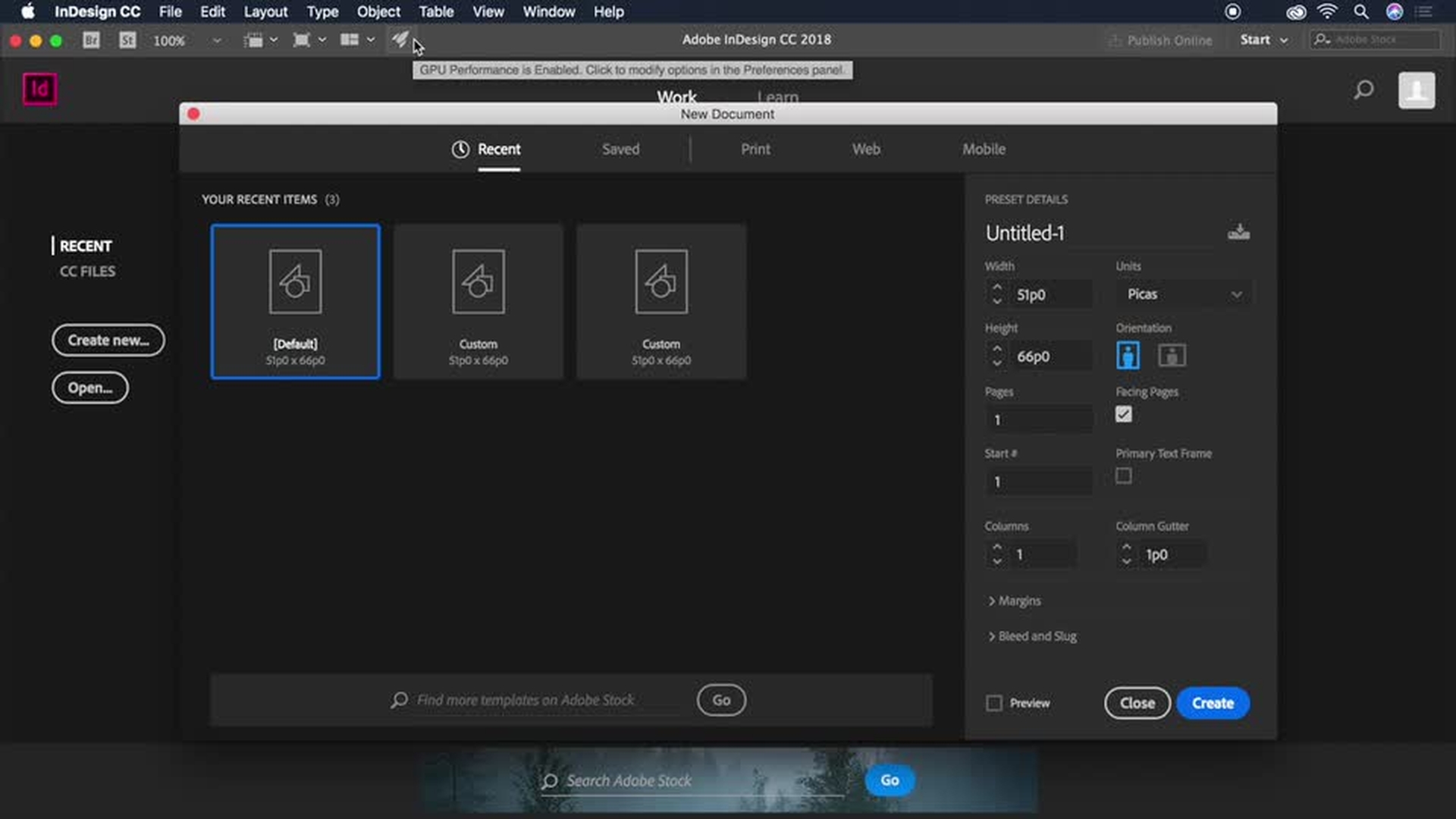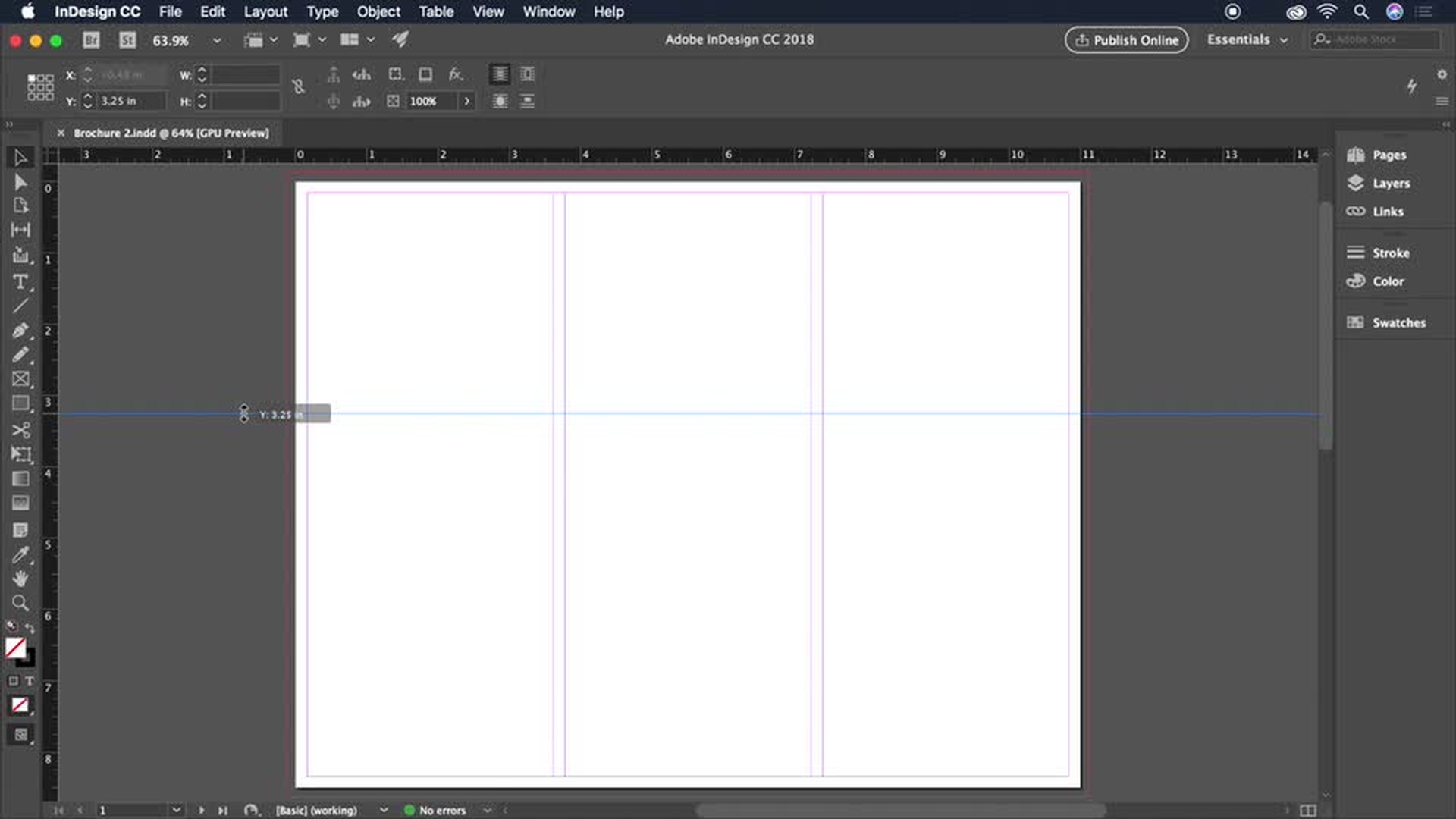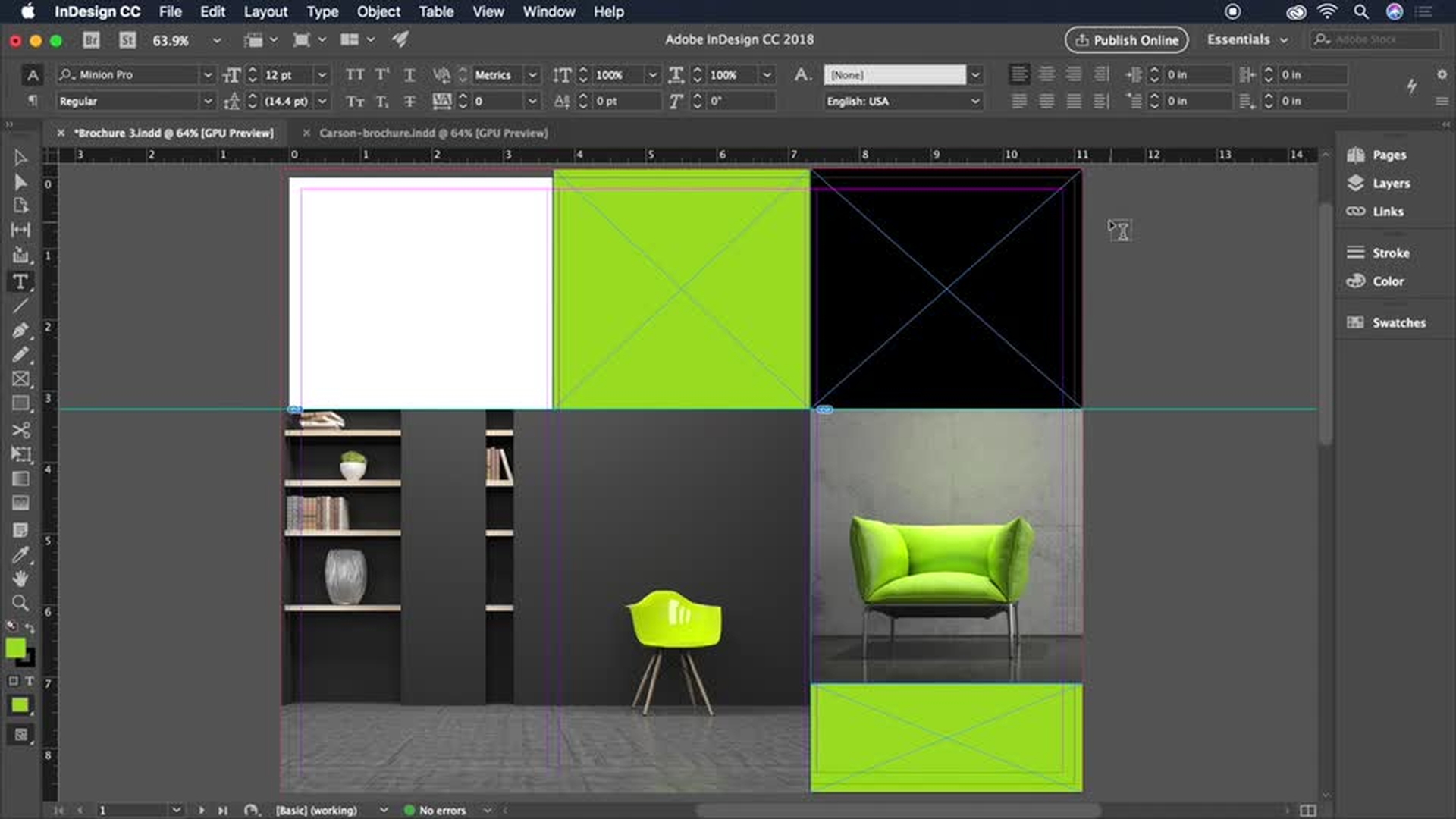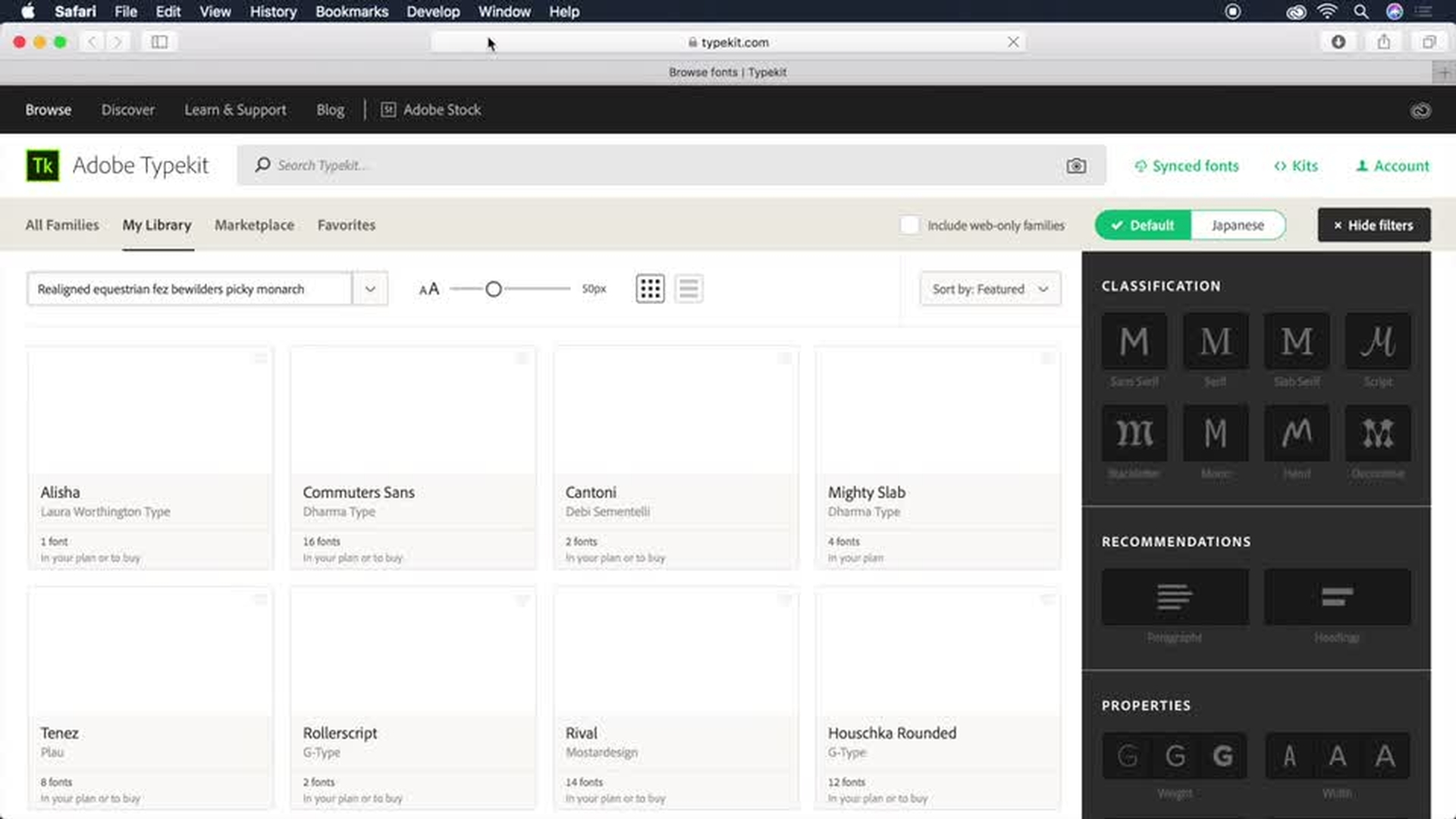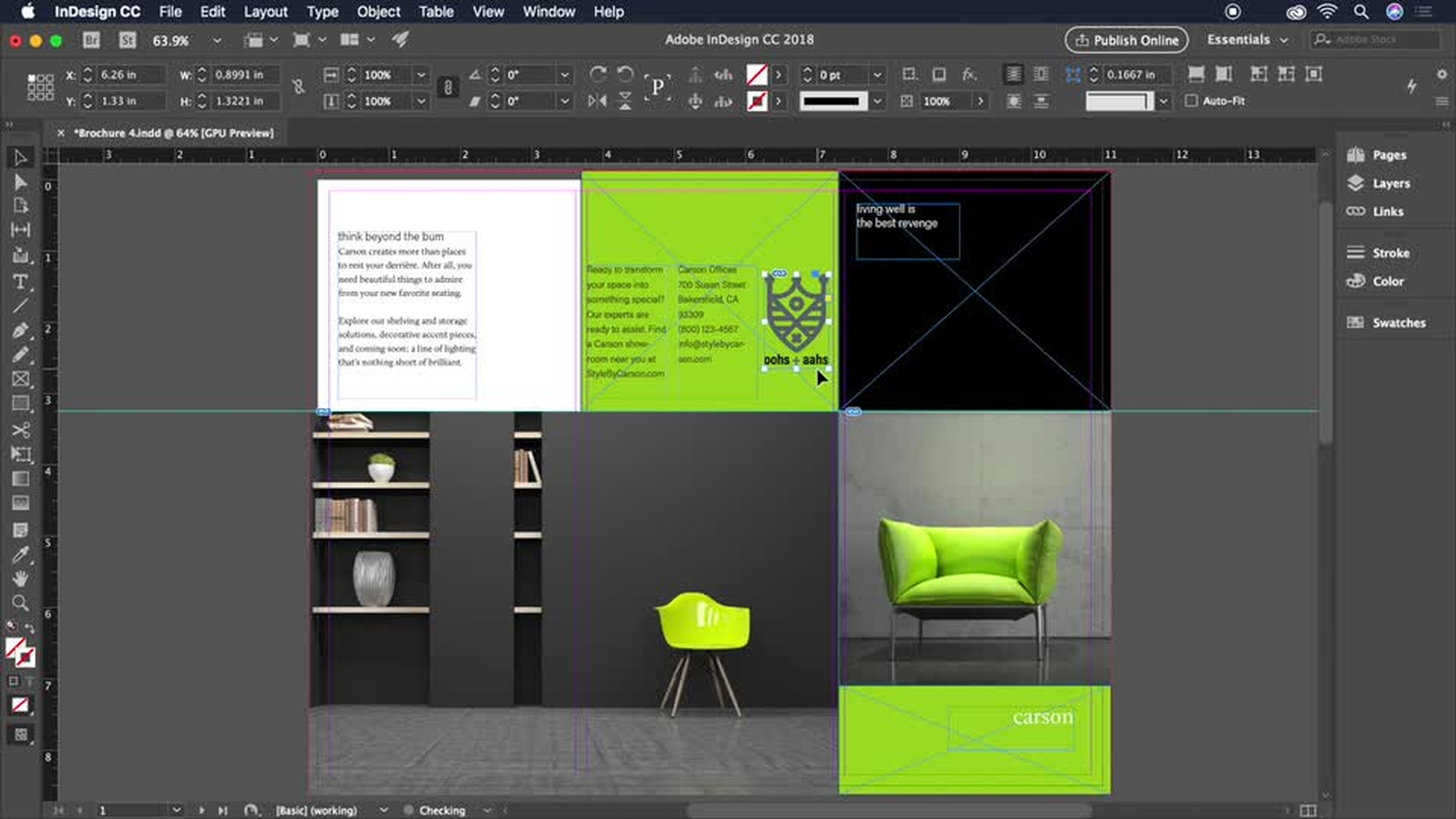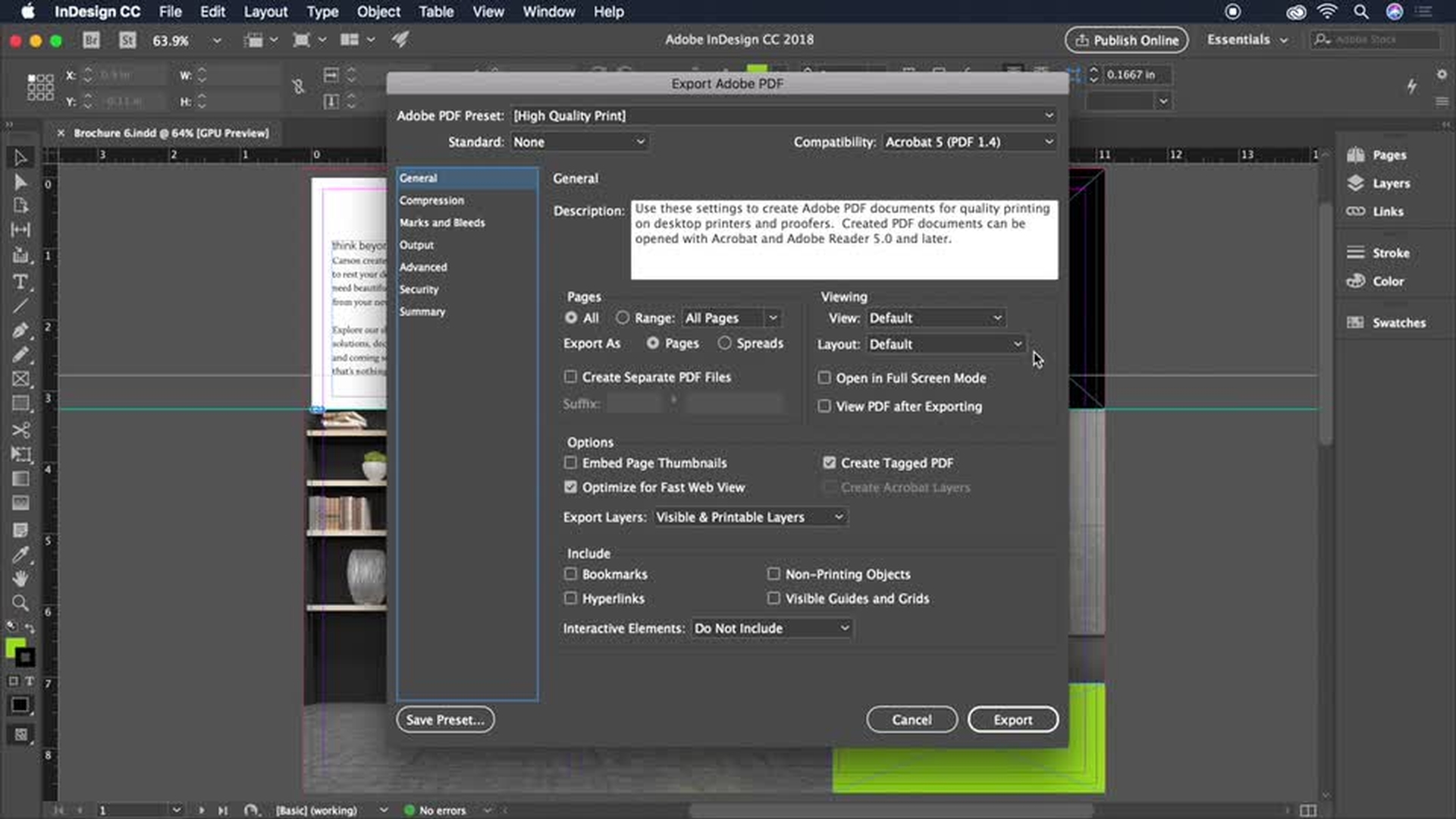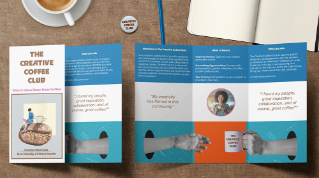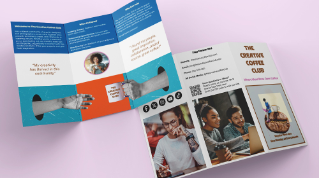TUTORIAL ARTICLE
Beginner
16 min
- Set up your document
- Bring in images
- Add your text
- Style your text
- Refine your design
- Share your brochure with the world
Create a brochure
Construct a striking tri-fold brochure from scratch in Adobe InDesign. Set up the layout with three columns and add images, graphics, and text. Learn tips and tricks to refine your design, and then get it ready to print or share online.
Typekit is nowAdobe Fonts .

Download sample files
Start by creating the basic structure of your layout in one easy step. You’ll set up the correct units, number of pages, columns, and margins.
Make your pages come alive with colorful artwork and graphics. Use guides to help you position elements on your page, and learn how to quickly fit any image to its frame without distorting it. Check outAdobe Stock for thousands of royalty-free images and illustrations.
There are many ways to add text to your layout — place it into an existing text frame, copy and paste from any text document, or simply type in place. See how to easily change a standard text frame to a multicolumn frame.
Browse high-quality fonts in the Adobe Typekit library and install them on your computer. Then format your text so it’s attractive and legible.
Don’t forget to add finishing touches — align objects, polish the appearance of your text, and add a few design elements to make your brochure stand out.
Save a PDF that you can email or upload to your print service provider. With the Publish Online feature, you can instantly create a link to your brochure and share it online.
Note: If you don’t see the Publish Online button in the InDesign user interface, it means your Adobe Creative Cloud membership plan doesn’t include access to this feature. Contact your plan administrator if you have any questions.
Ready to try it yourself? Download the sample files and re-create this stylish brochure design.
Contributor
Joseph T