Discover how black background photography can help you capture mood and emotion.
From artistic portraiture to stock photos, black backgrounds can make images powerful and eye-catching. Learn more about ways to craft black background shots in-camera and in post.

What’s in a background?
The background of your photo is just that: the background. It’s not the main subject to which the viewer’s eye is immediately drawn. It’s not the object in focus, front and center of the frame. But while the background of your photo may take a backseat to the main subject, it does set up your composition, which can add or detract from your overall aesthetic. A busy background will distract the viewer from what’s important.
“I would call black background photography fine art. It’s so classic and timeless. It’s the kind of work you put up on a mantel,” says photographer Bethany Perkowski. Solid black backgrounds can help focus your artistic vision by putting a spotlight on your subject. From close-up product photography to detailed, elegant portraits, dark backgrounds allow the artist and the viewer to focus on the vivid details of a subject while allowing the rest to fall aside.


Explore the world of black background images.
Portraiture
One of the most traditional uses for dark background photography is portraits. “Putting your subject on a black background really helps to bring out all of the details in the face,” says photographer Carly Secrest. When you black out the rest of the scene, the face becomes the only key element of the photo. See how different artists use muted tones and boosted highlights to focus the viewer on specific details or bring the whole face into focus.



Still life
Classic still life photography is essentially a portrait that focuses on the details of an object or scene. Black backgrounds can help you create interest and drama in a simple photo and keep the composition elegant and clean. Depending on your object and setting, you can also use black background texture to draw the viewer’s eye through your composition.


Product photography
When it comes to product photography, users want to see the details of the product they may buy, especially when shopping online. “I love to see all the detail you can get with a black background because you can’t get as much of that detail if you use a white background,” notes Secrest. For example, if the product is a white chair, photographing it on a white background will dull the edges and obscure the curves and dimensions. By changing the background color, you can give the viewer more visual information about the product.

Start with a simple black backdrop.
The simplest way to achieve this look is to shoot your subject with a physical black background. Photo studios traditionally have fabric or seamless black backdrop paper on hand. But not everyone has access to a fully stocked photo studio. In that case, see if you can find a room with black wallpaper or a place with dark matte paint.
The way to capture a vivid subject and a rich, dark background is to light the scene the right way. The key is making sure your subject is more lit than your backdrop. If the background is too lit, your camera will pick up on details behind your subject, and you won’t get a flat, black color. “I try to always get a proper exposure of highlights and darks to make sure that I can capture the light on the hair as well as the deep background behind that makes the subject really pop,” says Perkowski. As you work, regularly check your settings and past shots to make sure nothing is too dark or too light.
Camera settings
To get plenty of light on your subject, start with a low f-stop setting. Experiment with everything from 1.4 to 4. If the background isn’t dark enough, you can narrow your lens aperture a bit by raising it to around 6. This limits the light entering the lens, making the background darker. Remember that with low f-stops, you’ll get a shallower depth of field, so make sure your subject is in focus.
Set your camera’s ISO to a low level, from 100 to 125. This decreases the camera’s sensitivity to light, which will darken your photo’s background and remove unwanted texture. Adjust your shutter speed to compensate for these changes. See how a fast shutter works with your aperture. If you underexpose the image, slow the shutter down and place it on a tripod for stability.


Create a black background on location.
Aside from using a black color in the background, “you can position your model in an area where the sun is shining perfectly, so the background is a lot deeper and darker than the subject,” says Secrest. When you shoot on location, you’re more likely to stumble upon unique natural light that may be perfect for a black background photo.
Certain kinds of light will help you naturally achieve a dark setting. “When the sun is shining through something like a window or areas of a parking garage or tree, that can work really well. You usually just need to find where the sun is shining through a specific object,” notes Secrest. Position your model so they’re in the light, while the rest of the scene falls into shadow. This will give your subject an interesting outline that can fade gently into the darkness behind.
Think about the background design as you find places to shoot. Do you want to get a flat, black look? Or is some texture and pattern in the background OK? While you can always edit out unwanted details or areas of gradation in post-production, anything you do in-camera to limit those flaws will save you precious time later. With this technique, the blue background of a lake or the red background of a fire station can transform into something darker and more dramatic. You don’t need the background to be completely black to get the stunning contrast you want.
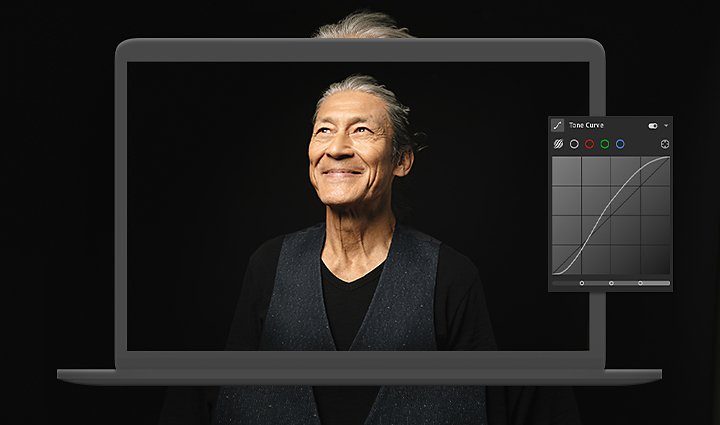
Edit for impact.
If you don’t have a black backdrop or you need to edit your photos to make the background fully black, don’t worry. With Adobe Photoshop Lightroom, you can transform your images and edit your background to perfection.
While you get acquainted with the settings in Lightroom, see how different presets can affect your photo. Try the black-and-white photography settings first, as those immediately flatten the color and can help you boost contrast and shadows. You can always make further edits once a preset is used, so when you find one you like, adjust the levels further to get just the right look.
There are many ways to increase contrast in Lightroom. Adjust the Contrast slider to start. From there you can also lighten the highlights and darken the shadows to eliminate some of the mid-tones. This will immediately give you a more vivid and striking image. The Tone Curve gives you more control over the tonal range and contrast in your photo as well. With this you can universally edit mid-tones to create a stark difference between highlights and shadows.
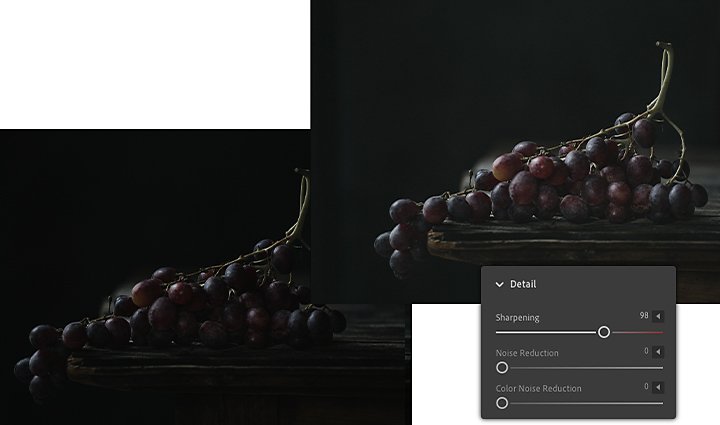
Bring out the details.
Use the Sharpen slider to highlight details and enhance edge definition around your subject. This can also remove grainy noise that can degrade image quality. Or apply the Clarity effect to change the contrast around the edges of objects in your photo. This can help your subject pop from the dark background.
If you aren’t able to shoot photos with a physical black backdrop, you can easily cut and swap out your background using Adobe Photoshop. Follow this short tutorial to use the Quick Selection tool and clipping masks to trim out a distracting background and replace it with a solid black color. From there, use gentle adjustments to make the scene look more natural.
Black background photography gives artists a chance to experiment with contrast and detail. It creates elegant images that grab attention and highlight your subject. And now, with these tips and tricks, you’re ready to try it for yourself.
Contributors
Do more with Adobe Photoshop Lightroom.
Edit photos easily with Lightroom presets, Super Resolution, easily share photos from any device, and access your projects anywhere with cloud photo storage management.
You might also be interested in…
A good headshot tells a story. Here’s what you need to know to hone your skill in this field.
An introduction to portrait lighting.
Learn the basics of portrait lighting to bring your subject’s story to life.
Take your photos anywhere in the world—without leaving home.
How to use the background remover in Adobe Photoshop.
See how to precisely cut out a subject to replace a bland image background with something that pops.



