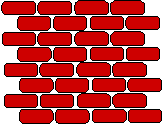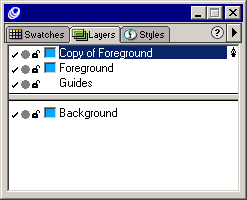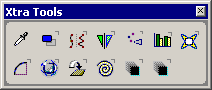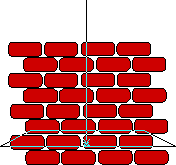| 1 |
In your browser, click the link, and click Open, to download the tutorial file. |
|
Download the Windows tutorial source file brickwall.zip (124K)
Download the Macintosh tutorial source file brickwall.sea.hqx (172K) |
| 2 |
In the Save As dialog box, navigate to the folder where you want to store the tutorial file, and click Save. |
| 3 |
In FreeHand, choose File > Open, navigate to the tutorial file, and click Open. |
|
The tutorial file contains a grouped object resembling a brick wall.
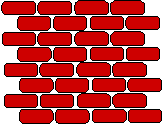 |
| 4 |
If the Layers panel is not already open, choose Window > Panels > Layers to open it. Select the Foreground layer, click the triangle in the upper right corner of the Layers panel to display the Options pop-up menu, and choose Duplicate. |
|
A new layer, called Copy of Foreground, appears in the Layers panel.
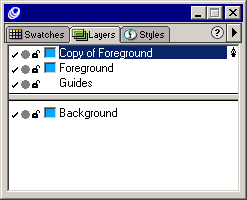 |
| 5 |
In the Layers panel, drag Copy of Foreground below the layer called Foreground. |
| 6 |
Double-click Copy of Foreground, type Fallen Wall, and press Enter to rename the layer. |
| 7 |
In the Layers panel, deselect the Foreground layer check box. |
| 8 |
Select the brick wall with the Pointer tool. |
| 9 |
Choose Window > Toolbars > Xtra Tools to open the Xtra Tools toolbar.
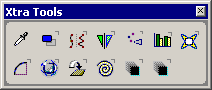 |
| 10 |
Choose the 3D Rotation tool from the Xtra Tools toolbar.
 |
| 11 |
Place the pointer directly in the center of the brick wall and drag up to rotate the wall away from you. Continue dragging the wall until it looks as though it is lying flat on the ground.
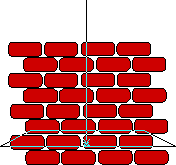 |
|
You may need to experiment to rotate the object to the desired location. If necessary, use Edit > Undo 3D Rotation to undo the rotation and try again. |
 |
|