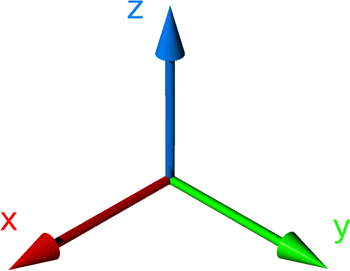|
Using blends and the 3D Rotation tool to create a Flash animation
You can use the FreeHand 3D Rotation tool and a blend to create an animation that rotates on the x, y, or z axis. You can then release the blend object to layers and export the document to SWF for further editing in Flash. This is an advantage over creating the animation directly in Flash, because in Flash, objects can only rotate on the z axis.
Rotating objects on the z axis is like watching the wheel of a car turn as it drives by. Rotating objects on the y axis is like watching a globe turn. Rotating objects on the x axis is like watching a wall fall away from you or toward you.
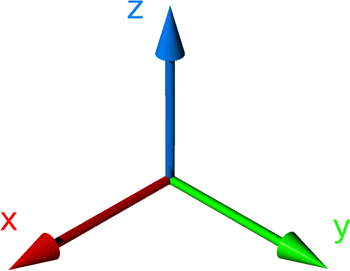
In this tutorial, you will create a Flash animation in FreeHand using a blend and the 3D Rotation tool. To create this animation, you will rotate an object on the x-axis; convert the rotated object to a blend; release the blend object to layers; test the animation using the FreeHand control panel; and export the animation to SWF format for further editing in Flash.
For more details about using the 3D Rotation tool, blends, and releasing to layers, see the corresponding sections in FreeHand Help or the Using FreeHand manual.
- Rotate an object on the x-axis
- Convert the rotated object to a blend
- Release the blend object to layers
- Test the animation using the FreeHand control panel
- Export the animation to SWF format for further editing in Flash
 |
 |
|
|
 |
6/11/01 |
|
 |
FreeHand, Flash, animation, 3D, blend |
|
|