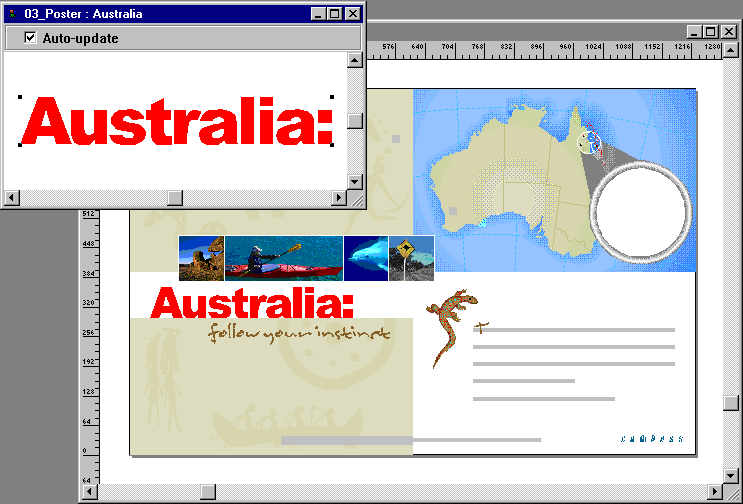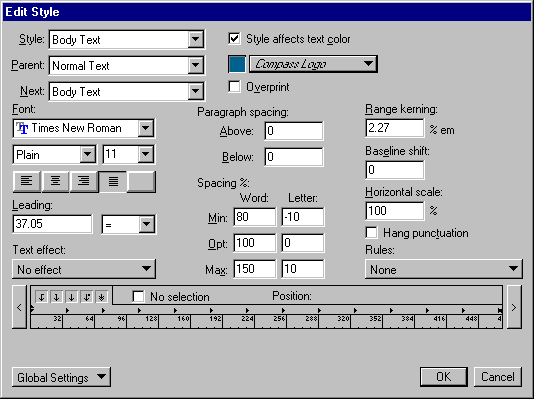| 1 |
From the Library panel in the Document window, double-click the Australia symbol icon. The symbol opens for editing in a separate window. |
| 2 |
Choose Window > Tile Vertical so you can see both windows. |
| 3 |
In the Document window, choose Fit All from the status bar so you can see all pages in the document.
 |
| 4 |
In the symbol-editing window, select the symbol, click the Fill Color pop-up menu, and choose red. The symbol and all instances in the Document window update to reflect the change.
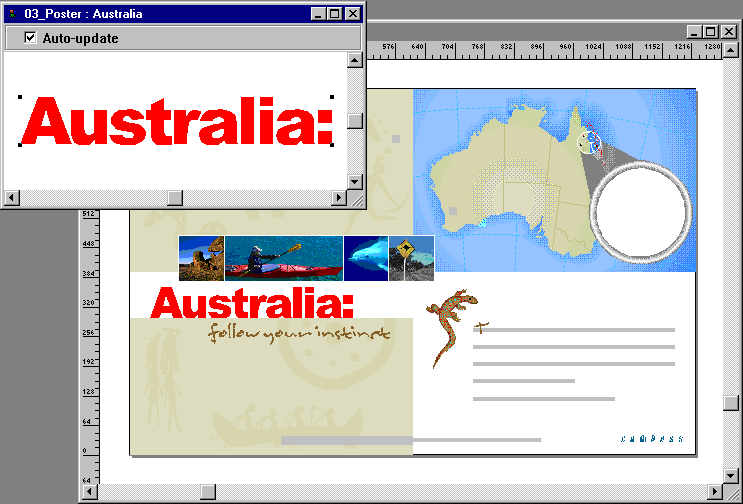
|
| 5 |
Close the symbol-editing window to return to the Document window. |
| 6 |
From the Styles panel, select the Body Text style, click the triangle in the upper right corner of the panel to open the Options pop-up menu, and choose Edit. |
| 7 |
In the Edit Style dialog box, choose Times New Roman from the Font pop-up menu, choose Compass Logo from the Color pop-up menu, and click OK.
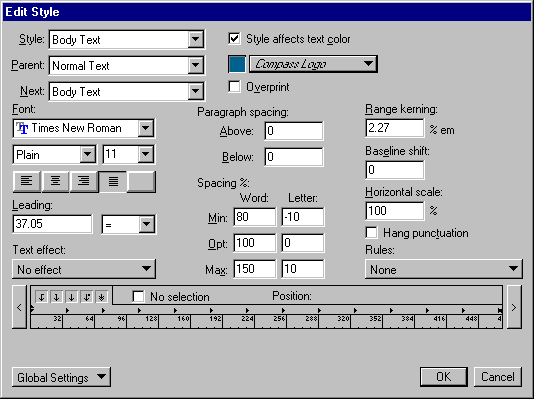
|
|
The body text on all child pages updates to reflect the changes. |
 |
|