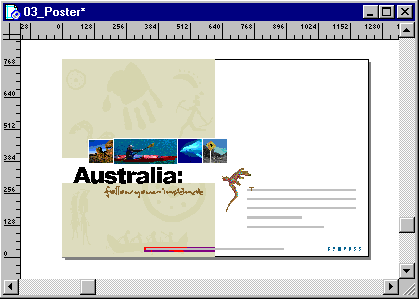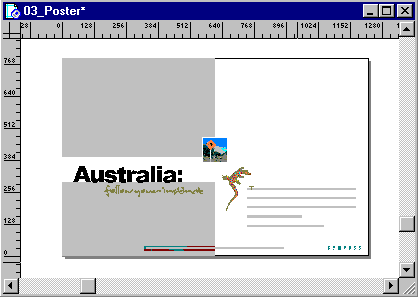| 1 |
In the Library panel, double-click the Interior pages icon. The master page opens for editing in a separate window. |
| 2 |
Choose Window > Tile Vertical so you can see both windows. |
| 3 |
In the Document window, choose Fit All from the status bar so you can see all pages in the document. |
| 4 |
In the master page editing window, select and delete all of the objects above the body text and to the right of the object called Australia. Do not remove the lizard.
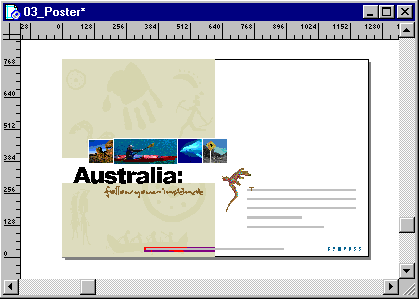 |
| 5 |
Select and delete the three leftmost photographs.
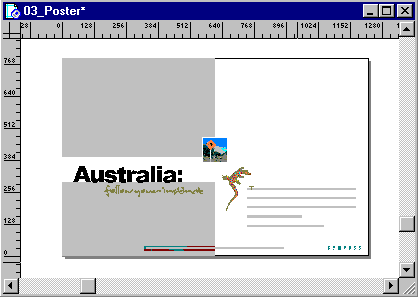 |
|
The child pages in the Document window update to reflect the changes. |
| 6 |
Close the master page editing window. |
 |
|