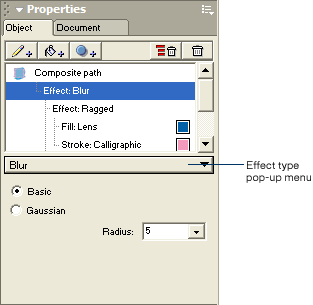|
Add a raster effect
Live raster effects can create the type of effects usually found in photo-editing software. Raster, or bitmap, effects are properties of an object that affect the appearance of the object without permanently altering it. You can edit the attributes of a raster effect to refine the appearance of an effect without having to reapply it. You can also combine raster effects with each other or with vector effects for nearly limitless creative possibilities.
Try out several raster effects to see how they affect the appearance of the handheld organizer.
| 1 |
In the Object panel, click Composite path to select the path of the object. |
| 2 |
Click the Add Effect button, and then select Blur > Basic from the pop-up menu.
 |
|
The handheld organizer redraws with a blur effect. |
 |
|
Take a look at some other raster effects by changing the effect type attribute of the effect you just added.
| 3 |
In the attributes area of the Object panel, click the effect type pop-up menu and select Transparency > Gradient Mask.
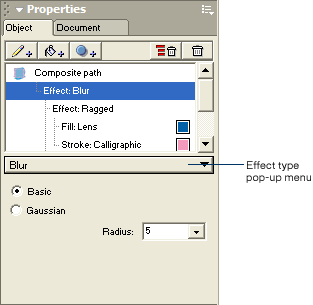 |
|
The object redraws with the gradient mask effect. |
 |
|
Now try a glow effect.
| 4 |
Click the effect type pop-up menu and select Shadow and Glow > Glow. |
|
The object redraws with the glow effect. |
 |
|
|