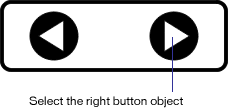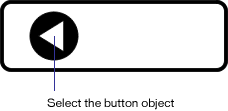| 1 |
With the Pointer tool, select the right button object on page 2.
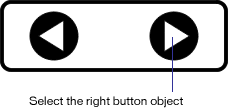 |
| 2 |
In the Name text box on the Navigation panel, type Page 3 for the button. |
| 3 |
Choose Page 3 from the Link pop-up menu. |
| 4 |
Choose Go To from the Action pop-up menu. |
| 5 |
On the status bar, choose page 3 from the Go To Page pop-up menu so you can see the third page in the document. |
| 6 |
With the Pointer tool, select the button object on page 3.
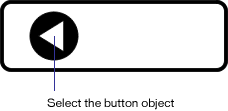 |
| 7 |
In the Name text box on the Navigation panel, type Previous page for the button. |
|
Note: Flash requires that each object that has a Flash action must have a unique name. |
| 8 |
Choose Page 2 from the Link pop-up menu. |
| 9 |
Choose Go To from the Action pop-up menu. |
 |
|