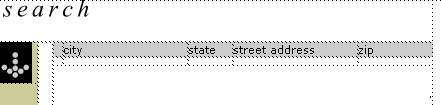|
Resizing tables in the Document window
To visually resize table elements in the Document window, you hide the placeholders that can stretch table cells beyond their normal size and prevent you from making your columns narrower.
Here's how a fully dynamic table might look in the Document window after you hide the placeholders:
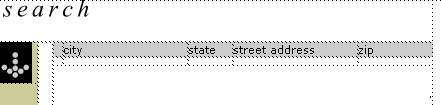
Once the placeholders are hidden, you can select any table element and resize it by dragging the selection handles.
Hiding the placeholders involves turning off the UltraDev translator that generates the placeholders, then turning off the Dreamweaver shield icons that represent untranslated scripts.
To hide the dynamic content placeholders in the Document window:
| 1 |
Choose Edit > Preferences, then select Translation from the list of categories. A list of translators appears. |
|
 |
| 2 |
Select the translator for the server model you're using (ASP, JSP, or ColdFusion). |
| 3 |
Click the In No Files option to disable the translator. |
| 4 |
Click OK to close the dialog box. The dynamic content in the table disappears if the Invisible Elements feature is turned off. If this feature is turned on, shield icons replace the placeholders. If these icons still distort your table, turn them off (View > Invisible Elements). |
| 5 |
Resize the table elements by selecting them and dragging the selection handles. |
 |
|
After you're done, turn Invisible Elements on, if appropriate, then turn the translator back on in the Preferences dialog box. The placeholders may distort the table elements again, but the table will appear at normal size when viewed in a browser or in the Live Data window.
|