Free
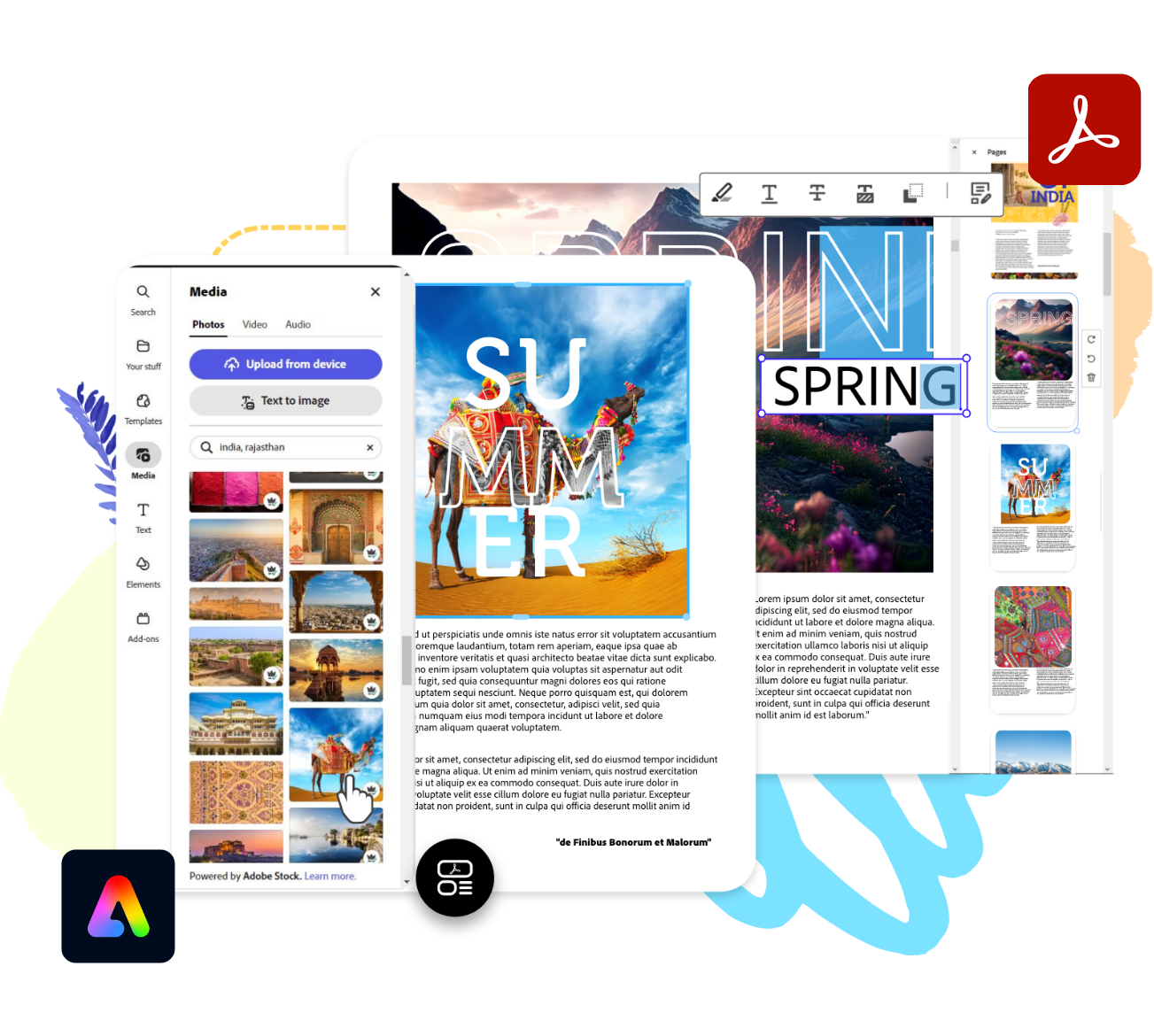
Choose the PDF technology that suits you.
Two world class options, Adobe Express for easy, one-click editing and Adobe Acrobat for full control, all in one place.
See the difference between Acrobat Reader, Adobe Express and Acrobat Pro.

Acrobat Reader
View, share, sign, comment and collaborate with Adobe Acrobat ‒ all in one app.
Adobe Express
Quickly editing, combining and rendering PDF documents.

Acrobat Pro
The essential PDF and e-signature solution with secure, advanced tools.
Free
Starting at
incl VAT
Great for...
Reliably viewing, printing and sharing PDFs.
Quickly editing, combining, reordering and converting PDFs.
Creating, editing, signing and protecting PDF documents anywhere at any time.
Entitlements
No Subscription. Free forever.
10 free quick actions per month.
Monthly subscription. Unlimited use.
Devices
Desktop, browser and mobile
Desktop, browser and mobile
Desktop, browser and mobile
AI Assistant add-on:
Interact with your PDF for quick answers and one-click summaries.
Learn more
Available as an add-on
‒
Available as an add-on
View and print PDFs (including on small screens with Liquid Mode)
‒
Share and comment on PDFs
Convert PDFs into file types like Word, PowerPoint and Excel
‒
Edit PDF text and images
‒
Combine different files into one PDF
‒
Reorder document pages
‒
Edit text and images and delete pages in PDF
‒
‒
Create, fill, sign and send forms
‒
‒
Sign documents, request signatures and track responses in real time
‒
‒
Password protect PDFs
‒
‒
Access templates for social media, flyers, logos, banners and more
‒

Acrobat Reader
View, share, sign, comment and collaborate with Adobe Acrobat ‒ all in one app.
Free

Acrobat Pro
The essential PDF and e-signature solution with secure, advanced tools.
Starting at
incl VAT
Great for...
Reliably viewing, printing and sharing PDFs.
Quickly editing, combining, reordering and converting PDFs.
Creating, editing, signing and protecting PDF documents anywhere at any time.
Entitlements
No Subscription. Free forever.
10 free quick actions per month.
Desktop, browser and mobile
Devices
Desktop, browser and mobile
Desktop, browser and mobile
Desktop, browser and mobile
AI Assistant add-on:
Interact with your PDF for quick answers and one-click summaries.
Learn more
Available as an add-on
‒
Available as an add-on
View and print PDFs (including on small screens with Liquid Mode)
‒
Share and comment on PDFs
Convert PDFs into file types like Word, PowerPoint and Excel
‒
Edit PDF text and images
‒
Combine different files into one PDF
‒
Reorder document pages
‒
Edit text and images and delete pages in PDF
‒
‒
Create, fill, sign and send forms
‒
‒
Sign documents, request signatures and track responses in real time
‒
‒
Password protect PDFs
‒
‒
Access templates for social media, flyers, logos, banners and more
‒
Add Acrobat AI Assistant to Acrobat Reader, Acrobat Standard, or Acrobat Pro starting at incl VAT
What can you do with Acrobat Reader?
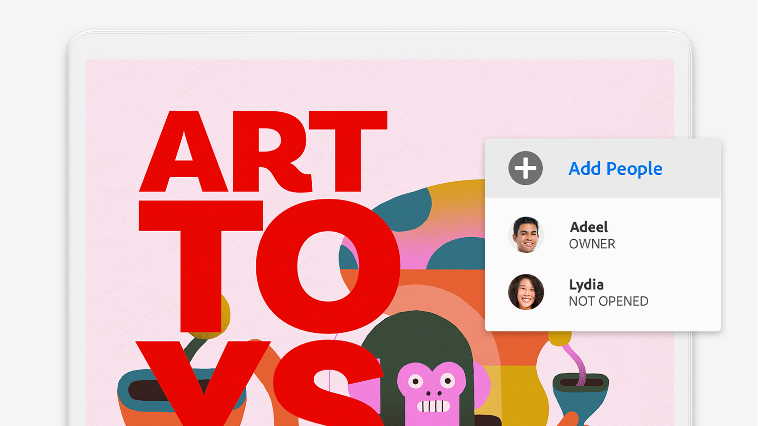
Share and review.
Send PDFs to anyone with the Share feature — no log in needed to view or comment on your PDF.
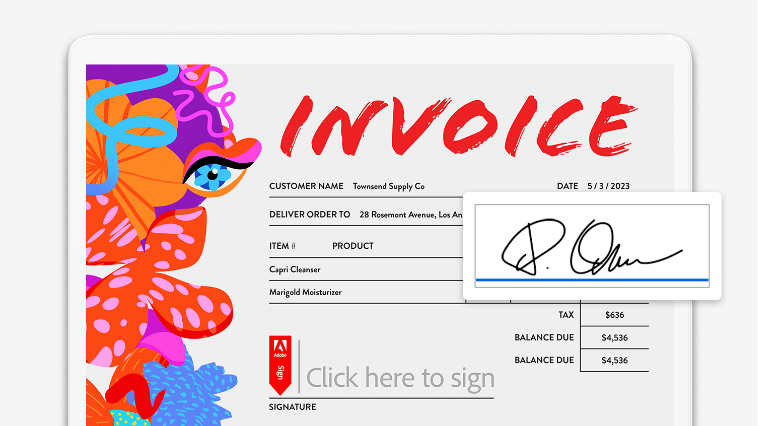
Fill in forms and add signatures.
Type out your responses to questions on any device. Add your signature and return your form — no printer required.

Collaborate and comment.
Send documents to collaborators and get feedback fast with comments, sticky notes, highlights, strikethroughs and more.
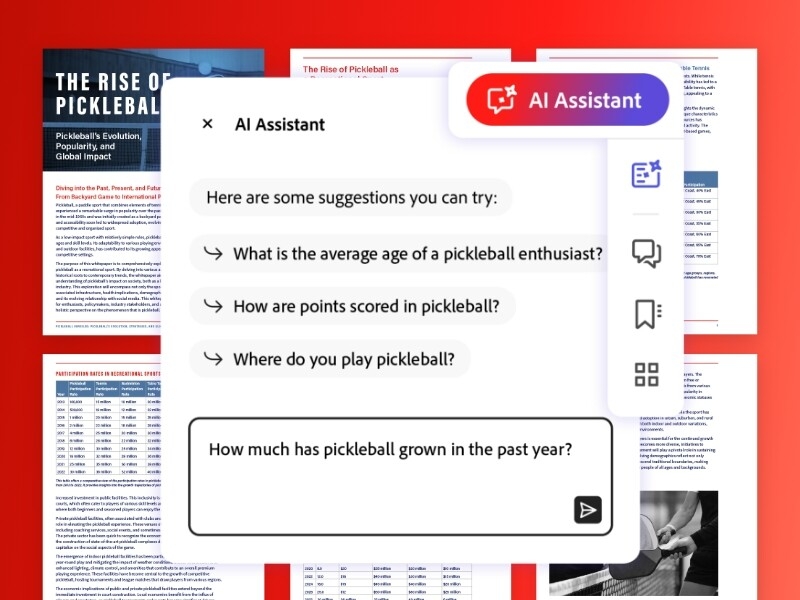
Ask. Acrobat answers.
Meet AI Assistant for Acrobat. Ask your document questions. Get one-click summaries for fast insights and level up your productivity. Add AI Assistant starting at .
Download Acrobat Reader for free.
View, share, sign, comment and collaborate — all in one app.
Questions? We have answers.
Adobe Acrobat Reader software is the free, trusted global standard for viewing, printing, signing, sharing and annotating PDFs. It's the only PDF viewer that can open and interact with all types of PDF content - including forms and multimedia. And now, it’s connected to Adobe Document Cloud services - so you can work with PDFs on any device, from anywhere.
Yes. Acrobat Reader is free desktop software available on the Reader download page or wherever you see the Get Adobe Acrobat Reader icon.
You can easily download free Adobe Acrobat Reader apps for multiple operating systems and devices:
- Desktop app: Visit the Acrobat Reader download page to get Reader for your desktop. Once there, you can select your language, operating system and connection speed.
- Mobile app: To download this app, visit the Google Play or the iTunes App Store. You can also download the latest version of the mobile app for Windows Phone devices.
No. Acrobat Reader is a free, stand-alone application that you can use to open, view, sign, print, annotate, search and share PDF files. Acrobat Pro and Acrobat Standard are paid products that are part of the same family. See the Acrobat product comparison to explore the differences.
Acrobat Reader desktop software runs on both Windows and Mac operating systems. Download Reader desktop software now or read system requirements.
Learn about language support on the system requirements page.
Just like Reader on the desktop, Acrobat Reader for mobile is free and continues to offer the industry’s most reliable mobile experience for viewing and interacting with PDFs. And now, with the addition of Adobe Document Cloud services, you can unlock premium features within the app to do more with PDFs when you purchase a subscription to Adobe Acrobat PDF Pack or Adobe Acrobat Export PDF- as well as Adobe Acrobat Pro.
Visit the Google Play or the iTunes App Store to get Android and iOS versions, respectively. You can also download the latest version of the mobile app for Windows Phone device.
Reader makes it easy to annotate PDF documents. With Reader on your desktop, you can: annotate PDFs using sticky notes; type text directly onto the page; highlight, underline or use strikethrough tools; and draw on the screen with the freehand drawing tool. The same commenting tools are also available in Acrobat Reader for mobile.
Yes. The Fill & Sign tool automatically recognises whether your PDF has fillable form fields or not and takes you to an intuitive filling experience, powered by Adobe Sensei, to get the job done quickly and easily. With a fillable form, it’s easy to type your answers or select from drop-down lists, then save your completed form. When working with simple PDFs that haven’t been optimised with form fields, you can click anywhere and type answers right onto the form - or you can accept suggestions from your personal autofill collection. When you’re done, you can save your changes and send the completed form to others.
Using the Adobe Acrobat Reader mobile app, you can do the same tasks on your iOS or Android devices too. To download the Adobe Acrobat Reader mobile app, visit Google Play or the iTunes App Store.
Yes. The Fill & Sign tool, powered by Adobe Acrobat Sign, makes it easy to sign documents and forms. Just open any PDF file, sign by typing or drawing your signature or using an image.
Using the Adobe Acrobat Reader mobile app, you can do the same tasks on your iOS or Android devices too. To download the Adobe Acrobat Reader mobile app, visit Google Play or the iTunes App Store. You can also fill and sign forms using your web browser.
Yes. Acrobat Reader provides a limited number of signatures you can request using the Fill & Sign tool, without purchasing a subscription to Acrobat Pro, Adobe Acrobat PDF Pack or Adobe Acrobat Sign. If you exceed the allowance of free signature transactions, you can subscribe to one of the various Document Cloud solutions to request even more signatures.
Existing customers of Acrobat Sign can use Acrobat Sign mobile app to do the same on Android or iOS. To download the app for free, visit Google Play or the iTunes App Store. You can also send files for signature using your web browser.
No. You cannot make permanent changes to text or images inside PDF files using Acrobat Reader. To edit PDF files, purchase Adobe Acrobat software. If you have a subscription to Adobe Acrobat, you can also edit PDFs from the Adobe Acrobat Reader tablet app.
To protect you and your organisation from malicious code that attempts to use the PDF format to write to - or read from - a computer’s file system, Adobe delivers an implementation of "sandboxing" technology called Protected Mode. Enabled by default in Acrobat Reader, Protected Mode protects against attackers who attempt to install malware on your computer system and blocks malicious individuals from accessing - and extracting - sensitive data and intellectual property from your computer or corporate network.
Security settings and access privileges for a PDF file cannot be set in Reader; however, they can be set using Adobe Acrobat software. With security settings, authors can define who can open, view, print, copy or modify a document. These capabilities help organisations protect the confidentiality of sensitive information. With access privileges, authors can define a password that users will need to open the document or they can use a certificate ID to encrypt the document so select recipients can open it by entering their own, unique certificate IDs.
Yes. At Adobe, security practices are deeply ingrained into our internal culture, software development, as well as service operations processes. Whether related to identity management, data confidentiality or document integrity, Adobe Document Cloud services employ leading-edge security practices to protect your documents, data and personal identifiable information to the highest degree possible. For additional information about our company security practices, the Adobe Secure Product Lifecycle or Adobe Document Cloud solution security, see the Adobe Security pages on adobe.com.